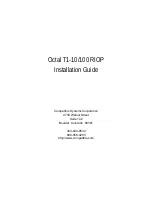Chapter 1 - Network Installation
2
Chapter 1 - Network Installation
Octal T1-10/100 RIOP Front Panel
This section of the manual will help you install the Octal T1-10/100 RIOP to connect a local
Ethernet and up to eight remote corporate networks. These connections can be made to other
Compatible Systems devices or internetworking equipment from other vendors.
In summary, the steps for installation are:
1.
After mounting the router or placing on a desktop, make sure it is not connected to
any power source.
2.
Connect the router to the Ethernet network.
3.
Connect the router to the T1 transmission equipment.
4.
Connect a management console to the router (optional).
5.
Plug in the power cable and power up the router.
Connecting the Octal T1-10/100 to the Ethernet
The 10/100 Ethernet interface directly supports 100BaseTx or 10BaseT twisted-pair Ethernet.
To connect the router’s Ethernet interface to twisted-pair Ethernet cabling, you will need an
unshielded twisted-pair station cable that is already connected to a 10BaseT-compatible
twisted-pair hub (for a transmit speed of 10 Mbps) or a 100Mbps Fast Ethernet hub (for a
transmit speed of 100 Mbps).
v
Note:
Ethernet cables and cable connectors are not supplied with the Octal T1-10/100 RIOP
product. Category 5 cabling is required for 100 BaseT operation. Please contact your reseller
or your Compatible Systems representative for information on obtaining the correct Ethernet
cabling supplies.
To connect the router to the twisted-pair network, simply plug the twisted-pair cable into the
RJ-45 Ethernet connector on the front of the unit.
Connecting the Octal T1-10/100 to a T1 Line
To connect each T1 port to a T1 line, you need an 8-pin connector jumper cable (four wires are
used). The jumper cable should already be connected to the RJ-45 jack which was installed by
your telephone company.
Plug one of the supplied DB-26 male to Quad RJ-45 cables into the DB-26 T1 female
connector on the front of the device. Make sure that the jack screws on the DB-26 connector
are secured. Then plug the jumper cable into one of the RJ-45 T1 connectors on the Quad RJ-
45 cable.
v
Note:
Port numbers 0 - 3 are stamped on each T1 RJ-45 connector. For ports 4 -7, the
connector marked “Port 0” is Port 4, the connector marked “Port 1” is Port 5, etc.