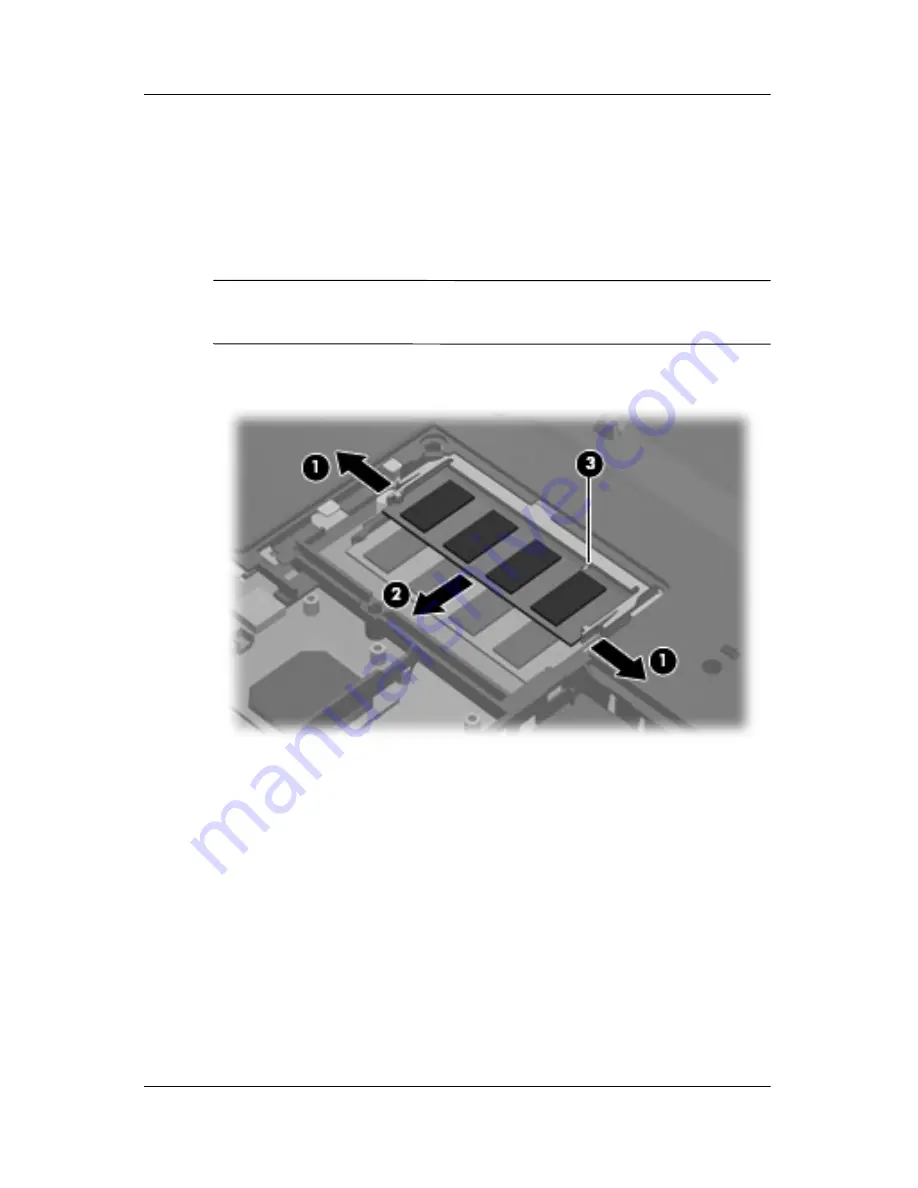
Removal and Replacement Procedures
Maintenance and Service Guide
5–13
5. Spread the retaining tabs
1
on each side of the memory
module socket to release the memory module. (The edge of
the module opposite the socket rises away from the
computer.)
6. Slide the module
2
away from the socket at an angle.
✎
Memory modules are designed with a notch
3
to prevent
incorrect installation into the memory module socket.
Removing a Memory Module
Reverse the above procedure to install a memory module.
Содержание presario V6000
Страница 62: ...3 4 Maintenance and Service Guide Illustrated Parts Catalog Computer Major Components ...
Страница 64: ...3 6 Maintenance and Service Guide Illustrated Parts Catalog Computer Major Components ...
Страница 66: ...3 8 Maintenance and Service Guide Illustrated Parts Catalog Computer Major Components ...
Страница 68: ...3 10 Maintenance and Service Guide Illustrated Parts Catalog Computer Major Components ...
Страница 70: ...3 12 Maintenance and Service Guide Illustrated Parts Catalog Computer Major Components ...
Страница 72: ...3 14 Maintenance and Service Guide Illustrated Parts Catalog Computer Major Components ...
Страница 74: ...3 16 Maintenance and Service Guide Illustrated Parts Catalog Computer Major Components ...
Страница 76: ...3 18 Maintenance and Service Guide Illustrated Parts Catalog Computer Major Components ...
Страница 78: ...3 20 Maintenance and Service Guide Illustrated Parts Catalog Computer Major Components ...
Страница 82: ...3 24 Maintenance and Service Guide Illustrated Parts Catalog 3 4 Mass Storage Devices Mass Storage Devices ...
Страница 84: ...3 26 Maintenance and Service Guide Illustrated Parts Catalog 3 5 Plastics Kit Plastics Kit Components ...
















































