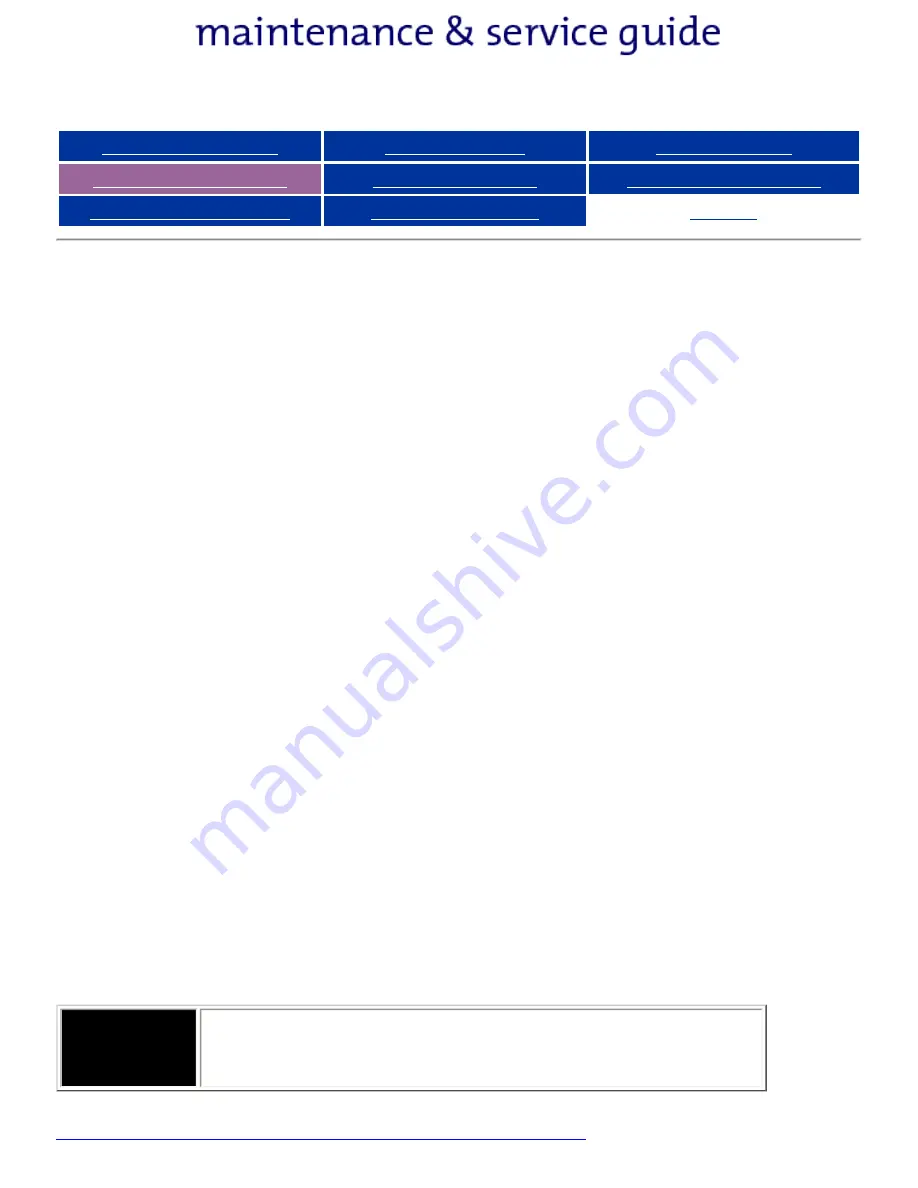
Compaq Presario Series Maintenance and Service Guide
United States December 9, 2002
Presario 305 Model
Before You Begin
Specifications
Parts Catalog
Removal Sequence
Troubleshooting
Battery Operations
Product Description
Pin Assignments
Index
Service Considerations
Listed below are some of the considerations that you should keep in mind
during the disassembly and reassembly of the computer.
Tool and Software Requirements
To service the computer, you need the following:
●
Compaq screwdriver kit
●
Torx T-8 screwdriver
●
3/16-inch and 5mm nut drivers (for screwlocks and standoffs)
●
Small, standard screwdriver
●
Small, Phillips screwdriver
●
Diagnostics software
Screws
The screws used in the computer are not interchangeable. If an incorrect
screw is used during the reassembly process, it can damage the unit. Compaq
strongly recommends that all screws removed during disassembly be kept
with the part that was removed, then returned to their proper locations.
Fan and RJ11
The Fan and RJ11 are spared with the base assembly. They are not available
separately, and may only be obtained by ordering the entire base assembly.
This Maintenance and Service Guide contains no removal and replacement
procedures for these components.
IMPORTANT:
As each subassembly is removed from the computer,
it should be placed away from the work area to
prevent damage.
Return to Removal & Replacement Procedures
privacy and legal statement
http://h18000.www1.hp.com/athome/support/msgs/305/service.html [12/9/2002 2:16:55 PM]






























