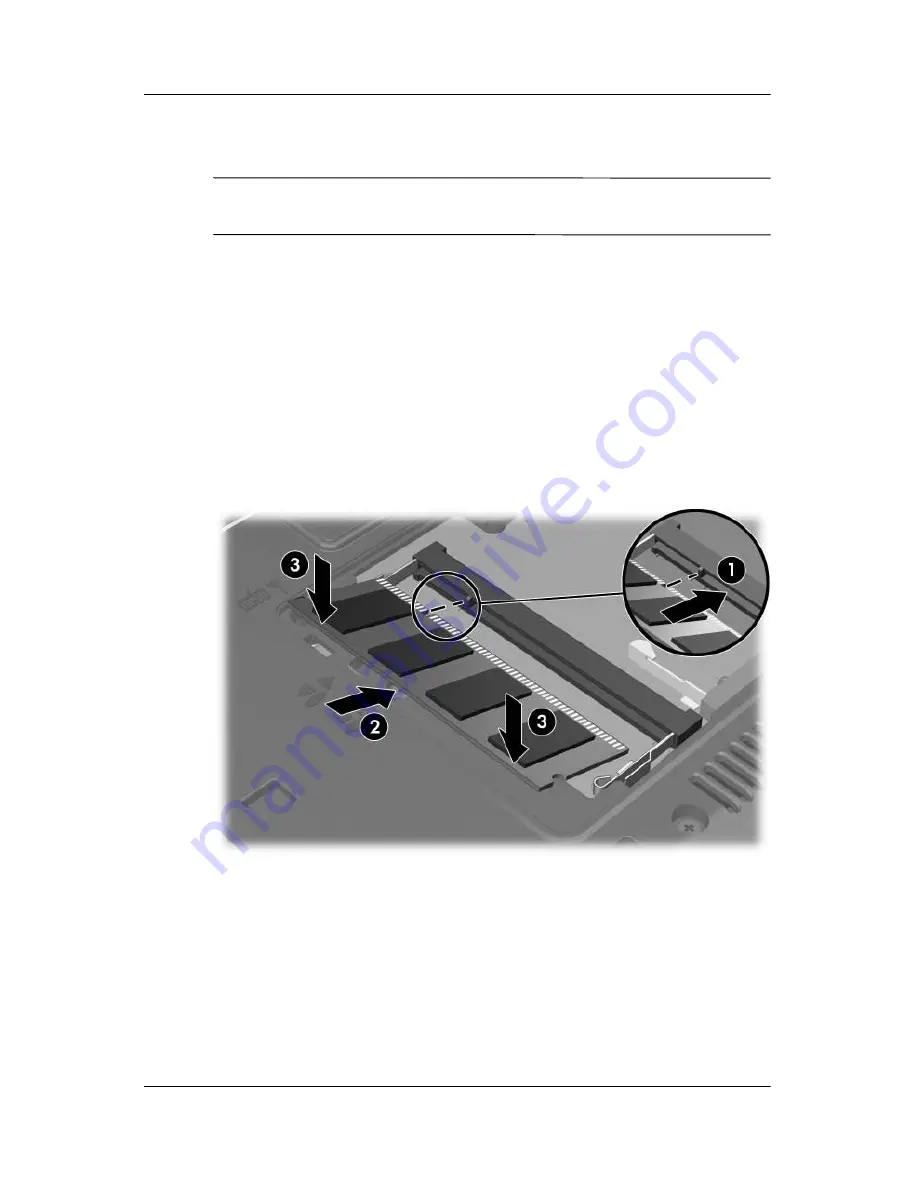
Adding or replacing memory modules
Memory Modules
5
11. To insert a memory module:
Ä
CAUTION:
To prevent damage to the memory module, be sure that
you do not bend the memory module.
a. Align the notched edge
1
of the memory module with the
tab in the memory module slot.
b. With the memory module at a 45-degree angle from the
surface of the memory module compartment, press the
module
2
into the memory module slot until it is seated.
c. Press the memory module
3
down, applying pressure to
both the left and right edges of the memory module, until
the retention clips snap into place.




































