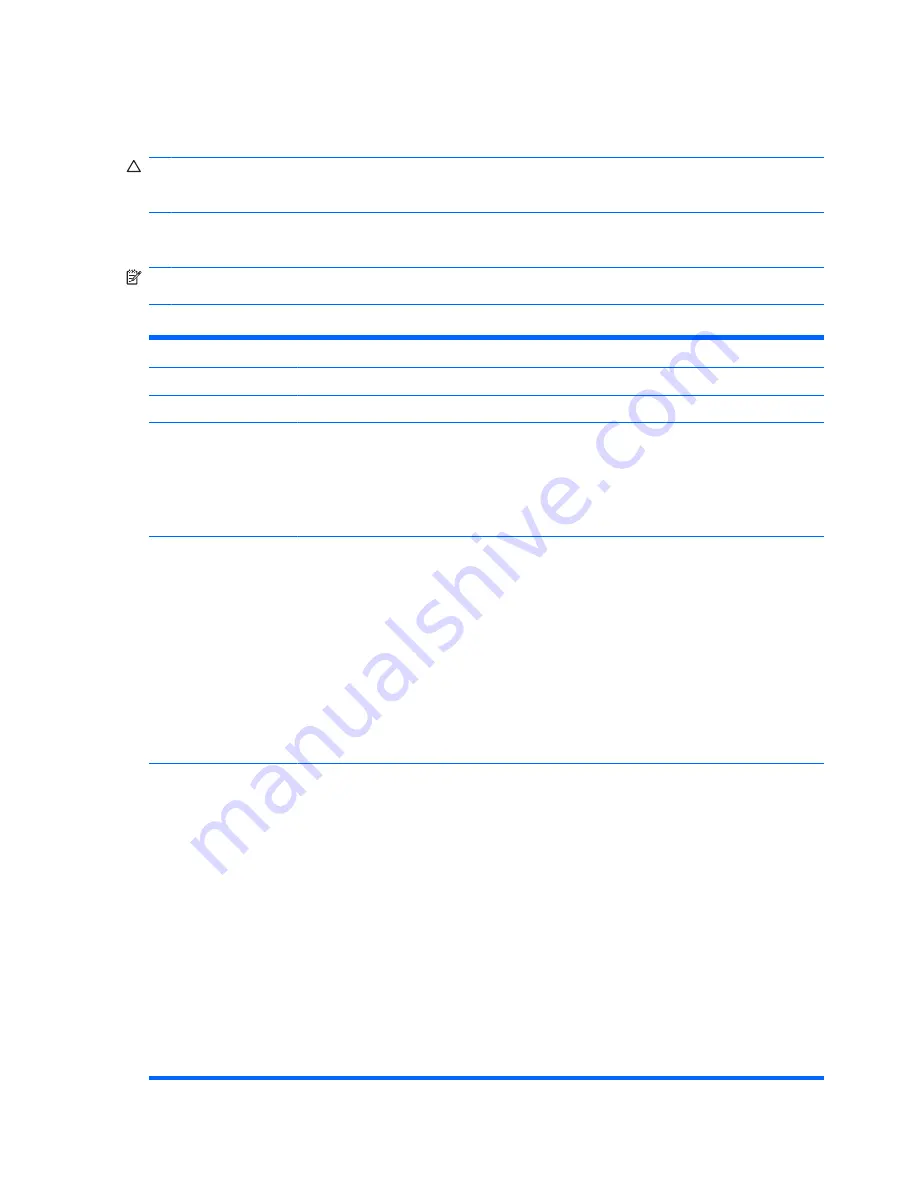
Use the arrow keys to select the appropriate heading, then press
Enter
. Use the arrow (up and
down) keys to select the option you want, then press
Enter
. To return to the previous screen, press
Esc
.
CAUTION:
Do NOT turn the computer power OFF while the ROM is saving the Computer Setup (F10)
changes because the CMOS could become corrupted. It is safe to turn off the computer only after exiting
the F10 Setup screen.
Computer Setup—Main
NOTE:
Support for specific Computer Setup options may vary depending on the hardware
configuration.
Table 1
Computer Setup—Main
Option
Description
System Time
Allows you to set system time.
System Date
Allows you to set system date.
Floppy Diskette A
:
Allows you to set drive A to:
●
Disabled
●
1.44 MB 3.5”
●
Not Installed
1st Drive
2nd Drive
3rd Drive
4th Drive
For each, allows you to:
●
(view only)
◦
Capacity (Size - HDD only)
◦
Transfer Mode
●
Smart Support - run HDD self-test for selected channel:
◦
SMART Status Check
◦
SMART Short Self-Test
◦
SMART Extended Self-Test
System Information
(view only)
●
CPU Type
●
CPU Speed
●
Cache RAM
●
Installed Memory
●
Memory Bank 1
●
Memory Bank 2
●
Memory Bank 3
●
Memory Bank 4
●
BIOS Revision
●
Core Version
2
Computer Setup (F10) Utility
ENWW
Содержание dx2810 - Microtower PC
Страница 4: ...iv About This Book ENWW...
Страница 6: ...vi ENWW...






























