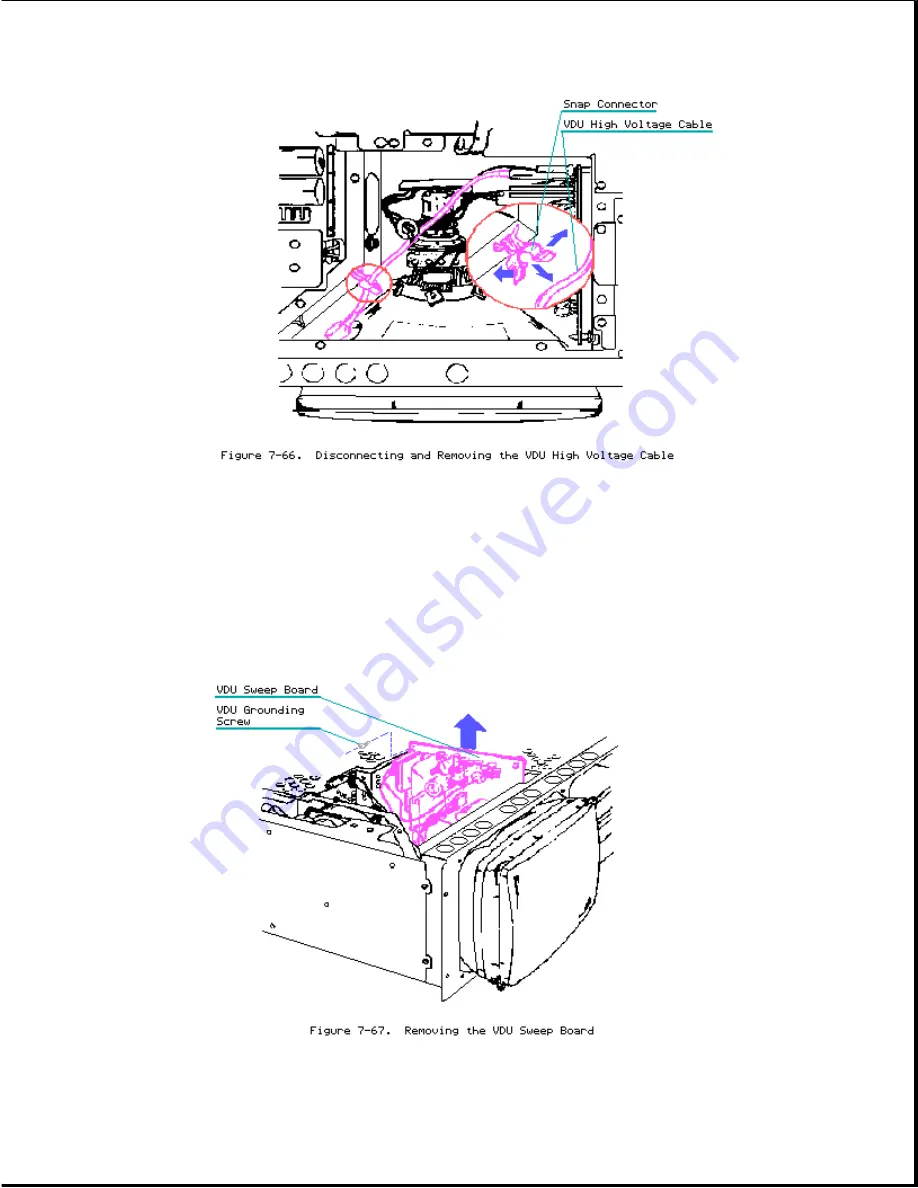
8.
The VDU sweep board is secured to the system chassis by five PCB stand off
mounts and one screw.
Using a Torx screwdriver, remove the grounding
screw in the upper left corner of the VDU sweep board.
To remove the VDU
sweep, grasp the board and gently slide it upward until the standoffs
clear the mounting holes.
Once the VDU sweep board clears all standoffs,
slide the board out of the mounting holes and let it come to rest on the
side of the VDU (Figure 7-67).
9.
Remove
the
four
screws
from
the
front
of
the
video
display
unit
(Figure 7-68).
Содержание Compaq Portable II
Страница 59: ...4 Remove only the two screws indicated in Figure 7 18 ...
Страница 83: ......
Страница 110: ... Jumper JP3 Pins Address Select 1 2 3xxh default 2 3 2xxh ...






























