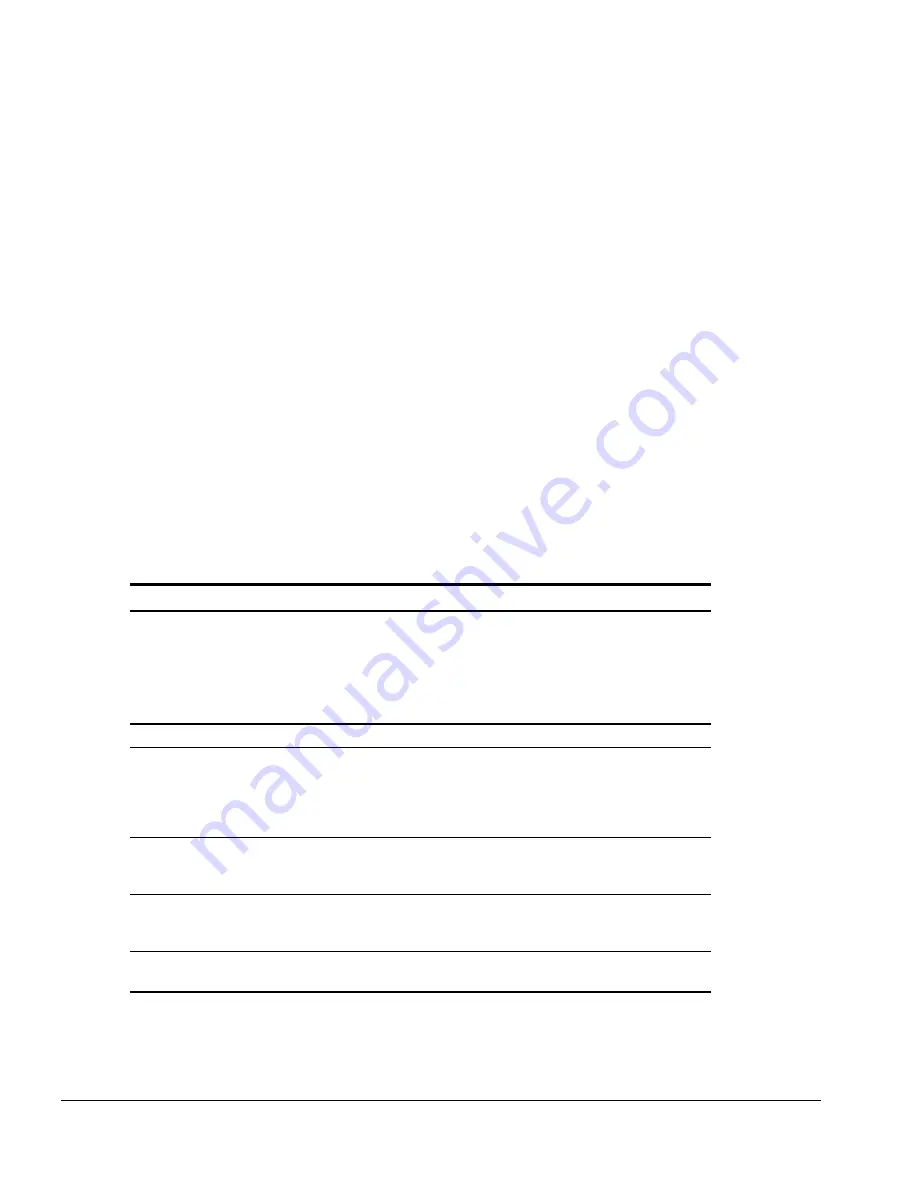
2-8
Troubleshooting
Using Computer Setup
All information and settings in Computer Setup are accessed from the File, Security, or
Advanced menus.
NOTE:
Your settings in Computer Setup are not affected by updating the system ROM.
To view information or change a setting in Computer Setup:
1. Turn on or restart the computer. When the blinking cursor appears in the upper-right
corner of the screen, press
F10
.
■
To change the language, press
F2
.
■
To view navigation information, press
F1
.
■
To return to the Computer Setup menu from anywhere in Computer Setup,
press
Esc
.
2. Select the File, Security, or Advanced menu.
3. To close Computer Setup and restart the computer
■
Select File
!
Ignore Changes and Exit, then press
Enter
.
or
■
Select File
!
Save Changes and Exit, then press
Enter
.
4. To confirm your choice, press
F10
.
File Menu
Begin here
To do this
System information
■
View identification information about the
computer, docking base, and battery
packs.
■
View specification information about the
processor, memory and cache size, and
ROM date and family.
Save to floppy
Save system configuration to a diskette.
Restore from floppy
Restore system configuration from a diskette.
(The diskette contains your personal
configuration, so you should restore from the
diskette before using the System Recovery
CD-ROM.)
Restore defaults
Replace configuration settings in Computer
Setup with factory default settings.
(Identification information is retained.)
Ignore changes and exit
Cancel changes entered during the current
Computer Setup session, then exit and
restart the computer.
Save changes and exit
Save changes, then exit and restart the
computer.
Содержание Armada m700 - Notebook PC
Страница 1: ...Compaq Armada M700 Series of Personal Computers Maintenance and Service Guide ...
Страница 3: ......
Страница 25: ...1 16 Product Description Top Components Figure 1 6 Top Components ...
Страница 31: ...1 22 Product Description ...
Страница 57: ...2 26 Troubleshooting ...
Страница 59: ...3 2 Illustrated Parts Catalog 3 2 Computer System Major Components Figure 3 2 Computer System Major Components ...
Страница 61: ...3 4 Illustrated Parts Catalog Computer System Major Components continued ...
Страница 63: ...3 6 Illustrated Parts Catalog Computer System Major Components continued ...
Страница 65: ...3 8 Illustrated Parts Catalog 3 3 Plastics Kit Components Figure 3 3 Plastics Kit Components ...
Страница 117: ...5 42 Removal and Replacement Procedures ...






























