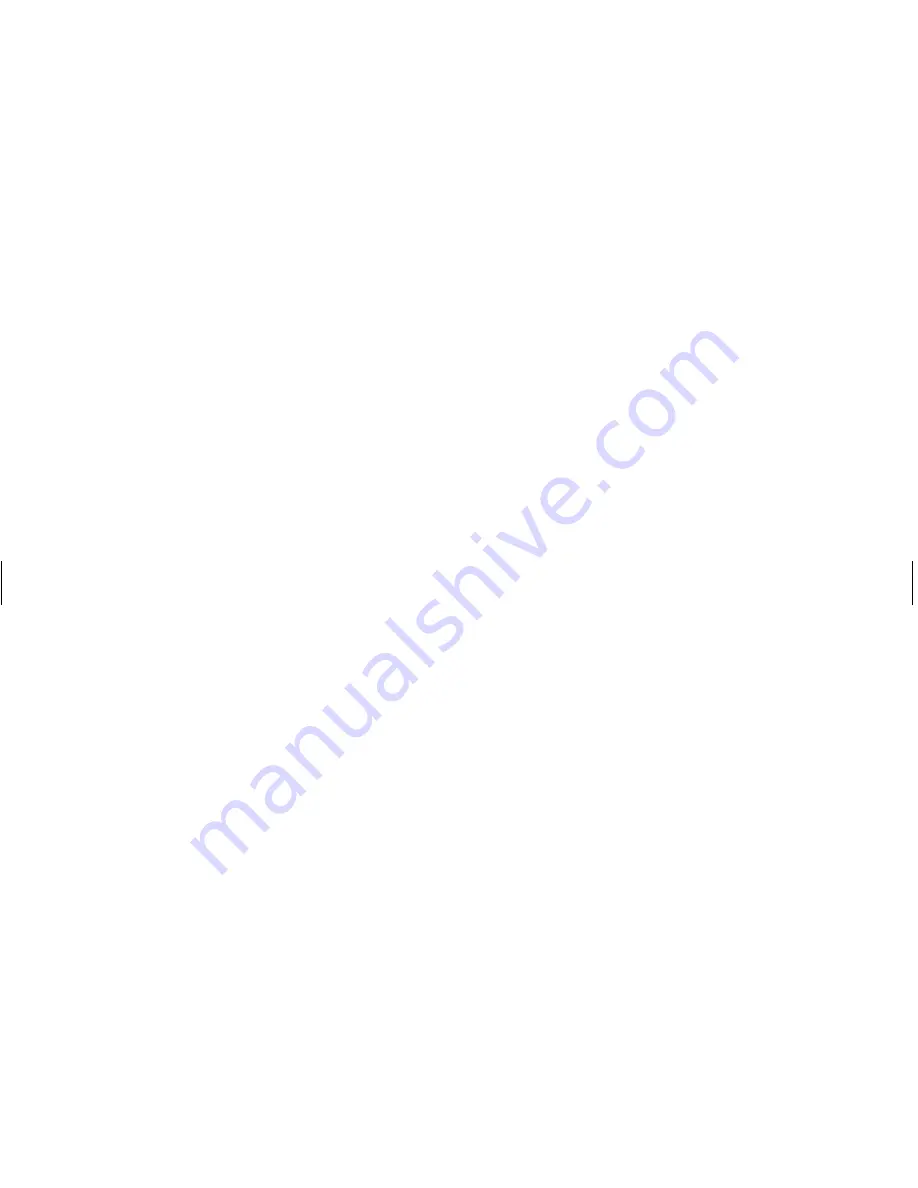
2
Using the ATI All-In-Wonder Card
Filename: c3adaaaWW.doc Title: Addendum [3-column 3 + pages]
Template: HP-Print2K.dot Author: billm Last Saved By: JimL
Revision #: 33 Page: 2 of 24 Printed: 11/20/02 10:35 AM
When you connect your PC
to a television or to a TV signal
source, the ATI All-In-Wonder card
provides several features you
can operate with the ATI remote
control, such as: TV-On-Demand
™
,
zoom-in control, scheduled
viewing, channel scanning, an
interactive program guide, and
closed captioning.
Note:
Scheduled viewing, closed
captioning, and the interactive
program guide are not available
in all countries/regions.
Please refer to the information
in the
Quick Setup Guide
(cable
installation) poster that came with
your ATI All-In-Wonder card for
information about how to install
the correct audio and video
cables.
Enabling the
Television Display
After you attach all the required
video and audio cables between
the TV and PC, you need to restart
your PC. If you choose to connect
your PC to a TV, the default
display setting is to have the TV
and monitor display the Windows
®
desktop simultaneously. TV Out is
an optional feature.
To enable your TV and PC
displays:
1
Click
Start
on the taskbar.
2
Click
Control Panel
.
3
Click
Appearance and
Themes
, if it is present.
4
Double-click
Display
.
5
Click the
Settings
tab, and
then click the
Advanced
button.
6
Click the
Displays
tab, and
then select the
TV
option.
7
Click
OK
.
Important:
If the TV option is
dimmed, your TV may not
be connected to the PC properly.
For the TV option to appear, you
may need to restart your PC after
you connect the video cables.

















