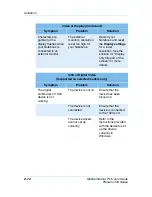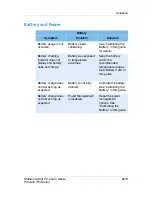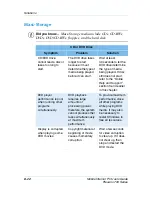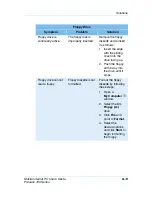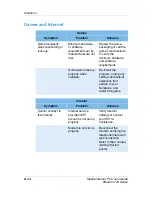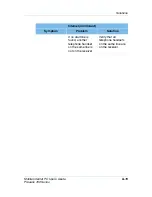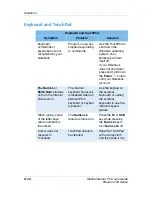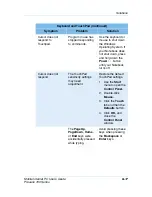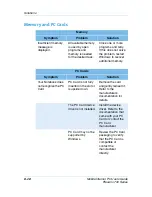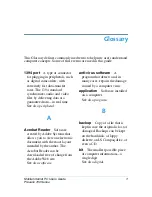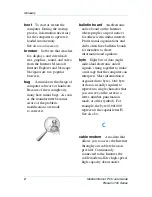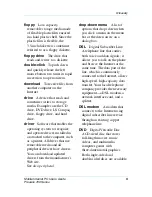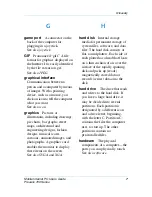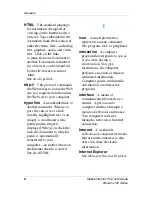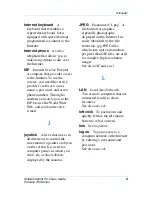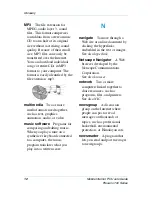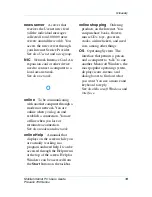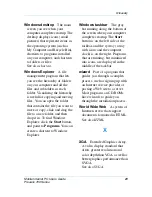6
Mobile Internet PC User’s Guide
Presario 700 Series
Glossary
E
encrypt
To translate data into a
secret code. You must have
access to a secret key or
password to read an encrypted
file.
See also secure Web site.
Ethernet
The most widely
installed local area network
technology. An Ethernet LAN
(local area network) typically
uses coaxial cable or special
upgrades of twisted pair wires.
The most commonly installed
Ethernet systems provide
transmission speeds up to
10Mbps and are called
10BASE-T. Devices are
connected to the cable and
compete for access using a
Carrier Sense Multiple Access
with Collision Detection
protocol.
Explorer
See Microsoft
Internet Explorer and Windows
Explorer.
F
fax modem
A modem that
allows your computer to
transmit and receive faxes. The
fax modem can transmit
documents to fax machines and
other computers with fax
modems. It can broadcast a fax
to several sites at once. A
dual-purpose modem functions
as both a regular modem that
transmits files as attachments,
and a fax modem that transmits
printed documents.
file extension
A dot and two
or three letters after a file name
that indicate the program in
which the file was created. For
example, .doc indicates that the
file was created in Microsoft
Word.
floppy disk
See floppy.
folder
Represented by an icon
that looks like a yellow manila
folder, a folder contains other
folders (subfolders) and files.
Both MS-DOS and early
versions of Microsoft Windows
used the term directory (and
subdirectories) for folder (and
subfolders).