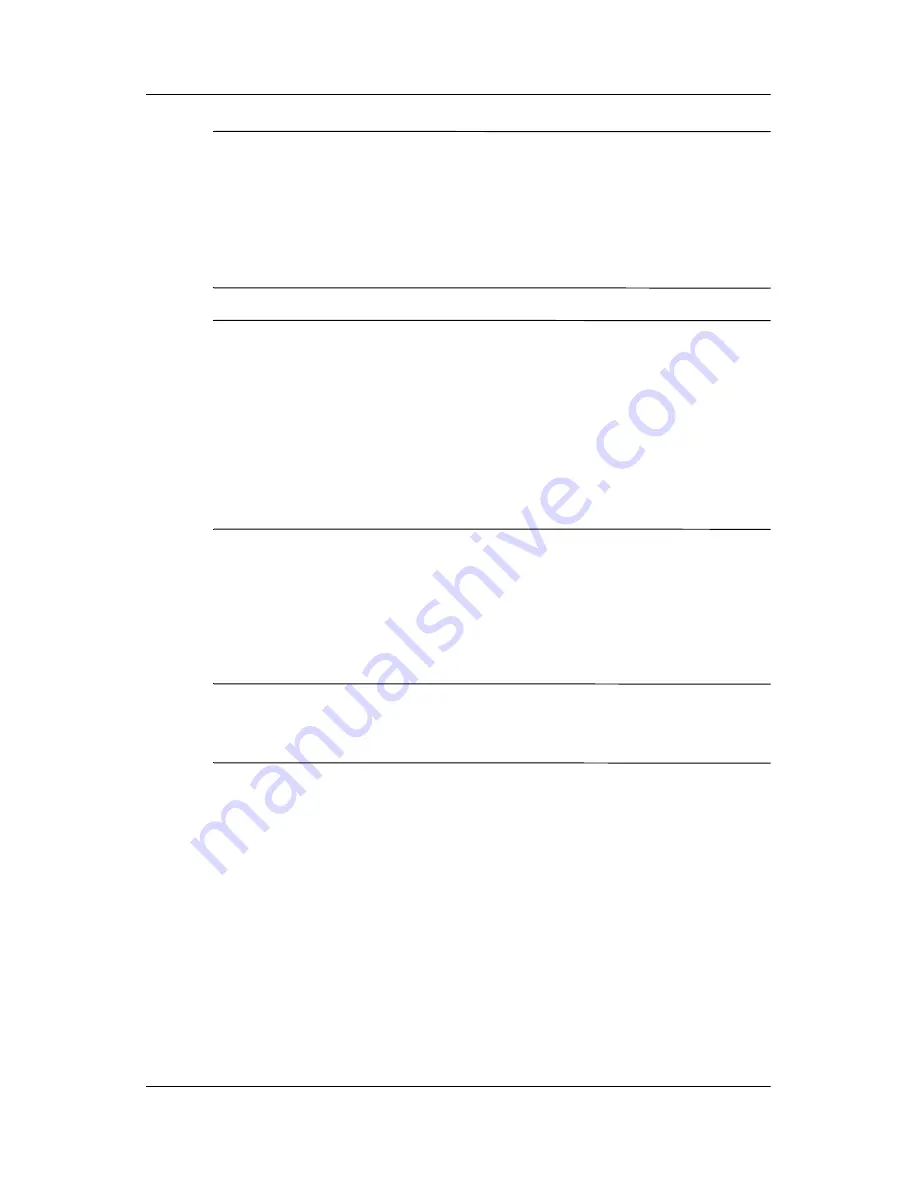
Installation
Reference Guide
3–3
✎
After you turn on the monitor, install the Compaq LCD Display
Assistant utility included on the CD-ROM. Use the on-screen
instructions to adjust the picture quality of your monitor. To
install this utility, follow the instructions on the “Configuring
Your Compaq LCD Monitor” card located in the Program
License Agreement packet.
Important:
Always activate a screen saver program, the
programmable sleep timer, the Compaq Display LiteSaver utility,
or turn off the monitor when it is not in use for a prolonged period
of time. All LCD monitors that display the same static image on
screen for a prolonged period of time may exhibit screen image
retention. Note that image retention is not a permanent condition
and will fade over a period of time. Image retention is a condition
that may occur on all LCD screens.
Monitor Base Removal (Optional)
If you choose to mount the monitor onto a swing arm or other
mounting fixture, you must remove the base from the monitor.
Ä
CAUTION:
Before beginning to disassemble the monitor, be sure
the monitor is turned off and the power and signal cables are both
disconnected.
To remove the base from the monitor, complete the following
steps:
1. Lay the front bezel down on a soft area to prevent it from
getting scratched, defaced, or broken.
2. Remove the two screws
1
from the back of the monitor as
shown in the following illustration.
Содержание 5017 - TFT - 15" LCD Monitor
Страница 1: ...b Reference Guide Compaq 5017 Flat Panel Monitor Document Part Number 266985 001 March 2002 ...
Страница 8: ...2 4 Reference Guide Safety and Maintenance Guidelines ...
Страница 18: ...4 6 Reference Guide Operation Save and Return Factory Reset Yes No Exit Main Menu Advanced Menu Menu Level 3 ...
Страница 26: ...4 14 Reference Guide Operation ...
Страница 34: ...B 4 Reference Guide Specifications ...
Страница 44: ...D 6 Reference Guide TCO 99 ...












































