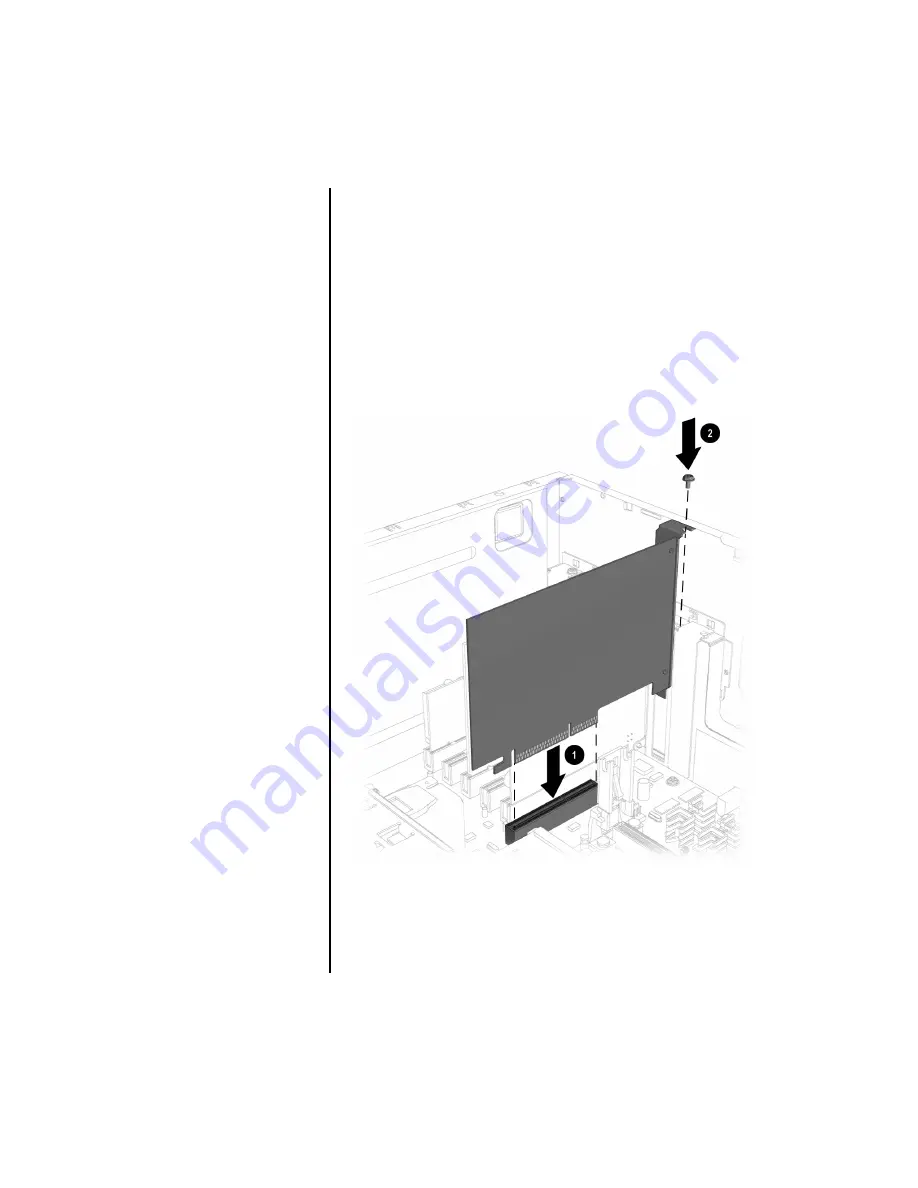
36
R
EPLACING
THE
S
YSTEM
B
OARD
VII. Replacing the Graphics Card
To replace the graphics card, complete the following
procedure:
1. Align the graphics card with the AGP slot
1
on the system
board. Insert the card carefully and firmly into the AGP
slot (see Figure 7-1).
2. Replace the screw
2
to secure the graphics card to the
chassis (see Figure 7-1).
Figure 7-1
Содержание 5000 Series
Страница 1: ...End User Replaceable Parts Program Replacing a System Board 5000 and 7000 Series ...
Страница 23: ...REPLACING THE SYSTEM BOARD 23 2 Lift the system board out of the chassis see Figure 14 2 Figure 14 2 ...
Страница 26: ...26 REPLACING THE SYSTEM BOARD 3 Reconnect the power supply cable to the system board see Figure 1 3 Figure 1 3 ...
Страница 28: ...28 REPLACING THE SYSTEM BOARD 5 Reconnect the power button cable to the system board see Figure 1 5 Figure 1 5 ...
Страница 39: ......
Страница 40: ...www compaq com 202126 001 ...



















