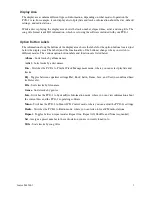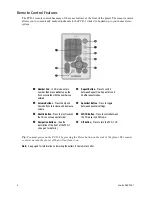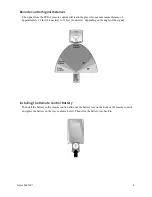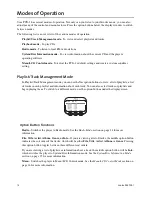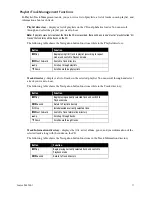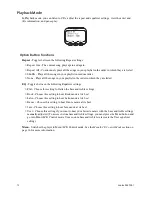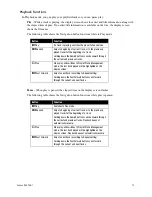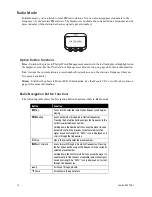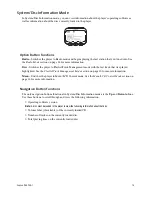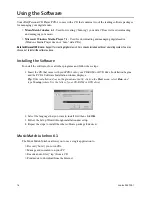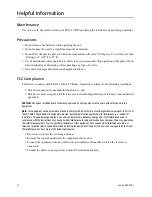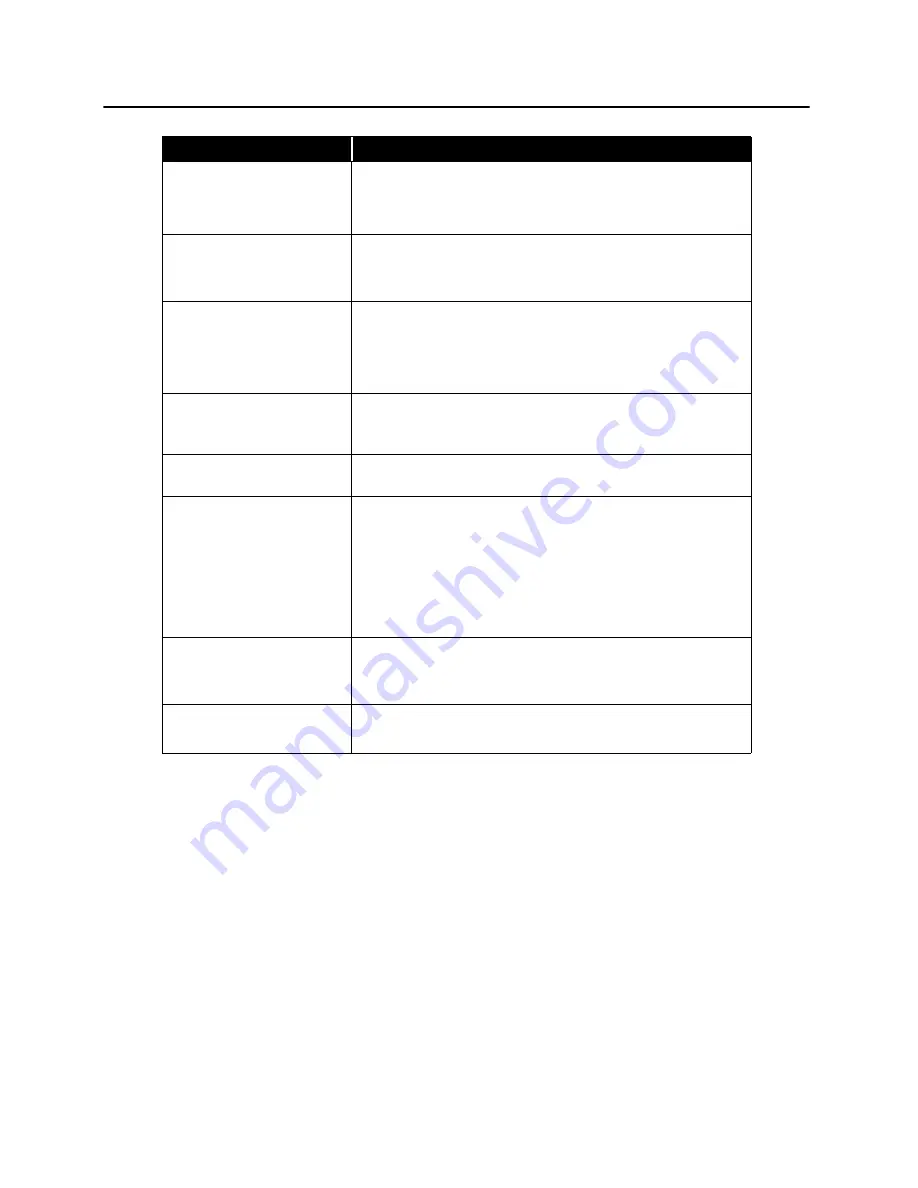
C
OMPAQ
I
PAQ PCD-1
21
Troubleshooting
Symptom
What to do
Nothing shows on the display
when the Power button is
pressed.
> Make sure the batteries are installed.
> Install fresh batteries.
> Make sure the power adapter is plugged into the proper connection.
The LCD backlight does not
illuminate when a button is
pressed.
> The backlight may not be visible in bright light. Check in a dark
environment.
> Check the Menu setting to make sure the backlight is turned on.
“NO DISC” is displayed on the
LCD.
> Insert a CD.
> Check to ensure that the CD is properly installed. The CD must be
snapped all the way down into place with the correct side facing up.
> CD is badly scratched or dirty. Replace or clean the CD.
“Hold is on!” is displayed on the
LCD.
Displays when attempting to turn on the PCD-1 when the
Norm/Hold
switch on the side of the player is in the
Hold
position. Slide this switch
to the Norm position before turning on the PCD-1.
Player turns on then shuts off.
Check to make sure the
Norm/Hold
switch is in the
Norm
position
before turning on the PCD-1.
No sound.
> Make sure the
Play/Pause
icon on the LCD is solid. A flashing
elapsed time indicates Pause mode. Press the
Play/Pause
button.
> Increase the volume level by pressing the
Volume Increase
button.
> Make sure the headphones are properly attached.
> Look for a song title on the LCD display.
> If the player is in Radio mode, make sure a radio station is tuned in.
No sound in one headphone.
> Make sure the headphone connector is fully inserted into the
connector on the PCD-1.
> Use another set of headphones (if available).
Remote control does not work.
> Make sure the PCD-1 power is on.
> Install or replace the battery in the remote control.
Содержание 233964-001 - iPAQ PCD-1 CD
Страница 1: ...Compaq iPAQ PCD 1 Personal CD Player User Guide ...
Страница 26: ...24 COMPAQ IPAQ PCD 1 ...