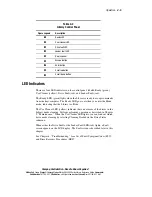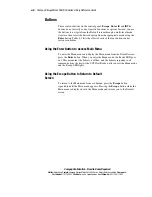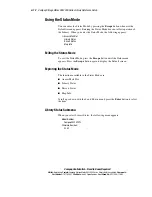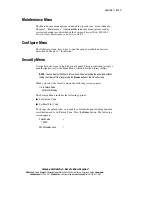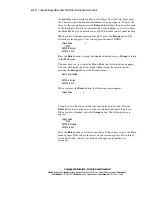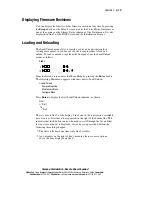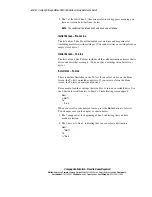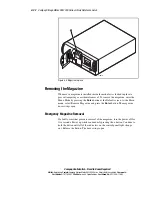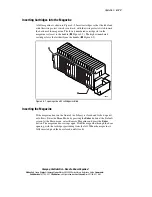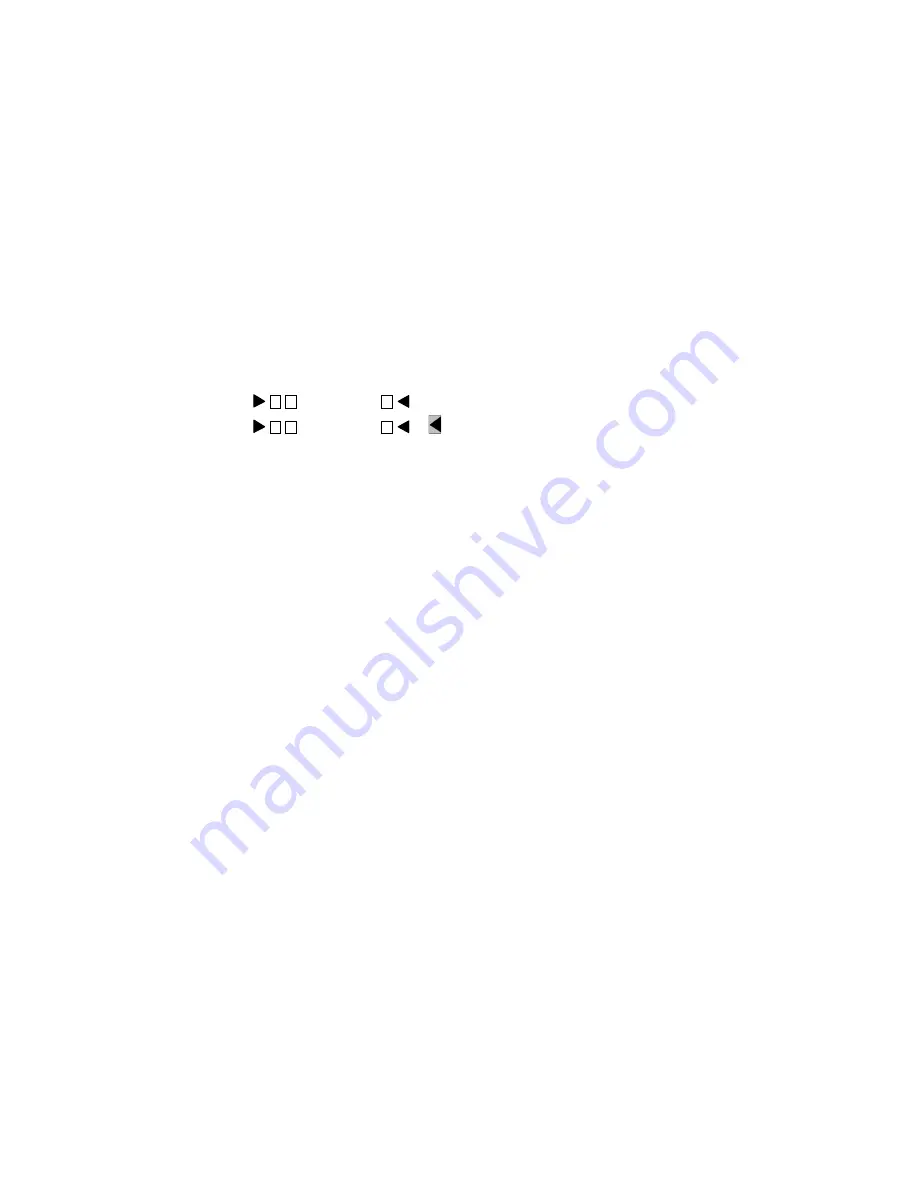
Operation
4-19
Compaq Confidential – Need to Know Required
Writer:
Bob Young
Project:
Compaq StorageWorks SSL2000 Series Library Reference Guide
Comments:
Part Number:
187193-001
File Name:
e-ch4 Operation.doc
Last Saved On:
4/17/00 9:11 AM
Displaying Firmware Revisions
You can display the library robotics firmware revision at any time by pressing
the
Escape
button at the Default screen to enter the Status Mode. It displays as
one of the options on the Library Status submenu of the Status menu. It is also
displayed on line 2 of the POST Screen and the Initialization Screens.
Loading and Unloading
The Load/Unload menus let you specify a source and a destination for a
cartridge movement, so you use exactly the same procedure to load and
unload. To load or unload a tape from the front panel, use the Load/Unload
menus as follows:
Ready
0
_ _ _ _ _ _ _
9
10
_ _ _ _ _ _ _
18
From the Default screen, enter the Menu Mode by pressing the
Enter
button.
The following Main menu appears with the
υ
next to Load/Unload.
υ
Load/Unload
Remove Magazine
Maintenance Menu
Configure Menu
⁄
Press
Enter
to display the first Load/Unload submenu, as shown.
From:
υ
*Slot 1
To
*Drv0
⁄
The
υ
is next to line 2 of the display. Line 2 shows the top item in a scrollable
list of sources. Note that a
⁄
has appeared on the right of the bottom line. This
indicates that the
θ
button can now be used to scroll through the list, and that
the top item on the list is displayed. As soon as you press the
θ
button, the
following three things happen:
1.
The list scrolls down one item (only line 2 scrolls).
2.
An
≤
displays on the right of line 1, meaning there are more options
above the item displayed on line 2.