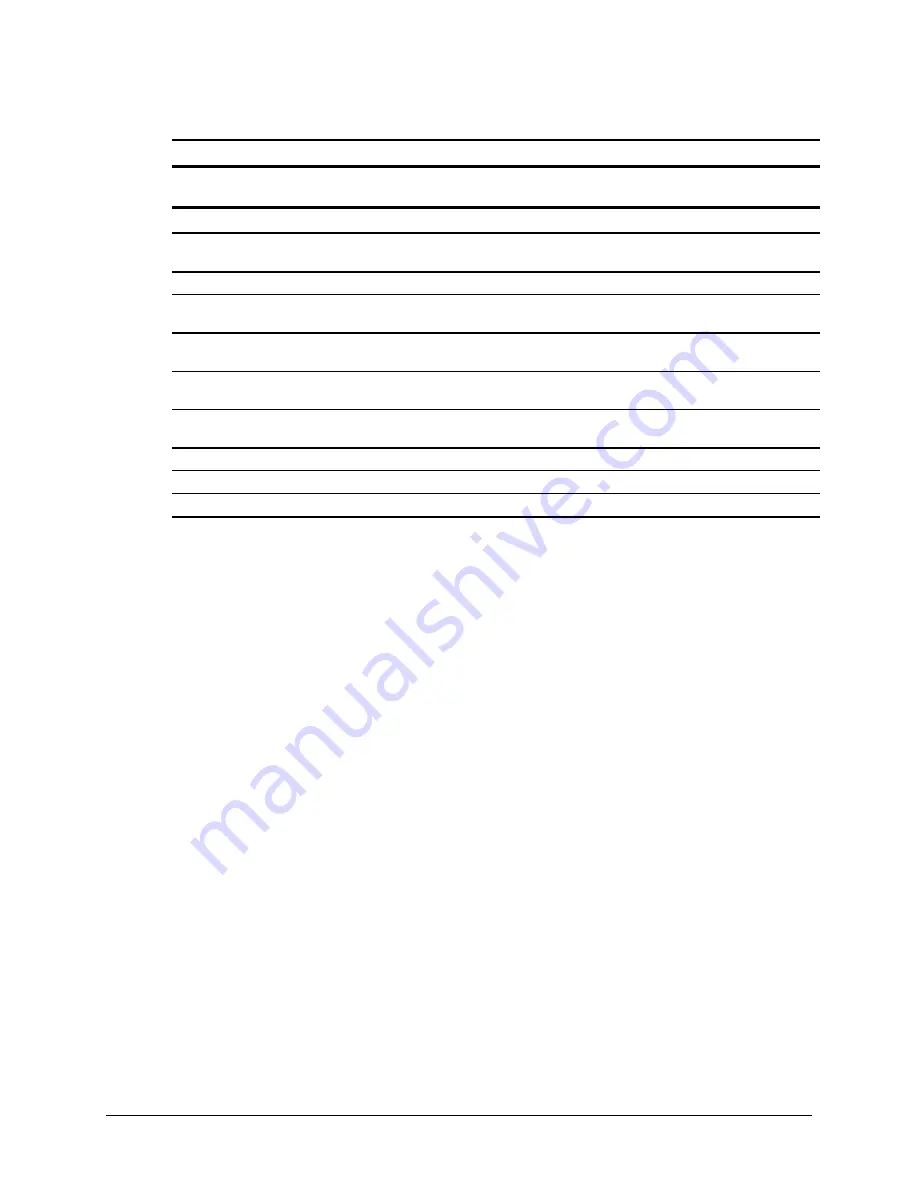
Compaq Deskpro EN Series of Personal Computers
2-7
2.6
Miscellaneous Screw Kit
Miscellaneous Screw Kit
Description
Spare Part
Number
Warranty
Tier
Miscellaneous Screw Kit, includes:
179180-001
D
*
6-32 x 1/4 hi-top, thread-forming screw with serrations (4 ea.)
(192308-001)
*
6-19 x 5/16 panhead, plastite screw (5 ea.) (101346-068)
*
6-19 x .5/16 hi-top, taptite screw with captive washer (4 ea.)
(114399-069)
*
6-32 x 3/16 hi-top, thread-forming screw with serrations (5 ea.)
(192308-003)
*
M3 x 5mm, hi-top, taptite screw with serrations (3 ea.)
(247348-001)
*
6-32 x 3/16 buttonhead tamper-resistant, taptite screw with
serrations (4 ea.) (296769-002)
*
6-32 x 5/16 hi-top, taptite screw (5 ea.) (109834-568)
*
6-19 x 1/2 Panhead, plastite screw (4 ea.) (101346-071)
*
Thumbscrew, molded cap (179333-002)
*Not shown
















































