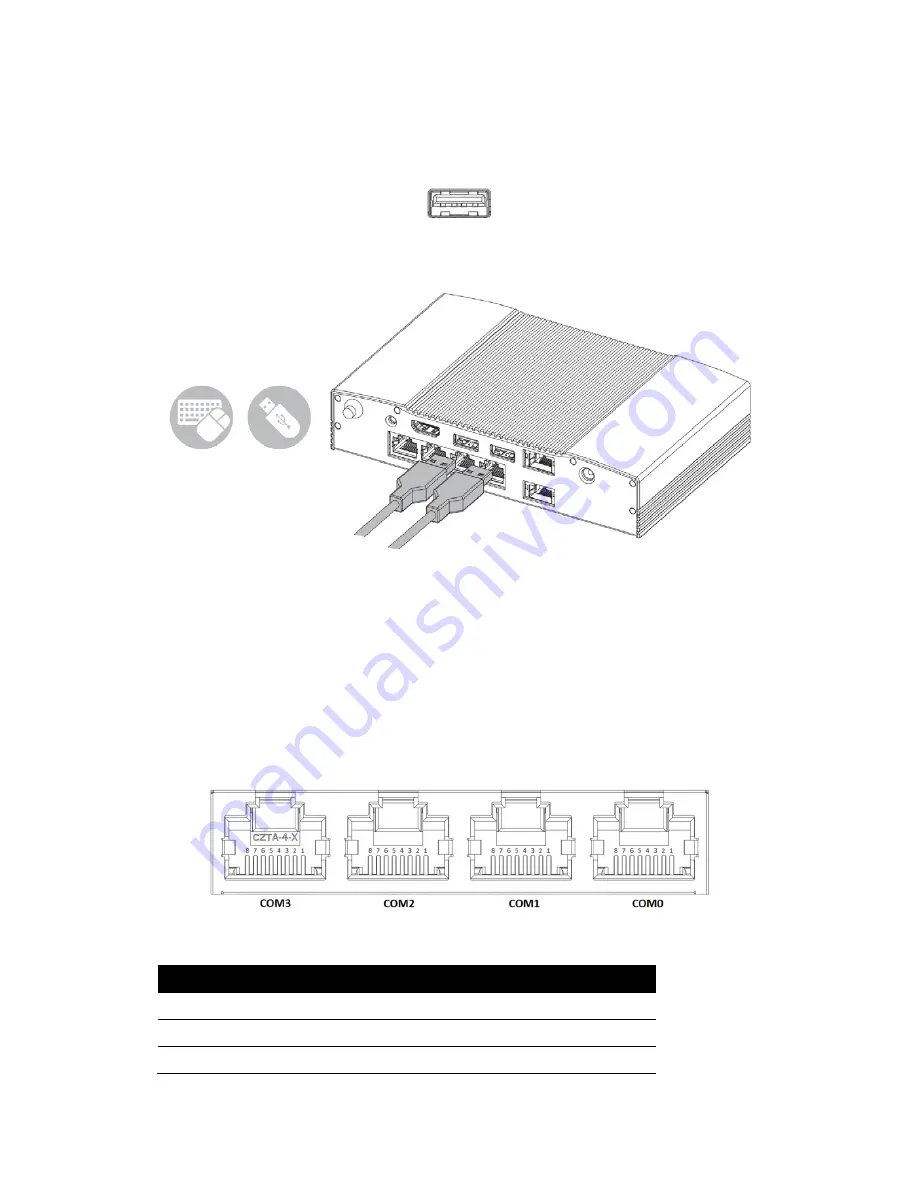
- 13 -
mouse, cameras, and hard disk drives. USB allows many devices to run simultaneously on a single
computer with some peripherals acting as additional plug-in hubs.
▲
Figure: USB 2.0 Connector
▲
Figure: Connecting USB Device via USB 2.0 Port
2.4 Serial COM Port
2.4.1 COM Port Configuration
U-BPC offers an 8-pin RJ-45 quad connector for serial commutation interface. Below table lists the
default setting of each port:
▲
Figure: Serial COM Port
COM
Default Setting
COM0
RS-232
COM1
RS-485
COM2
RS-485
Содержание U-BPC
Страница 1: ...U BPC USER MANUAL Ultra Compact Fanless Embedded PC ...
Страница 19: ... 11 CHAPTER 2 Hardware Functionality ...
Страница 26: ... 18 Figure Micro SD Card Insertion ...
Страница 27: ... 19 CHAPTER 3 Wireless Connections ...
Страница 44: ... 36 ...
Страница 45: ... 37 Appendix A Mounting Kits Installation ...
Страница 50: ... 42 Appendix B Pin Assignments ...















































