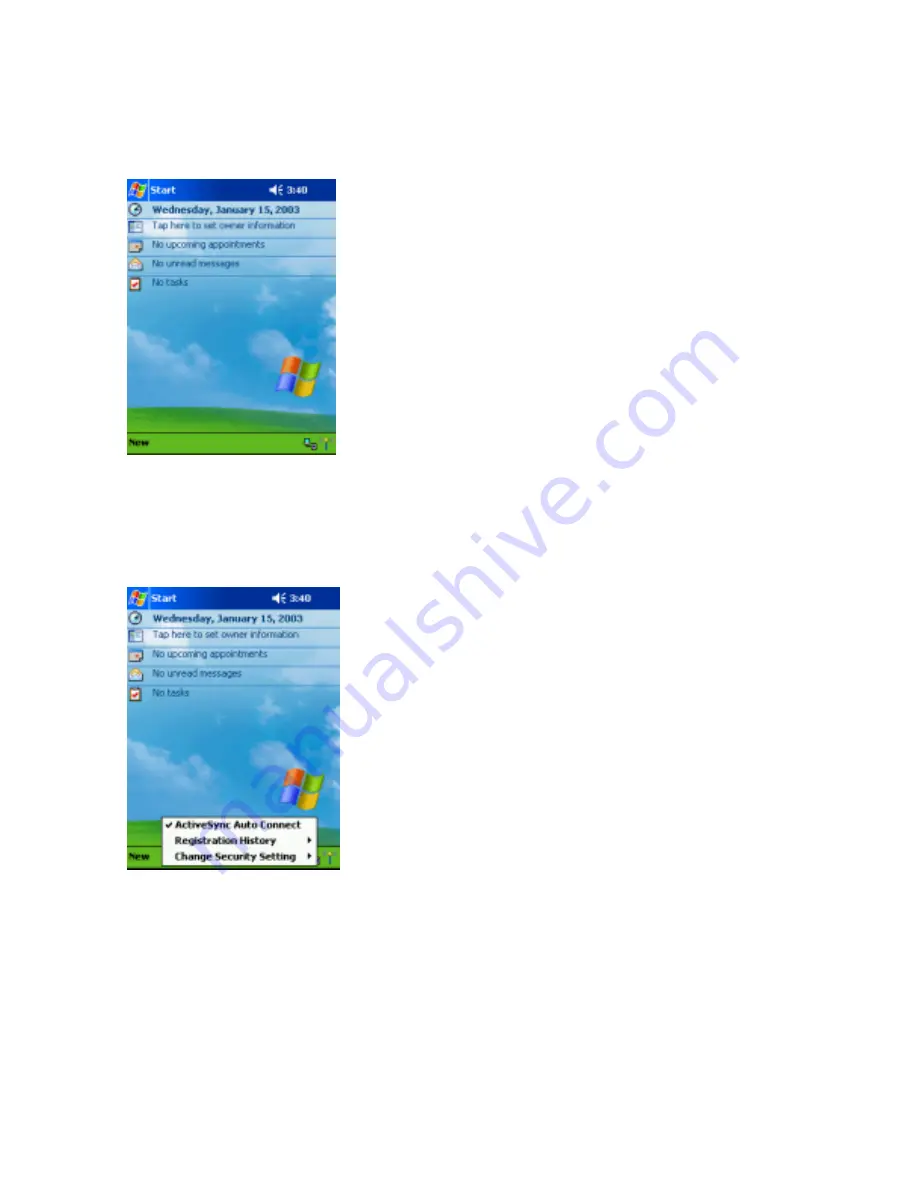
computer is complete.
When the connection is complete, the Programs screen reappears.
You are now connected to a computer.
When ActiveSync is finished, the Bluetooth connection is terminated.
Note
If the connecting computer is registered in My Device as Desktop Computer, Server Computer, or Laptop Computer in Step
1 above, you can also connect to that computer by replacing Steps 4 and 5 above with the steps below.
Tap and hold on [insert BT icon here] on the command bar of the Today screen.
The Bluetooth menu appears.
Tap
Execute ActiveSync
on the Bluetooth menu.
[insert connect icon here] is displayed on the command bar of the Today screen, indicating that the connection
with the computer is complete.





























