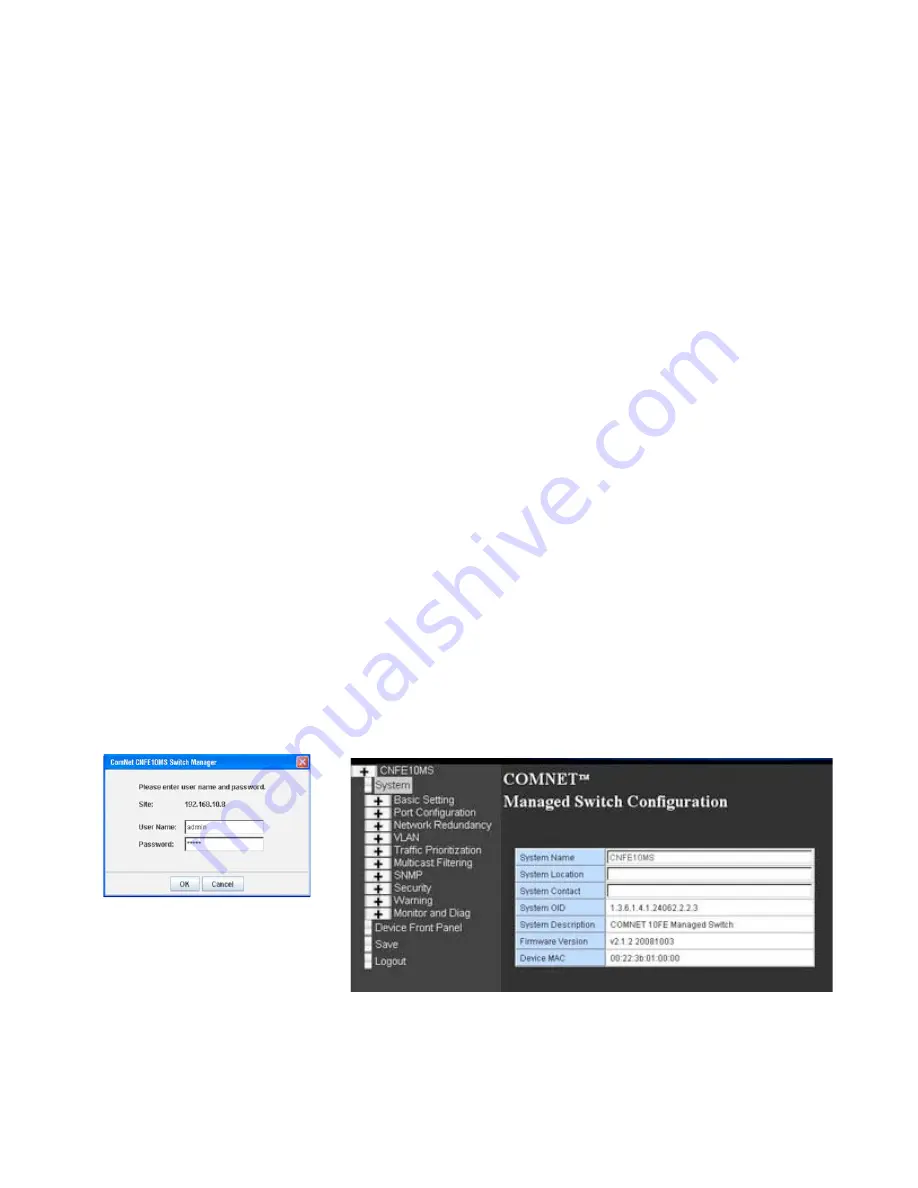
3
3.5 Should you need to connect the Digital Input or Relay Output, please refer to the wiring method
introduced in the manual.
Device Management
ComNet CNFE10MS
Industrial Managed Switch provides both in-band and out-band configuration methods. You can
configure the switch via the RS232 console with the attached console cable or remotely manage the switch via network
by telnet, web browser interface.
1. Preparation for console management: Attach the RS-232 DB9 connector to your PC’s COM port. Connect the RJ-45
connector to the console port of the ComNet CNFE10MS.
1.1 Go to Start -> Program -> Accessories -> Communication -> Hyper Terminal
1.2 Give a name to the new console connection.
1.3 Choose the COM name, and select the correct serial settings. The serial settings of the CNFE10MS are as
below:
Baud Rate: 9600 / Parity: None / Data Bit: 8 / Stop Bit: 1
1.4 After connected, you can see Switch login request. Type the username and password then you can login.
The default username is “admin”, password is “admin”.
1.5 Follow the manual to configure the software features.
2. Preparation for Web management: Before you attempt to use the embedded web interface to manage switch
operation, verify that your CNFE10MS is properly installed on your network and that every PC on this network can
access the switch via the web browser.
2.1 Launch the web browser (Internet Explorer or Mozila Firefox) on the PC.
2.2 Type http://CNFE10MS_IP_Address (The default IP address is
192.168.10.1
.) then press
Enter
.
2.3 The login screen will appear next. Key in the user name and the password. The default user name and
password is
admin/admin
.
2.4 Click
OK
, and then the welcome page of the web-based management interface will appear.
2.5 At the left column of the web management interface are the software features, the right column will list the
available settings.
3. Should you need to manage the switch by Telnet/SSH, please refer to the chapter 3 of ComNet CNFE10MS
manual.
Содержание CNFE10MS
Страница 5: ...5...





