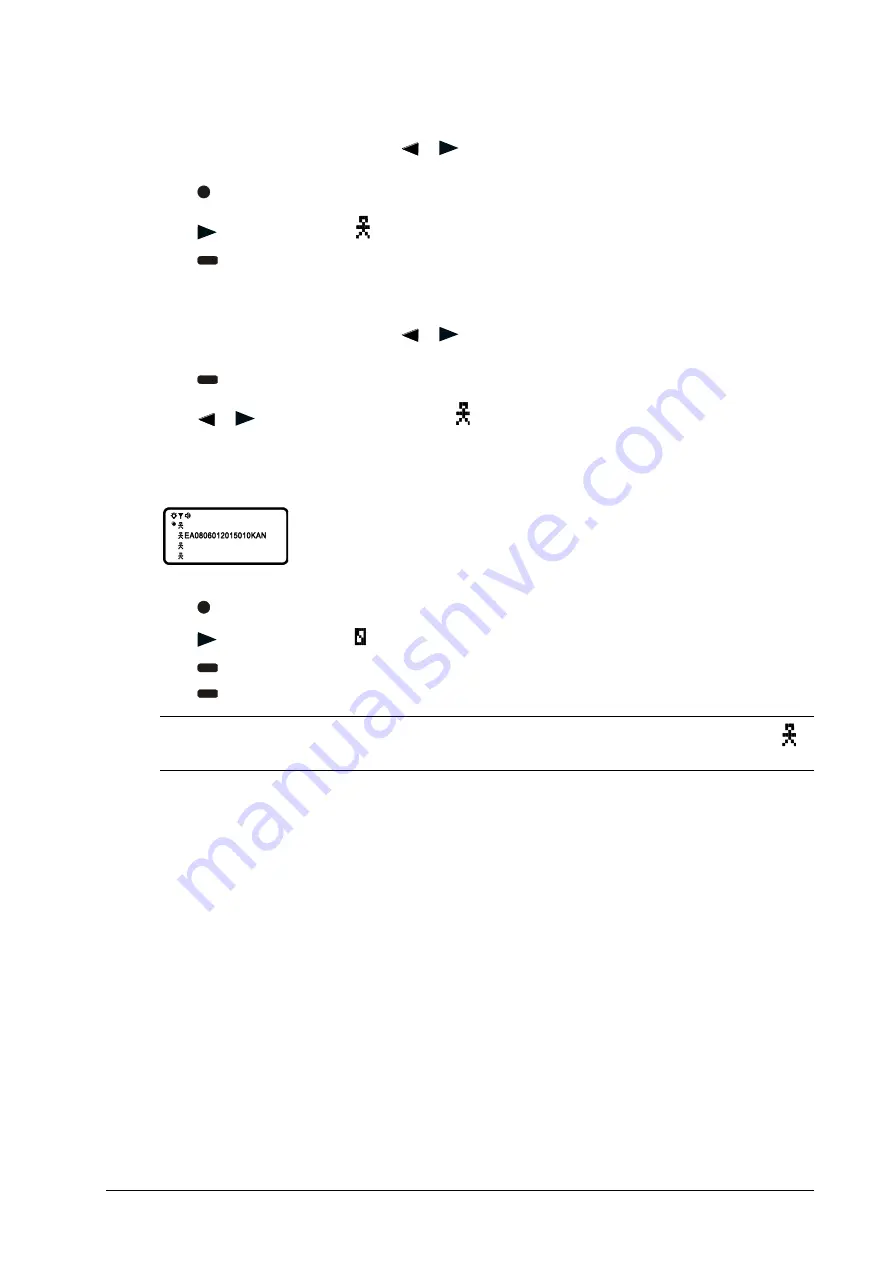
12
7950 V2 Pager
User Guide for 7950 V2
Storing Personal Messages in Your Notebook
1.
From the
Message-status
screen, press
or
to move the cursor to the personal message you want to
move into the notebook.
2.
Press .
3.
Press
to move the cursor to
.
4.
Press
. The message is now in the notebook.
Deleting Messages from Your Notebooks
1.
From the
Message-status
screen, press
or
to move the cursor to the notebook from where you want
to delete a message.
2.
Press
to display a list of the notebook messages.
3.
Press
or
to scroll through the list until
displays at the beginning of the notebook message you
want to delete.
Example of
Notebook
screen in delete mode:
4.
Press to display the
Function
menu.
5.
Press
to move the cursor to
.
6.
Press
.
“
DELETE MESSAGE?
” displays
.
7.
Press
to delete the message.
NOTE: Notebook messages are deleted one at a time. If all messages are deleted from a notebook, the
symbol is removed from the display.
Содержание 7950 V2
Страница 1: ...User Guide for 7950 V2 Amcom Software Inc ...
Страница 4: ...iv Contents User Guide for 7950 V2 ...

















