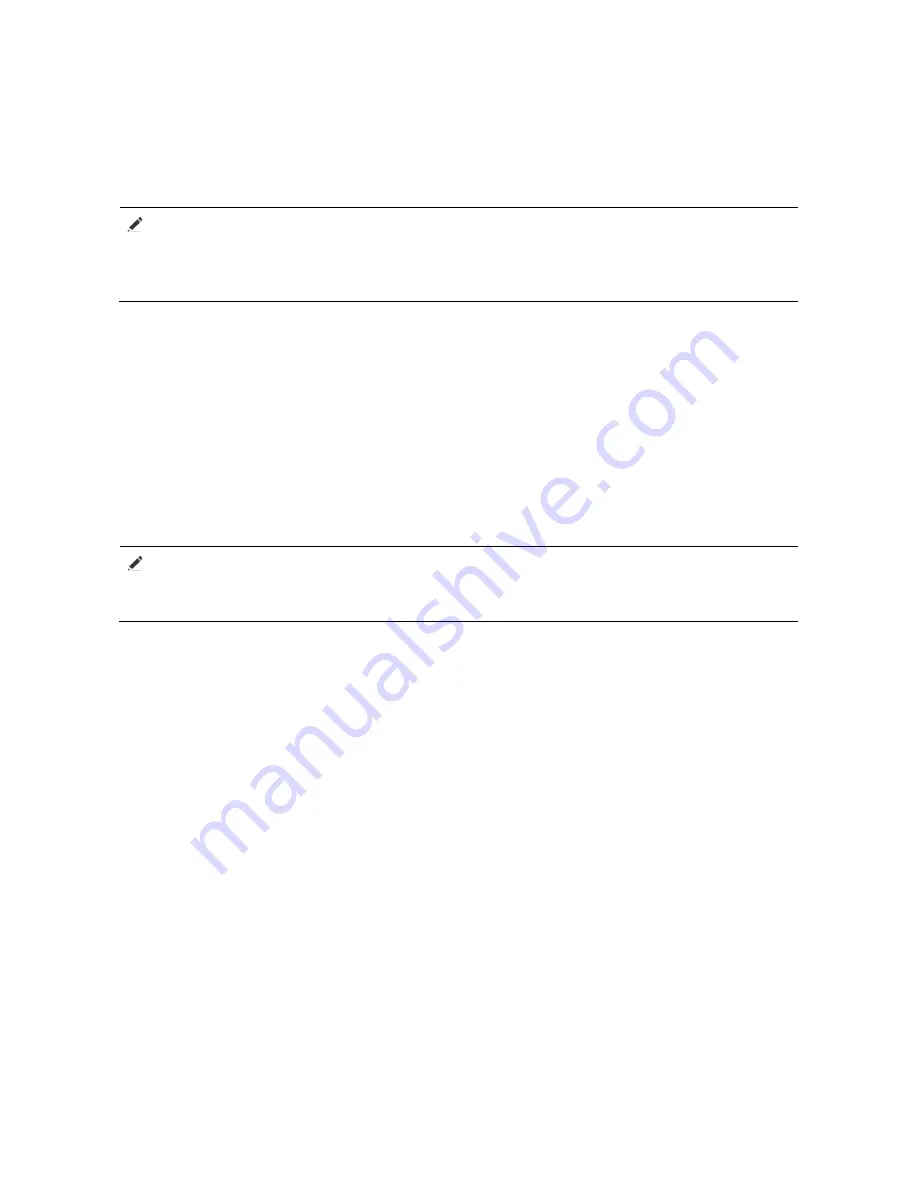
Com m Sk y
WLAN AP Quick Installation Guide
4 Configuration Guide
This section contains a superficial description of how to log on to the per-AP web-based manager.
Please consult related manuals for additional information.
Note
Configuration method below can only be used on Fat APs. When Thin APs powered up, they
automatically register themselves to the AC. As such, please refer to AC User Guide for
configuring Thin APs.
CommSky Technologies, Corp. designed and implemented three methods to configure AP:
Cloud NMS
Web based Element Manager
CLI
This manual focuses on AP configuration using the web-based Element Manager.
4.1 Required tools
Computer with an ethernet port and web browser;
An Ethernet cable;
A PoE module or PoE switch.
Note
Due to lack of compatibility among different browsers, CommSky recommends using the Google
Chrome browser, v20 or later, for best user experience.
4.2 Device default configuration
When factory default HTTP service is enabled on the AP, users can log in to the AP’s web service
interface using default login credential. The default web login information are:
Username
:
admin
;
Password
:
admin
;
IP Address
:
192.168.0.50
。
4.3 Configuration procedure
Step 1
:
Insert power, wait until Status LED turns blue;
Step 2
:
After 1 minute, directly connect computer’s Ethernet port to AP’s LAN1 port;
Step 3
:
change computer’s wired interface to be in the same subnet as the AP, AP’s default
IP address is 192.168.0.50, recommend PC’s management address is set as 192.168.0.100.
Configuration procedure is:
【
Start
】
->
【
Control Panel
】
->
【
Network and Internet
】
->
【
Network
and Sharing
】
->
【
Change Adapter Settings
】
->
【
Local Connection
】
, right click “Properties” to
show the following panel:
11 CommSky Technologies, Corp.
























