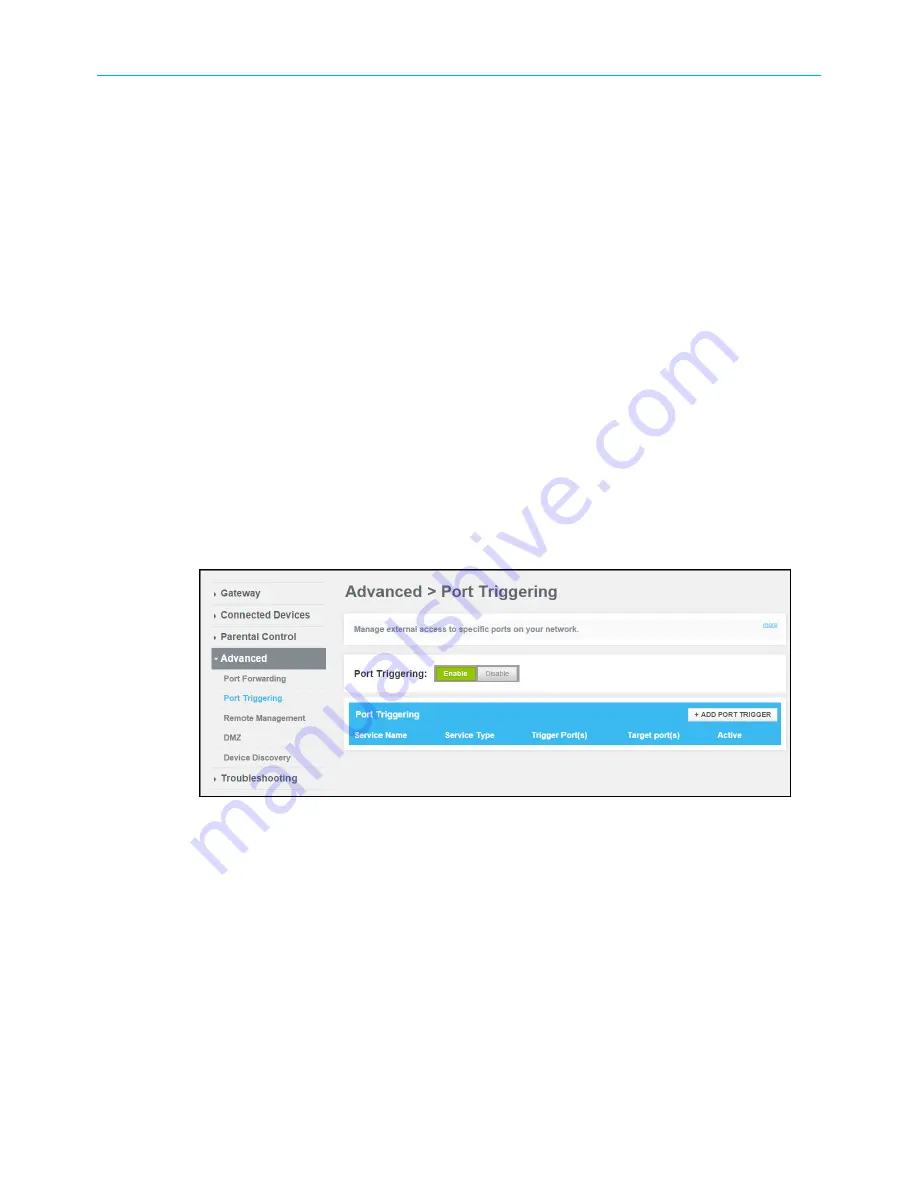
Chapter 7: Protecting & monitoring your Wi-Fi network
9. Enter the ending port number of the website or online application in the
End Port
field.
10. Click
CONNECTED DEVICE
to display the list of connected devices on your home
network.
a. Select the
Add
selection box next to the device or website you want to connect to.
b. Click
Add
to exit.
11. Click
SAVE
.
Set up port triggers
You can use Port Triggers to set up your SVG2482AC to monitor outgoing traffic on specific
ports on your home network. Port triggering can be useful for some applications such
as video conferencing, online chatting, and online gaming that may require specific port
numbers with bi-directional traffic to function properly.
To configure Port Triggers:
1. From any SVG2482AC Web Manager screen, click the
Advanced
menu button on the
SVG2482AC Web Manager main menu bar.
2. Click Port
Triggering
from the Advanced submenu options list to display the Port
Triggering Configuration screen.
3. Click the
Enable
button.
Advanced Port Triggering screen
4. Click +
ADD PORT TRIGGER
button to open the Add Port Triggering screen.
SURFboard
®
SVG2482AC Wi-Fi
®
and Voice Modem for XFINITY
®
Customers User Guide STANDARD Revision x.5
50






























