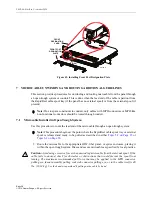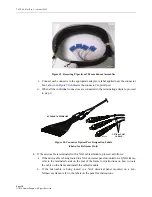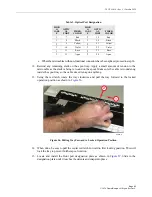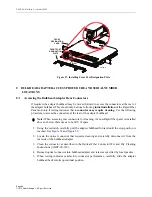TECP-90-814 • Rev C • October 2020
Page 46
© 2020
CommScope
. All Rights Reserved.
Figure 60. Serial Number Locations
9 OPERATION
9.1
Connecting Patch Cords
In a typical application, patch cords are connected between the adapters at the front of the panel
and the active equipment on a nearby frame. Use the following procedure.
1. Open the cover at the front of the Rapid Fiber Panel, and locate the optical port that will be
connected to the optical equipment and remove the dust cap from the bulkhead adapter.
2. Select a patch cord for connection. Patch cords may be 1.7 mm or 2 mm in diameter.
3. Remove the ferrule dust cap from the patch cord connector; clean the connector as
specified in Optical Fiber Connector Wet and Dry Cleaning Instructions (ADCP-90-159).
4. Insert the patch cord connector into the appropriate bulkhead adapter and record the
connection on the designation card attached to the front cover.
5. Repeat steps 2 through 5 for any remaining connections that may be required.
6. Route the patch cords from the center of the panel outward to either side of the panel as
Danger:
Infrared radiation is invisible and can seriously damage the retina of the eye. Do not
look into the ends of any optical fiber. Do not look directly into an optical adapter. Exposure to
invisible laser radiation may result. An optical power meter should be used to verify active
fibers. A protective cap or hood MUST be immediately placed over any radiating adapter or
optical fiber connector to avoid the potential of dangerous amounts of radiation exposure. This
practice also prevents dirt particles from entering the adapter or connector
.
25772-A
NOTE: THE SAME FACTORY TEST
RESULTS SERIAL NUMBER IS
APPLIED TO EACH CABLE
SPOOL TRAY AND MICROCABLE
S/N
S/N
S/N
S/N
S/N
CABLE SPOOL TRAY
SERIAL NUMBER*
MICROCABLE
SERIAL
NUMBER*
PANEL SUPERLABEL
(CATALOG NUMBER, PART
NUMBER, REVISION, AND
DATE CODE)
25772-A
NOTE: THE SAME FACTORY TEST
RESULTS SERIAL NUMBER IS
APPLIED TO EACH CABLE
SPOOL TRAY AND MICROCABLE
S/N
S/N
S/N
S/N
S/N
CABLE SPOOL TRAY
SERIAL NUMBER*
MICROCABLE
SERIAL
NUMBER*
PANEL SUPERLABEL
(CATALOG NUMBER, PART
NUMBER, REVISION, AND
DATE CODE)