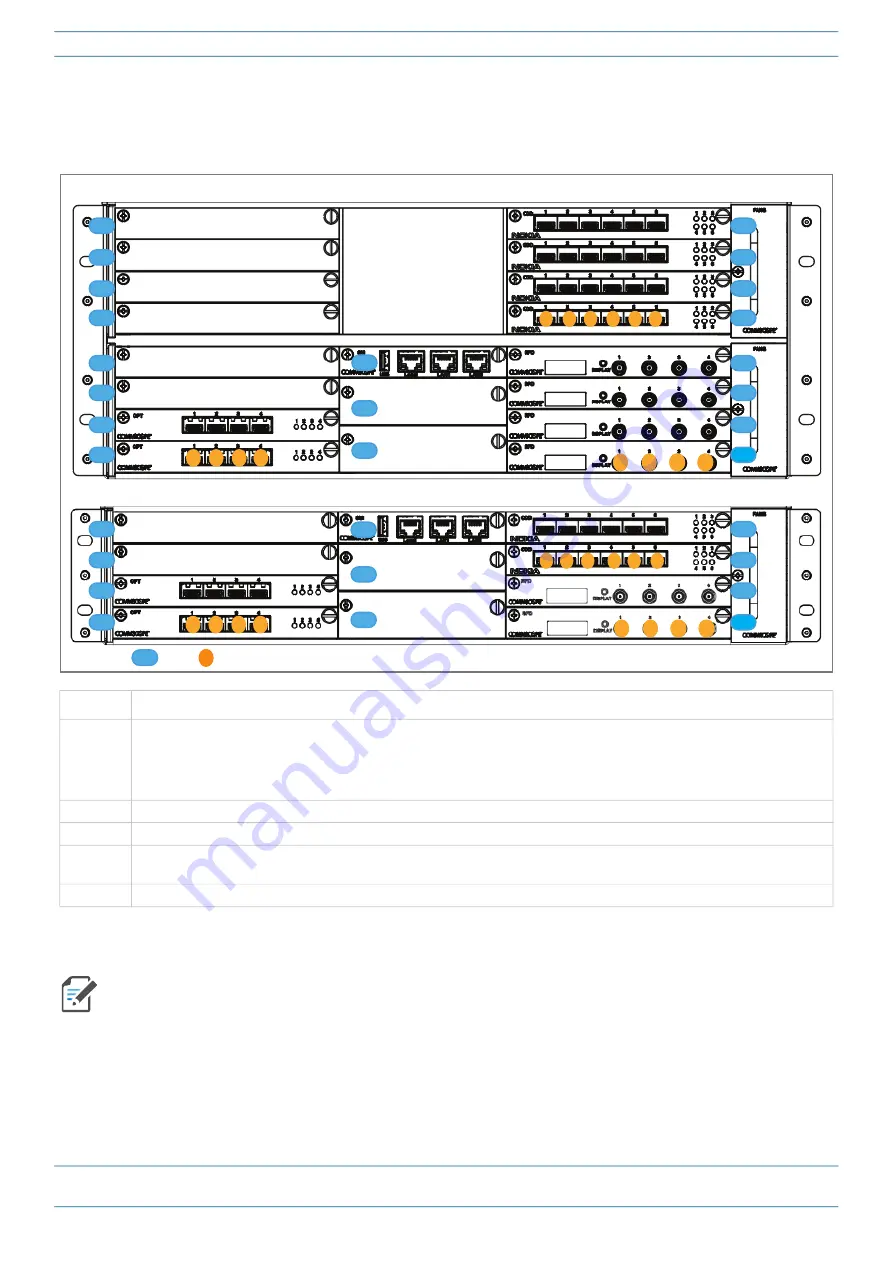
ERA® WCS and e-POI Subracks and Power Supply Unit Installation Guide
M0201ABK_uc
Page 20
© June 2021 CommScope, Inc.
WCS-2 and WCS-4 Subrack Overview
Slot and Card Assignment Rules for WINs
lists the card installation rules for a WCS-4 or WCS-2 Subrack configured in the GUI to function as a
WIN.
Figure 4.
Supported Slot and Card Installations for WINs
Card Slot
Supported Card Type
L1 - L2
Install an OPT Card, as described below.
• Use Port L1.1 to connect to the Switching CAN.
• Use Ports L1.2 through L2.4 for additional WIN-to-CAN links to increase the WIN bandwidth to support multiple operators
and sectors.
L3 - L8
Not supported/used.
M1 - M2
Not supported/used.
M3
Install a SUI Card for Ethernet access to the WIN via the SUI Card’s Local port if needed. It is not possible to assign a network IP
address to a port when the SUI Card is installed in a WIN.
R1 - R8
Install either an RFD Card to communicate with a BTS, or a CDD Card to communicate with a BBU.
For information on how to configure the WCS Subrack as a WIN in the ERA software, refer to the ERA
configuration guide for Software Version 2.5 or later; see
"Accessing ERA Series User Documentation” on
.
Port
Slot
KEY:
WCS-2 Subrack configured as a WIN
1
2
3
4
WCS-4 Subrack configured as a WIN
L4
L3
L2
L1
L7
L6
L5
L8
R8
R7
R6
R5
R4
R3
R2
R1
5
6
1
2
3
4
1
2
3
4
1
2
3
4
L3
L1
L2
L4
1
2
3
4
1
2
3
4
1
2
3
4
M3
M2
M1
6
5
4
1
2
3
M3
M2
M1
R1
R2
R3
R4
Содержание e-POI
Страница 1: ...CommScope ERA WCS and e POI Subracks and Power Supply Unit Installation Guide M0201ABK_uc June 2021 ...
Страница 85: ......
Страница 86: ......






























