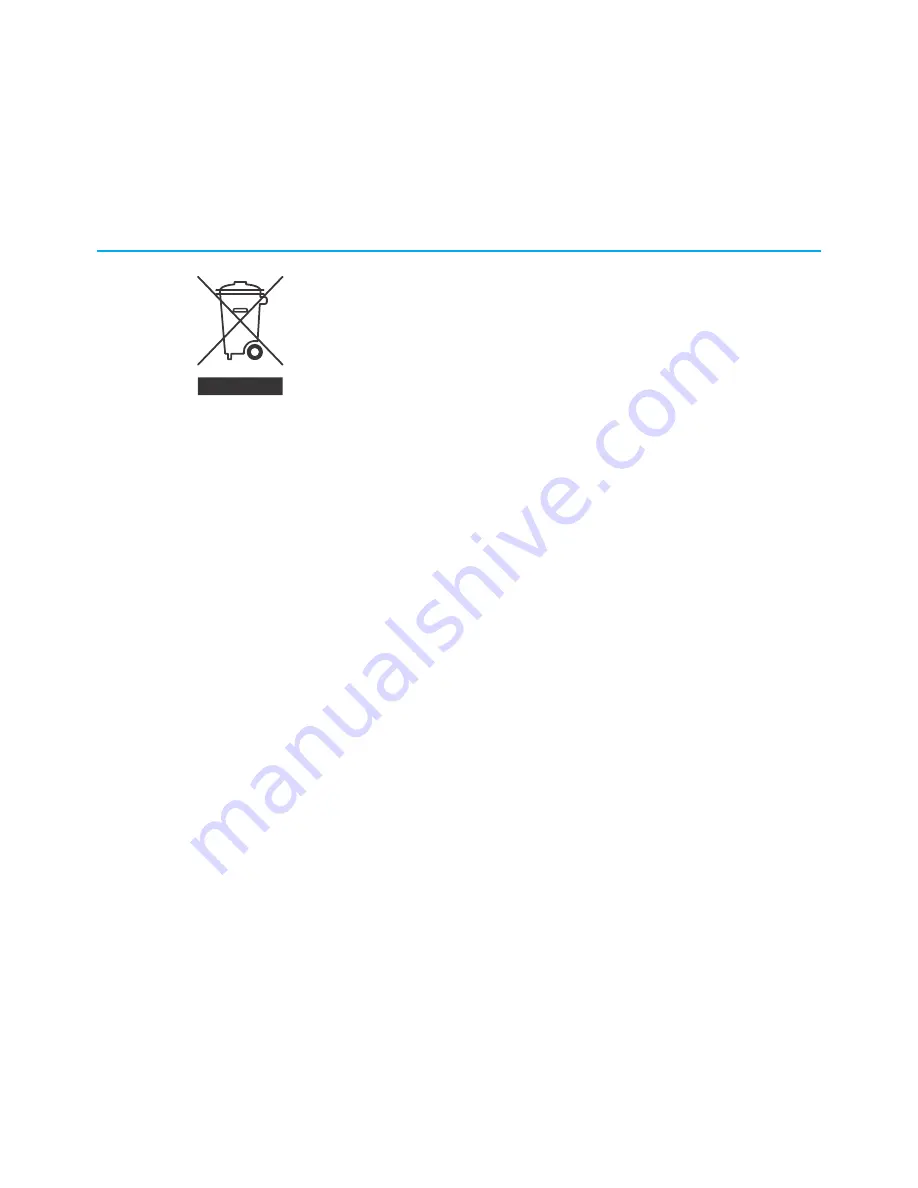
Caring for the environment by recycling
your ARRIS equipment
Please do not dispose of this product with your residential or commercial
waste. Contact your local authorities for information about practices
established for your region. If collection systems are not available, call
ARRIS Technical Support at
1-877-466-8646
for assistance.
SURFboard
®
SB8200 DOCSIS
®
3.1 Cable Modem User Guide STANDARD Revision x.3
6
Содержание ARRIS SURFboard SB8200
Страница 1: ...SURFboard SB8200 DOCSIS 3 1 Cable Modem User Guide STANDARD Revision x 3 P N 365 095 30000 ...
Страница 7: ...SURFboard SB8200 DOCSIS 3 1 Cable Modem User Guide STANDARD Revision x 3 7 ...
Страница 31: ......
Страница 32: ...Corporate Headquarters CommScope Hickory North Carolina 28602 USA www commscope com ...





















