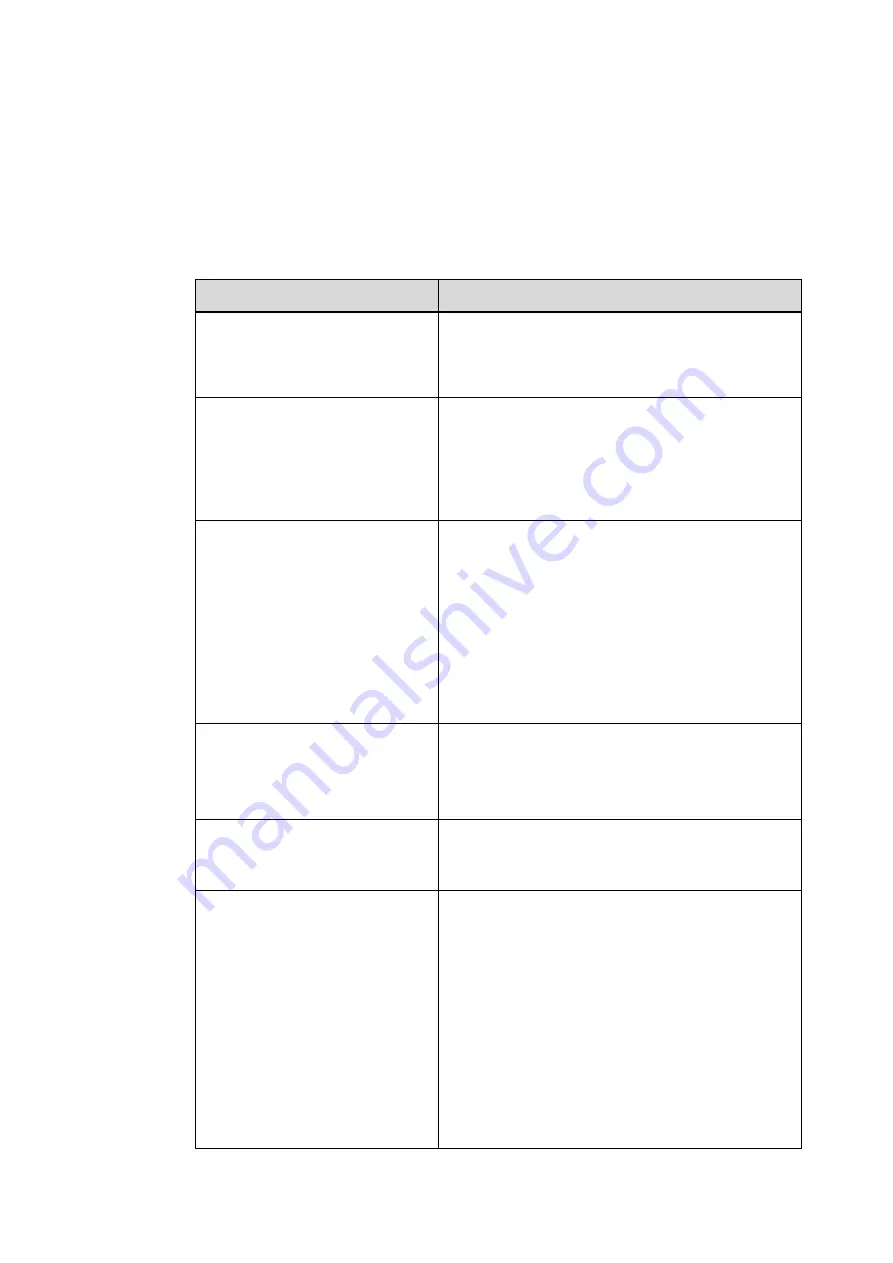
28
8
TROBLE SHOOTING
The table below provides some general guidelines for trouble shooting problems you may
encounter with your product. If the suggested solutions fail to resolve the problem or if you
encounter an issue not described here, please contact your dealer or service centre.
Symptom
Checklist & Solution
The power is not turned on.
(When the LED light indication is red
or orange.)
• Turn on power switch of the product or by using
remote controller, check if the product is in power
saving mode for no input of video signal.
The power is not turned on.
(LED indication that the light is off)
• Ensure that the product is plugged in and that the AC
outlet is active.
• Set the main power switch to the on position.
• Try to connect other electric equipment to AC outlet to
check if there is no problem in power source.
The remote controller does not
work.
• Replace the batteries in the remote controller.
• If the remote controller receiver of the product is
prevented by any object, delete the object and try to
operate again.
• If the remote controller receiver of the product is
exposed to direct sunlight or strong light, try to block
the light and operate again.
• Check the control buttons (OSD buttons) work
properly.
The power is on only but the screen
does not appear.
When the LED indicator of the product is green, video
displays on the screen. Turn on the power of the
product by using the power switch or remote controller.
•Turn off the AC power, and then turn it on again.
A message of ‘Input out of range’ is
displayed.
• Check if a signal with other resolution which the
product does not support is input to the product and
refer to the details in the page 31.
Images are not displayed correctly or
noise is shown on the screen.
• Ensure the cables are connected in and video signal is
active.
• Change the cable.
• Check if a signal with other resolution which the
product does not support is input to the product and
refer to the details in the page 31.
• Connect another product to check if there is no
problem, considering the possibility of problem in outer
video signal equipment.
• Ensure the input windows resolution and ratio(16:9)
• When mirroring or duplicate displays can only be as
high as the device screen will go. Hold Windows key and
Содержание SPACEHUB55
Страница 1: ...USER MANUAL 4K Interactive Flat Panel Display SPACEHUB55 Rev 30 May 2017 ...
Страница 23: ...23 ...







































