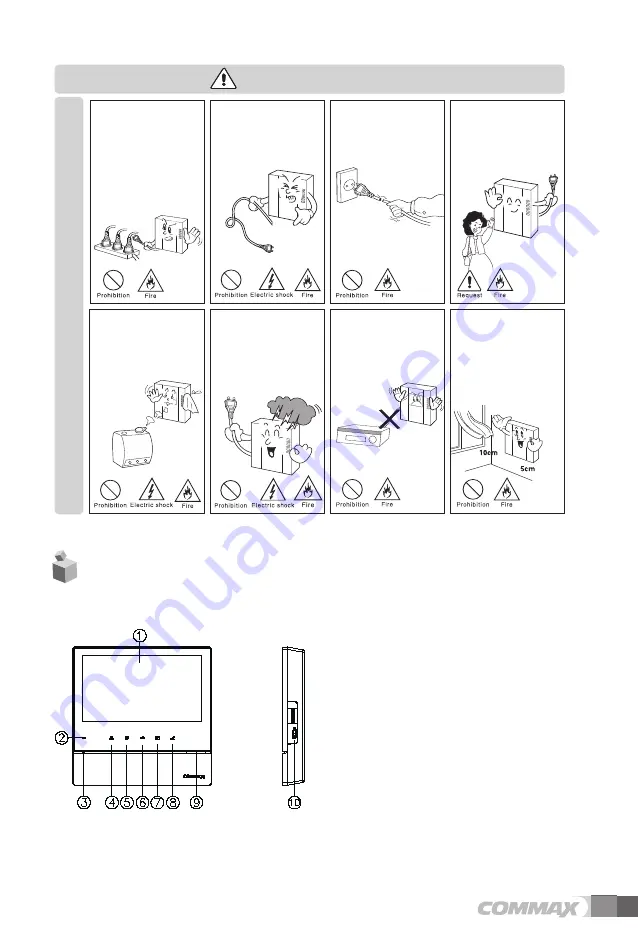
3
Power
&
Installation
Please don
’
t use several
products at the same time on
one power socket.
·
It may cause a fire due to an
abnormal overheating.
Please don
’
t bend the power
cable excessively or it may
cause an electric shock.
·
fire when using a damaged
power cable.
Please don
’
t handle the power
cable with a wet hand.
·
It may cause an electric
shock.
Please plug out the power
cable from the socket when
not using it for a long period
of time.
·
It may shorten the product
lifespan or cause a fire.
Please don
’
t install the
product in the place where
there is much oil, smoke or
humidity.
·
It may cause an electric
shock or fire.
Please don
’
t install the
product with the lightening
and thunder.
·
It may cause an electric
shock or fire.
Please don
’
t use and connect
this product with other
products with different rated
voltage
·
It may cause a disorder or
fire.
When installing the product
that generates heat, please
install the product away from
the wall (10cm) for the
ventilation.
·
It may cause a fire due to
the increased internal
temperature.
Warning &
Caution
Parts Names
2.
①
MONITOR(LCD)
⑤ INTERPHONE BUTTON
②
POWER LED
⑥ DOOR OPEN BUTTON
③
MICROPHONE
④ MONITORING BUTTON
⑦ MENU BUTTON
⑧
TALK BUTTON
➈
SPEAKER
⑩
POWER SWITCH/SD CARD SLOT
Содержание Fineview CDV-70HM2
Страница 19: ......




































