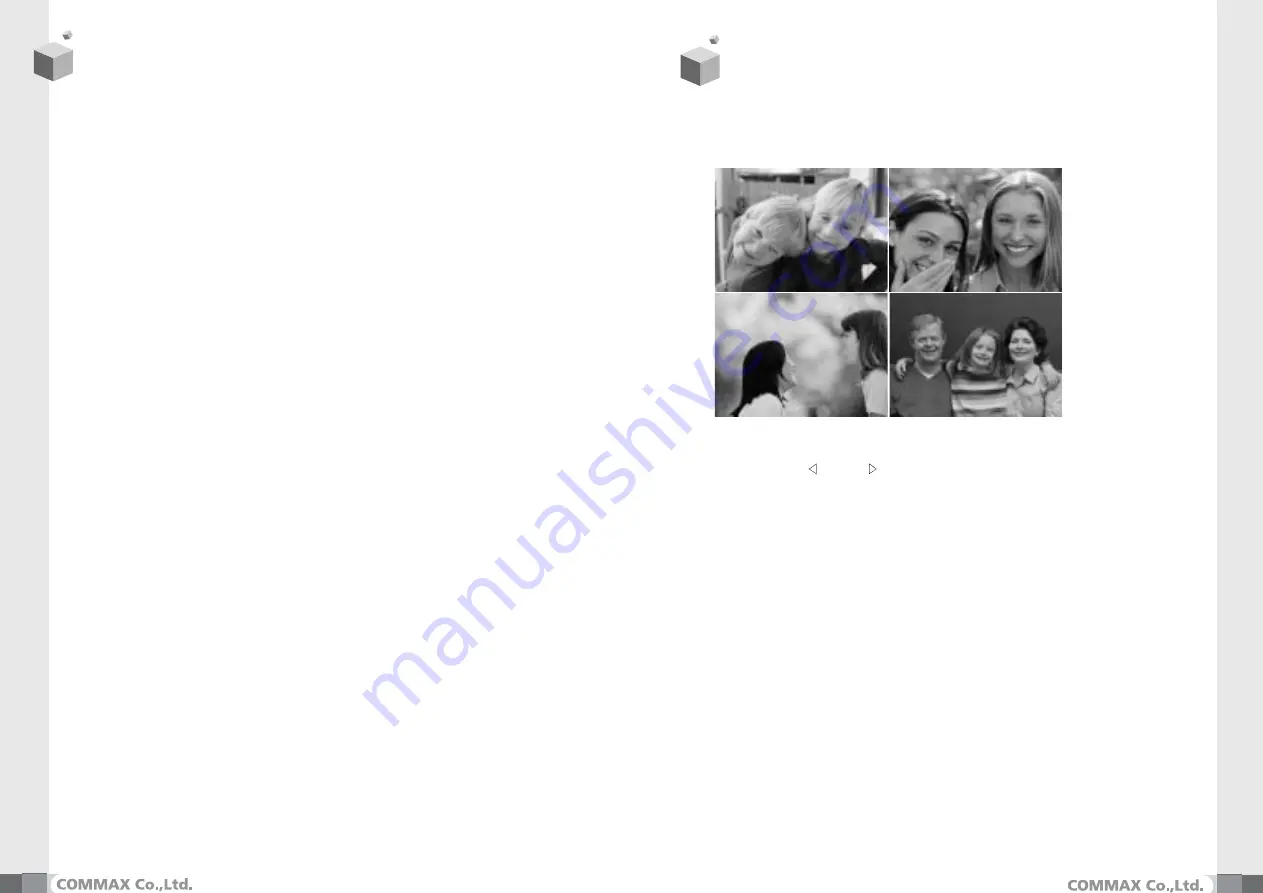
12
13
1) Recording manually
While you are monitoring outside of the house with CAV-71BQ or talking through
door phone, you can press the [REC./DEL.] button to save 1 cut with quad display
through the door camera or CCTV camera.
This allows the visitors’ picture to be recorded by either manual or auto mode.
2) Auto recording
Automatically record a visitors’ pictures on the memory of CDV-71BQ
when you set the units on “away mode”
This function runs in case of being set on “auto record” in ”Memory status mode”
The Green Lamp on the top of CDV-71BQ will blink when it is Auto Recording.
- Visitors’ pictures are not stored when auto recording status lamp is off.
- Max capacity of Memory : 1) NTSC :QUAD 68 Pictures.
2) PAL :QUAD 58 Pictures.
3) Delete memorized pictures
Delete 1 cut with quad display when you use the “review” mode,
Please access the “Main menu” to delete all the memorized pictures.
(Please refer to Fig H.)
- Press [REC./DEL.] button and then using [LEFT/RIGHT] button move to the green box
to “YES” ,then press [ENT] button.
Make sure that you are pressing the “YES” [ENT] button with green box
This is to see the stored screens.
Stored screens are shown in quad display by pressing [REVIEW] button in standby
You can select quad images of visitors’ picture recorded on screen using
the and [LEFT ]/[RIGHT ] buttons,
Press [ENT] button scrolling through the image and selecting one to enlarge
one of them. ( Press [ENT] button again to return to the quad display)
Press the [Review] again to quit this.
Reviewing Images from the Server Monitor (CDV-71BQS)
In normal, standby mode, pressing the [REVIEW] button will display
the screen as seen above in Fig 1.
- From this screen, pressing the [Pre] and [Next] buttons will allow the user to
scroll through the 4 screens displayed.
- Pressing the [ENT] button will enlarge the highlighted cut to full-screen.
In full-screen mode, pressing [Pre] and [Next] will allow the user to scroll back
and forth through full-screen views of the 4 cameras. (Pressing [ENT]
again will return the user back to Quad-screen view)
CAM 1
CAM 2
CAM 3
CAM 4
2007 /08 /11
13 : 20 : 50











