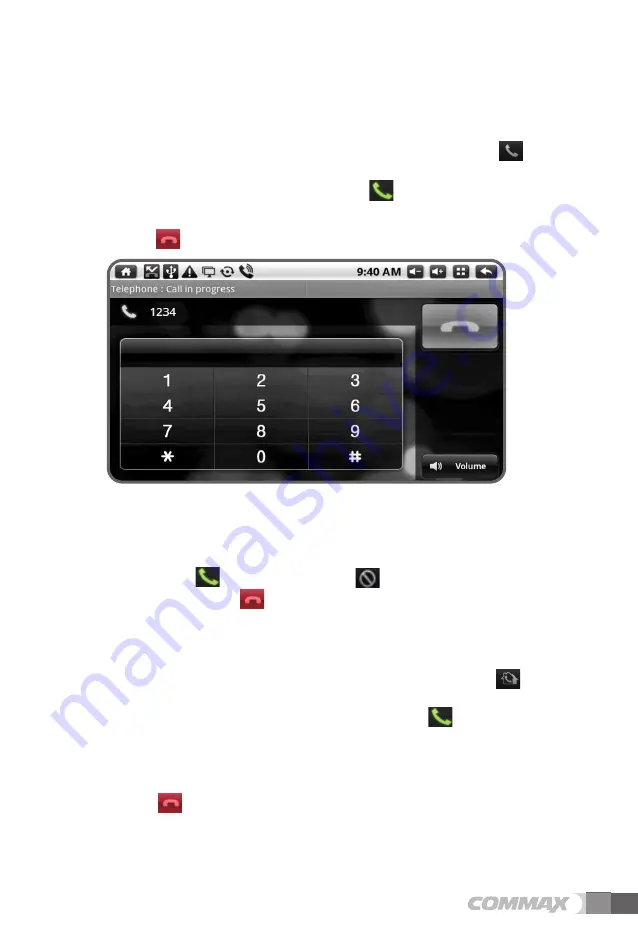
•
Receiving a call
1. General telephone is indicated with the sound.
2. To call, press (call) or To reject, press (rejection).
3. To end the call, press (Call).
※
In some parts of equipment, CID function (caller identification) is not offered.
•
Calling the household
1. After holding the handset or pushing the speaker phone button, press
(Household) on the screen of the phone.
2. After inputting the building and household number, press (call).
(Input the asterisk between the building and household number)
Ex) 3 building 102 household -> 3*102
3. You can hear the dial tone and connecting screen is indicated.
4. Press (End) to end the call.
7
•
Making a general calls (Option)
1. After holding the handset or pushing the speaker phone button, press (general) on the
screen of the phone.
2. After entering the other party’s number, press (Call). Ex) 01022223333
3. While hearing the dial tone, the connecting call screen will be displayed.
4. Press (End) to end the call. .
Connecting the general call screen























