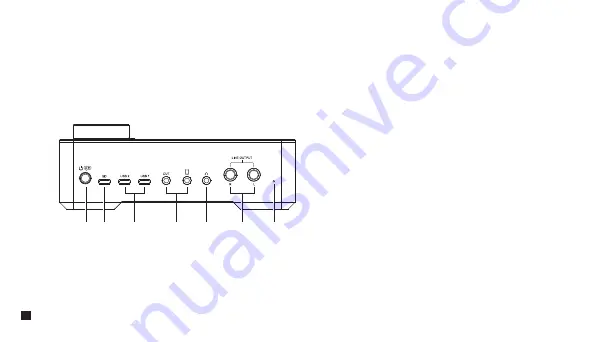
Back Panel:
1. Power/Language Switch Button
Long press to turn on/off; short press to switch the language of AD5
between Chinese and English.
2. USB-C Charging Port
Users can charge AD5 through the 2 in 1 cable.
3. USB Port 1/2
To connect phones/computers to input/output audio signals via the 2 in 1
audio cable. Phones/computers can route audio singals to AD5 and AD5
can achieve the digital output of audio signals from both phones/computers
and IN1/2.
4. 3.5mm Port 1/2
To connect phones to input/output audio signals via the 3.5mm
TRRS-TRRS audio cable. Phones can route audio signals to AD5 and AD5
can achieve analog output of the audio signals from phones and IN1/2.
5. 3.5mm Monitoring Port 2
Plug in 3.5mm TRS/TRRS headphones to monitor.
6. Line Output Port
Connect to the monitor speakers, L means the left channel and R the right
channel.
7. Reset Hole
If the device cannot be charged or is unable to function, insert the reset
pin into the reset hole to reset it.
①
②
③
④
⑤
⑥
⑦
6
Содержание LinkFlexAD5
Страница 1: ...User Manual Feature packed Audio Interface...
Страница 2: ......
Страница 11: ...9...
Страница 15: ......















