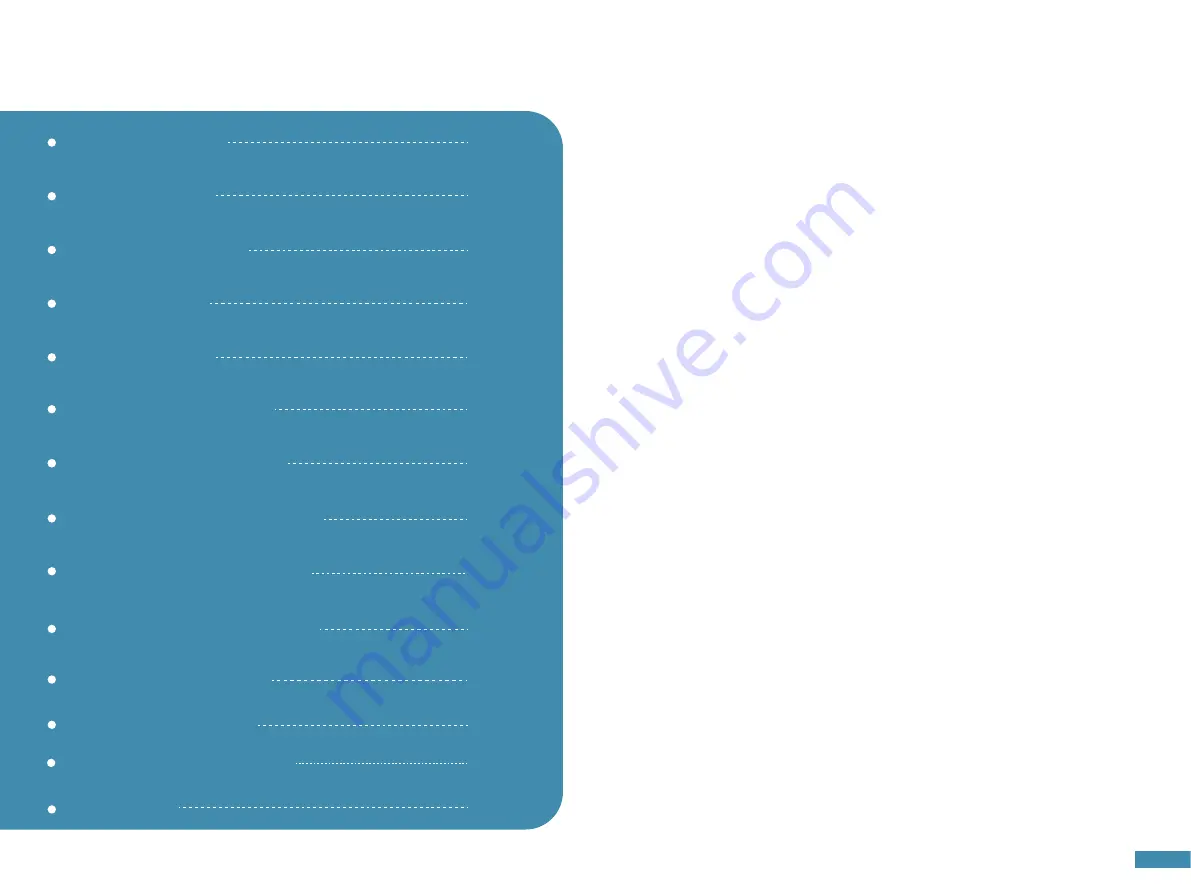
Catalog
Disclaimers
01
Disclaimers
02
Welcome
03
Characteristics
04
Contents
05
Assembly
06
Wiring schematic
07
Mainboard Module
08
Install Driver & Software
14
Q&A
Before operating the ROBO CNC, please read the instruction manual carefully. This is to
avoid undesirable results that may damage the CNC machine or cause personal injury.
Anyone operating a CNC machine should know and understand the content of this
manual.
1. COMGROW cannot verify and ensure that you are assembling the ROBO CNC correctly. We are not
responsible for and expressly disclaim liability for loss, injury, damage or expense associated with the
assembly, handling, storage, use or other disposal of the product.
2. The information in this manual is provided without warranty of any kind, either expressed or implied.
3. Please be careful when using the CNC machine. This machine is an electrical device with moving parts and
dangerous areas.
4. The ROBO CNC machine is for indoor use only.
5. You must be 18 or older to operate this machine, unless under the supervision of an adult skilled in the
use of this machine.
6. Please wear appropriate personal protective equipment (safety glasses, etc.).
7. Please place the CNC machine on a stable surface.
8. ROBO CNC machine provides switchable power supply 230 VAC or 110 VAC. It is forbidden to use different
power supply, it may lead to machine malfunction or even damage.
9. Please make sure that the emergency stop button is functional at all times.
10. Do not disassemble the power supply or electrical components. This will void the warranty.
11. Do not touch the machine spindle or place any body part near the work area while the machine is
running.
12. Please do not allow children near the machine, as damage may occur even if the CNC machine is not
working.
13. Please do not run the machine unattended.
14. Please make sure your CNC machine is in a well ventilated area. Some materials may emit fumes during
operation.
01
01
02
03
04
05
09
12
14
Off-line controller
10
24
11
Tool setting gauge block
23
09
Operation precautions
22
12
Laser engraving
28
32
13
Routine maintenance
31
Routine maintenance
Содержание CNC Carving Machine
Страница 1: ...User Manual V1 1...


















