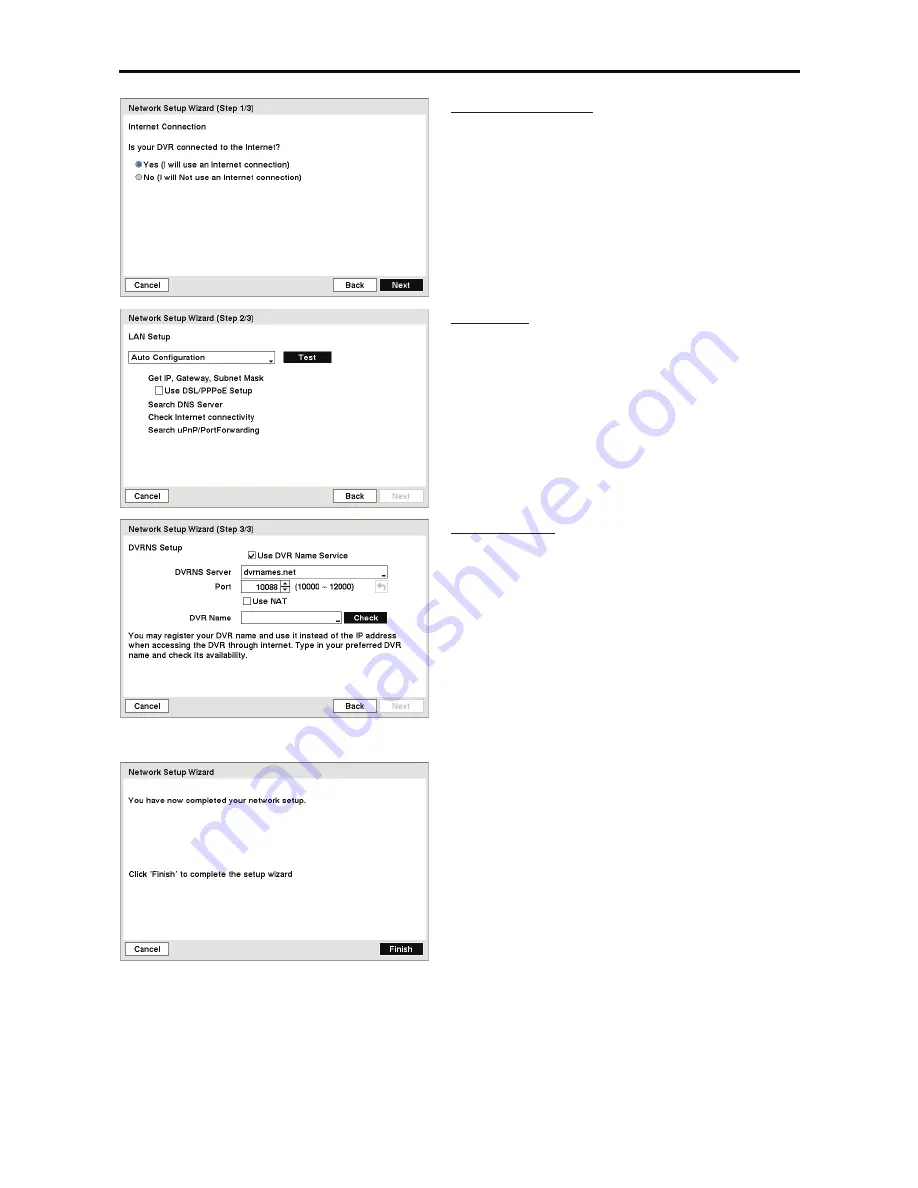
Digital Video Recorder art. MDVR825B/MDVR808B/49816
5
Internet Connection
Select whether or not your DVR is connected to the
Internet.
LAN Setup
Select between
Auto Configuration
and
Manual
Configuration
for network configuration, and then
select the
Test
button to test the network configuration
you selected.
y
Use DSL/PPPoE Setup:
Selecting the box allows
you to set up the DSL network. Entering the ID and
password for DSL connection is required.
DVRNS Setup
y
Use DVR Name Service:
Select the box to use the
DVR Name Service.
y
DVRNS Server:
Enter the IP address or domain
name of the DVRNS server.
y
Port:
Set the port number of the DVRNS server.
y
Use
NAT:
Select the box to use the NAT (Network
Address Translation) device.
y
DVR Name:
Enter the DVR name to be registered
on the DVRNS server.
y
Check:
Select the box to check whether or not the
name you entered can be used.
Select the
Finish
button to finish the Setup Wizard.














