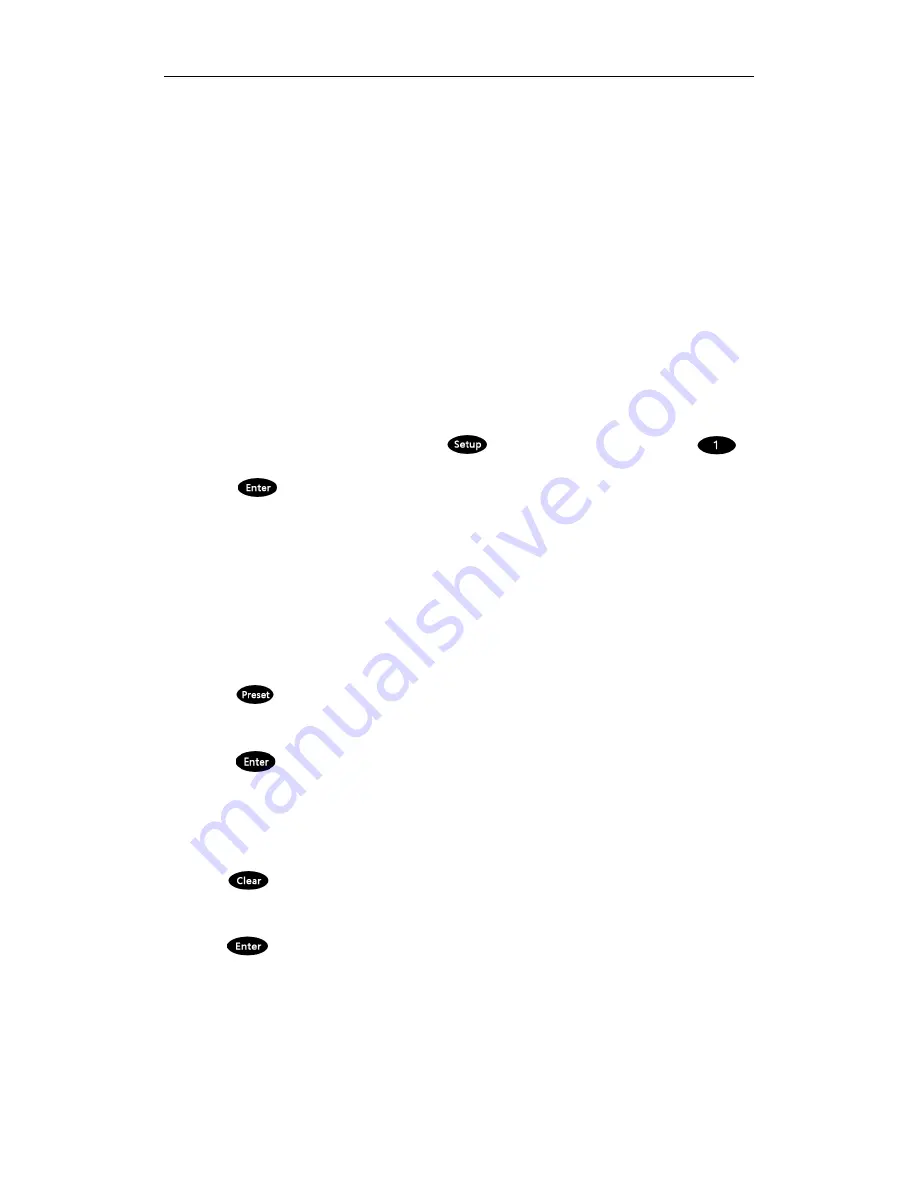
9
【
Addr
】
: [Addr]+ID [Enter] to choose the corresponding IP address.
【
0
】~【
9
】
: Number keys [0], [1], [2], [3], [4], [5], [6], [7], [8], [9].
【
Clear
】
: [Clear]+[Enter] to delete the Preset point.
【
Enter
】
: Confirm key, to confirm the present operation.
【
Aux ON
】
: Aux ON.
【
Aux OFF
】
: Aux OFF.
2.4 Preset operation instruction
Preset instruction
Preset function allow to store the camera state (horizontal angle, tilt angle and lens spec)
and it allows you to recall it afterwards.
2.4.1 Set Preset
Move camera to the target position. Press
key, the No. key, for example:
,
and press
button to store the Preset.
Remark: 1. New Preset No. will cover the previous one if user used same Preset number.
2. Max Preset quantity always limited by the IP speed dome, not by the
keyboard controller.
2.4.2 Call Preset
Please make sure the setting Preset is successful. Otherwise, call Preset will not valid
1. Press
button
2. Input the Preset number to call
3.
Press
button. The camera will automatically run to the Preset point setting
2.4.3 Delete Preset
1. Press
button
2. Input the Preset point need to delete
3. Press
to delete Preset point
2.5 Shortcut command
If speed dome support shortcut command, user can use the keyboard controller to call the
shortcut command to enable the function easily.












