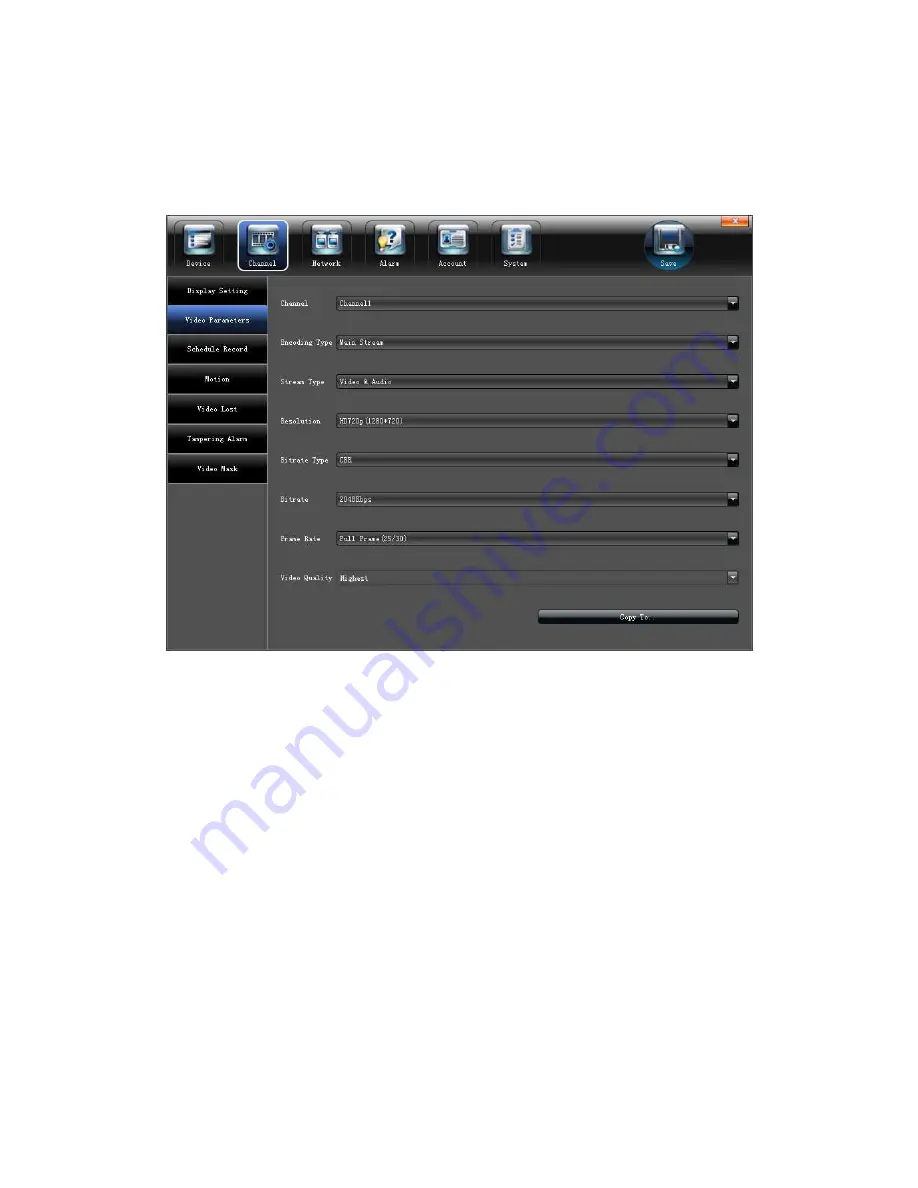
13
5.2.2 Video Parameters
Modify the relevant channel video parameters on the "Video Parameters"
interface,as shown in the below picture:
1
)
Channel
:
Select the channel number
2
)
Encoding Type: Mani stream/ Sub stream/ Main stream(Event) for selection
3
)
Stream type
:
Video&Audio/Video optional
4
)
Resolution
:
Several kinds of resolution which IPC supported
5
)
Bit rate Type: CBR/VBR optional
6
)
Bit rate: Select relevant bit rate which needed
7
)
Frame Rate: Select different frame rate from the drop-down list, "FULL"default.
8
)
Video quality: Different level video quality optional, "Highest" default.
(
Note: " Video setting" will be directly modify the IP cameras parameters, and only valid for
private protocol linkage channel
)




























