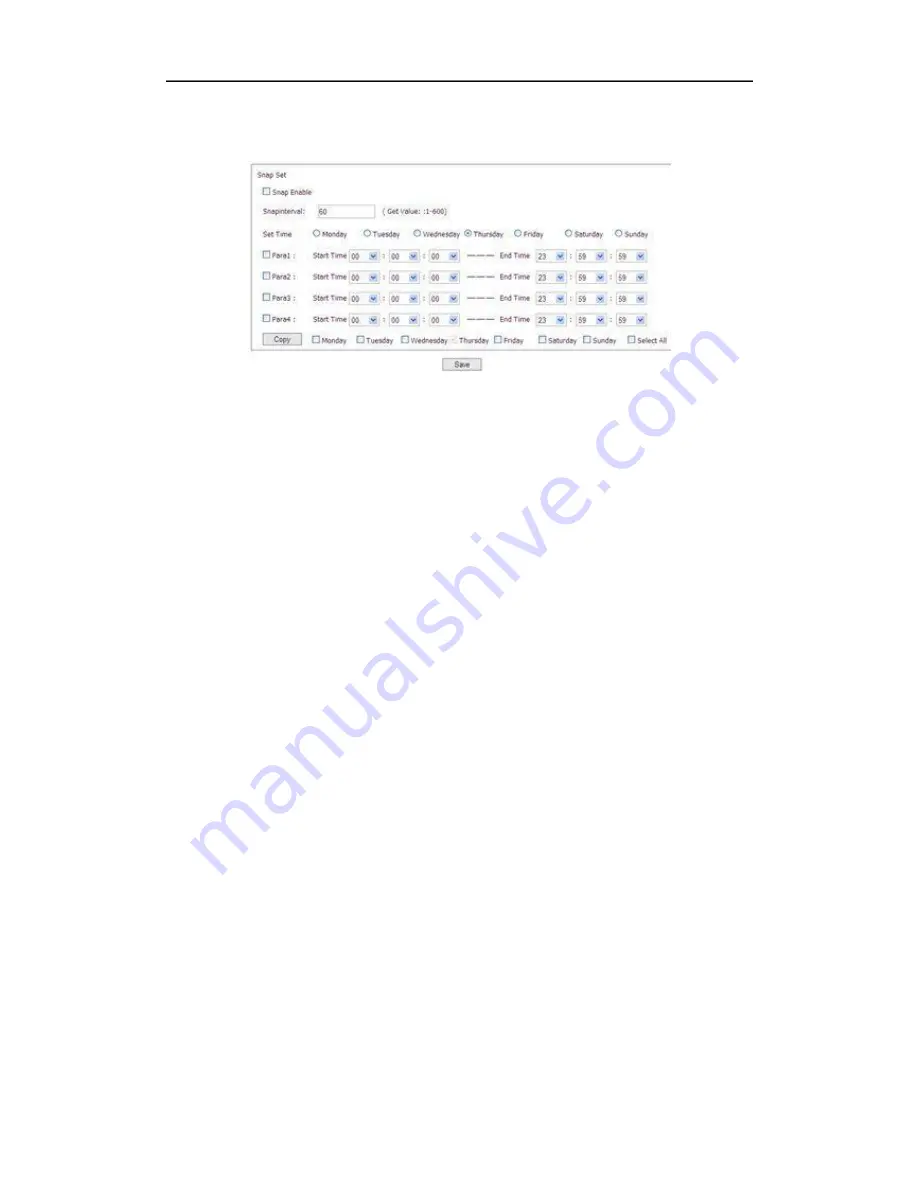
ANPR922M3M user manual
– 1
st
ed.
6.2.1.6 Snapshot setting
Snapshot setting, as picture 6-2-1-11
(Picture: 6-2-1-11)
1.Enable Snapshot. Select snapshot enable/disable on the top of the screen, camera
will snapshots according to snapshot setting.
2.Snapinterval setting. When finish snapinterval set, press [Save] button, camera will
snapshots according to the snapping interval setting (example:set up start time as
08:00:00, end time as 22:00:00, camera will snapshots the first image from 08:00:00,
then snapshots the next image after 60 seconds)
3. Set time. Freely select anyday from Monday to Sunday, freely check the time setting
of any day from Monday to Sunday.
4. Para. Divide into 4 para in total. Start time, hour, minute, second and end time, hour,
minute, second (example: select Monday and para 1, set the start time as: 00 hour 00 min
00 sec, end time as 08 hour 00 min 00 sec, press [Save] button, the snapshot setting for
para 1 of Monday is done. Then Select Monday and para 2, set start time as 08 hour 00
min 00 sec, end time as 12 hour 00 min 00 sec, press [Save] button, the snapshot setting
for para 2 of Monday is done. Then Select Monday and para 3, set start time as 12 hour
00 min 00 sec, end time as 18 hour 00 min 00 sec, press [Save] button, the snapshot
setting for para 4 of Monday is done. Finally Select Monday and para 4, set start time as
18 hour 00 min 00 sec, end time as 23 hour 59 min 59 sec, press [Save] button, the
snapshot setting for para 4 of Mondy is done. Snapshots will save in SD card.)
5.Copy. Select Tuesday to Sunday, then press [Copy], all setting of Monday will copy to
Tuesday to Sunday, when select all day system will automatically select Tuesday to
Sunday (example: select Monday first, then select para 1, set start time as 08:00:00 and
end time as 12:00:00, then select Tuesday or select all, then press [Copy], all setting of
Monday will copy to Tuesday to Sunday, as picture 6-2-1-12)
(Note: to enable this feature, verify if your IPC model have the function)
29
Содержание ANPR922M3M
Страница 40: ......


























