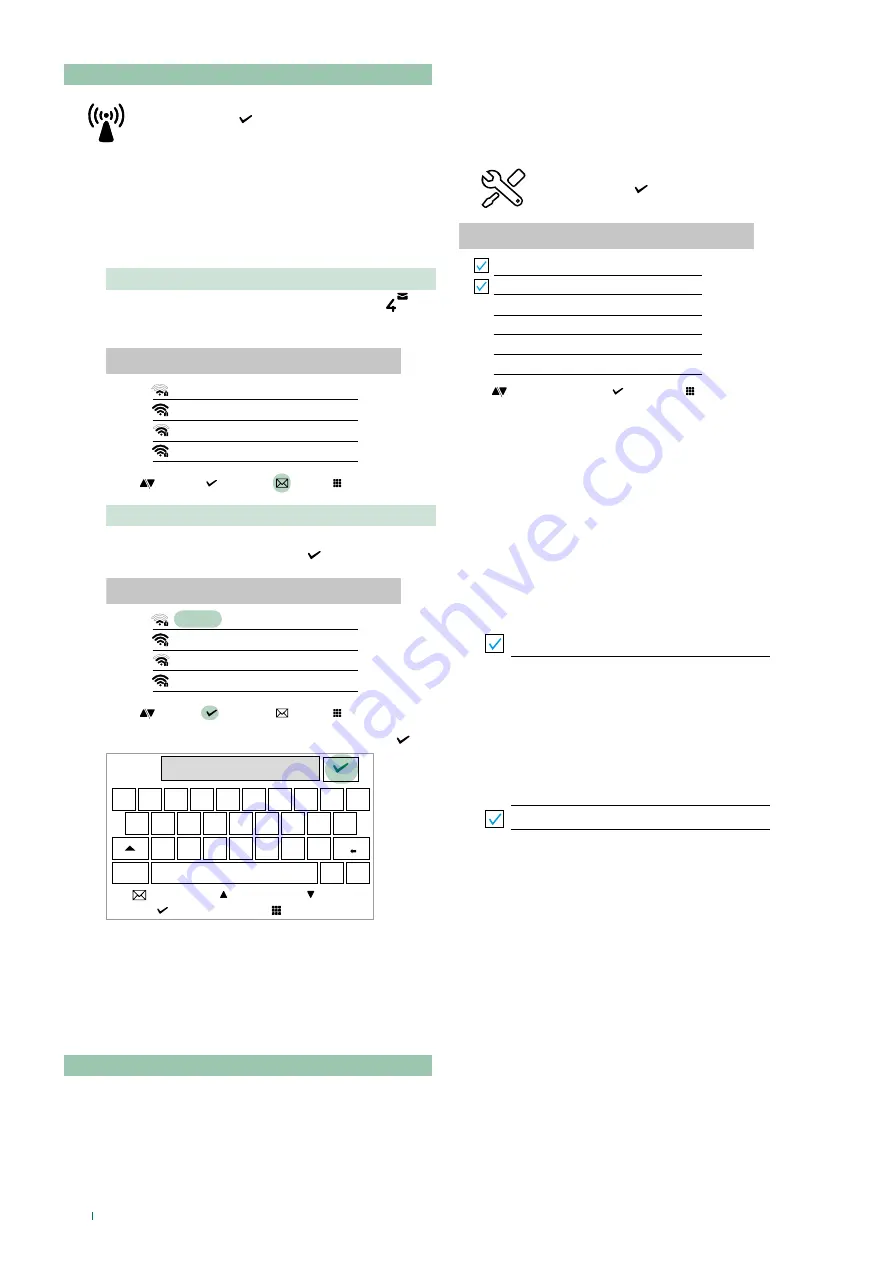
6
WiFi setup via the monitor
f
Scroll through the menu to the Wi-Fi icon
and press to confirm and access the
Wi-Fi connection setup
» the monitor will scan available
networks
We recommend linking the monitor to your router by means
of the WPS button. If the router does not have a WPS button,
proceed manually
Procedure via WPS
Once the networks have been scanned, press
for secure linking via WPS and follow the instructions
which appear on the display.
Wi-Fi setup
MY-Wifi
Other Wi-fi_1
Other Wi-fi_2
Other Wi-fi_3
select
exit
wps
scroll
Manual procedure
1.
If the router does not have a WPS button, select your
network and confirm by pressing
MY-Wifi
Other Wi-fi_1
Other Wi-fi_2
Other Wi-fi_3
Wi-Fi setup
select
exit
wps
scroll
2.
Enter the password manually and confirm using
password
q
w
e
r
t
y
u
i
o
p
a
s
d
f
g
h
j
k
l
z
x
c
v
b
n
m
@
_
123
scroll
exit
select
left
right
Install the COMELIT application on your smartphone to
ensure you have all the device functions at your disposal.
Instructions at pro.comelitgroup.com
> 6741W >
Manuals >
User manual for Comelit Application.
WiFi setup via the COMELIT app
Setup can also be carried out from your smartphone via the
app.
Refer to the dedicated section on the website
pro.comelitgroup.com
> 6741W >
Manuals > Smart
registration.
Setup
This section allows you to configure the device (language,
date and time...)
f
Scroll through the menu to the Setup icon
and press to confirm and access the
device setup
SETUP
Wi-Fi reporting unconnected
App registration enable
Face recognition
Date and time settings
Language
Information
select
exit
scroll
Wi-Fi reporting unconnected
The monitor provides
pop-up
notification in the event that
there is no Wi-Fi connection between the monitor and the
router.
The lack of Wi-Fi connection will prevent calls from being
received on a smartphone (and, in some types of system, on
the monitor too) and cancels all main functions that can be
controlled via the app.
f
Select/deselect the function to enable/disable the pop-up
notification
Wi-Fi reporting unconnected
App registration enable
Permits a new user register his/her own smartphone in order
to gain access to monitor functions, or prohibits him/her from
doing so.
f
Select/deselect the function to enable/disable App
registration
App registration enable










