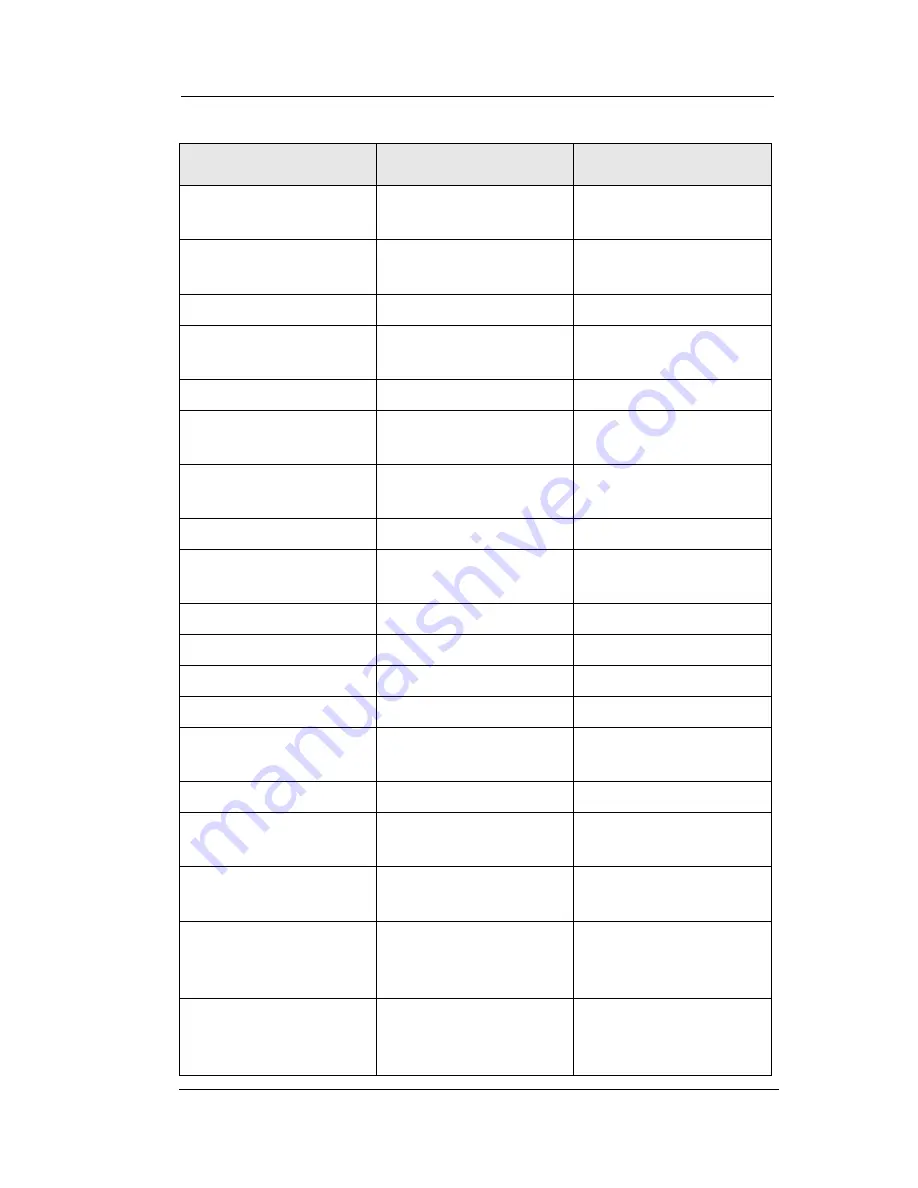
Feature Access Codes
90
Comdial
August, 03
Call Park, Pickup
INTERCOM +
# +
910 to
999
Call Pickup, Directed
INTERCOM +
*4 +
extension number
Call Pickup, Group
INTERCOM +
#4
Clear Major Alarm
Ring
INTERCOM +
#09
DISA Access
Installer Assigned
Do Not Disturb
INTERCOM +
#01
INTERCOM +
#01
(repeat)
Do Not Disturb
Override
extension number +
*03
DSS Programming
INTERCOM +
**3
Executive Override
extension
*03
Hold, Manual
HOLD
Hold, Exclusive
HOLD
+
HOLD
Hold, Directed
INTERCOM +
*90
Hold, Directed Pickup
INTERCOM +
#90
LCD Messaging
INTERCOM +
*02
+ message
INTERCOM +
#02
Line Group 1
INTERCOM +
9
Line Groups 2-11
INTERCOM +
80
to
89
Line Groups 12-16
INTERCOM +
60 to
64
Line Pick Up From
Any Station, Zones 1-
4
INTERCOM +
65 to
68
Line Pick Up From
Any Station, All
Zones
INTERCOM +
69
Feature
Enable Code
Disable Code
Содержание Impact 80120S
Страница 6: ...TOC 4 Notes ...
Страница 14: ...Getting Started 8 Comdial August 03 Impact SCS 8312S LCD Speakerphone Impact 8024S LCD Speakerphone ...
Страница 74: ...Programming 68 Comdial August 03 Notes ...
Страница 96: ...Other Advanced Features 90 Comdial August 03 ...
Страница 106: ...Display Abbreviations 98 Comdial August 03 ...
Страница 122: ...Speakerphone Characteristics 114 Comdial August 03 ...
Страница 134: ...Feature Networking Support 126 Comdial August 03 ...
Страница 138: ...130 Comdial August 03 ...
Страница 140: ...GCA70258 12 06 03 Printed in U S A ...
















































