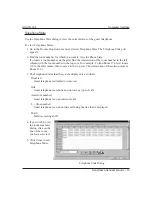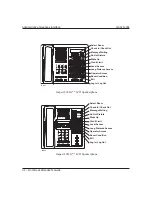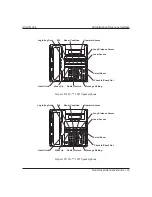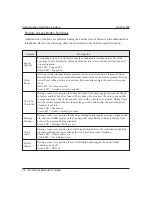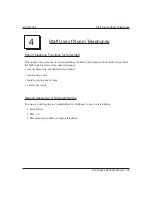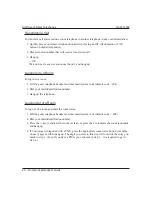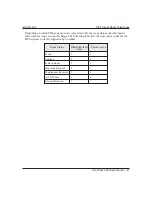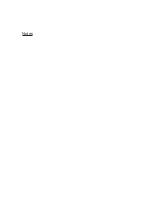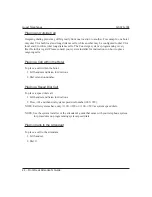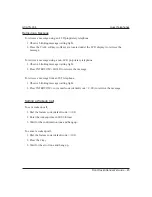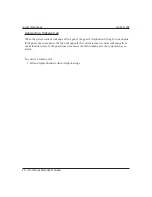Содержание GCA70-33
Страница 1: ...Impact Concierge Front Desk Attendant s Guide GCA70 334 10 12 01 printed in U S A ...
Страница 6: ...Notes ...
Страница 34: ...Notes ...
Страница 45: ...Notes ...
Страница 54: ...GCA70 334 10 12 01 Printed in U S A ...