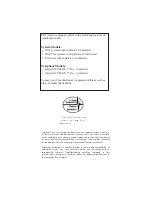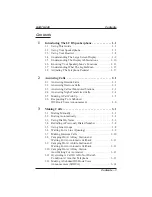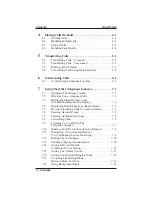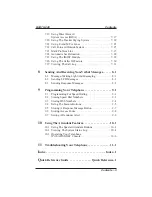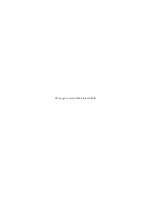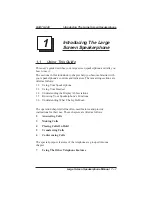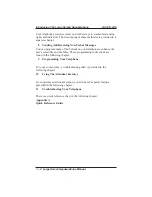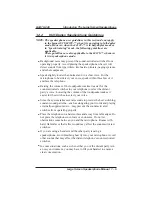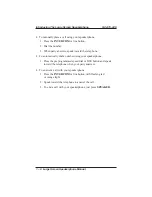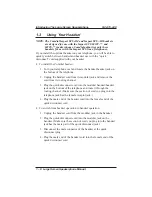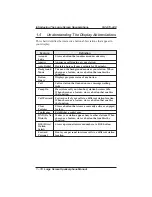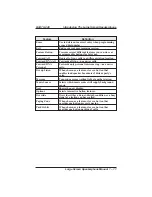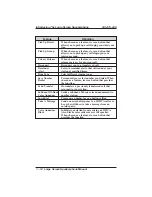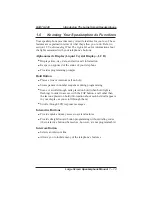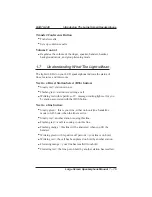Содержание 8412F
Страница 6: ...This page remains blank intentionally ...
Страница 13: ...Large Screen Speakerphone Manual 1 7 GCA70 349 Introducing The Large Screen Speakerphone ...
Страница 24: ...This page remains blank intentionally ...
Страница 56: ...This page remains blank intentionally ...
Страница 90: ...This page remains blank intentionally ...
Страница 106: ...This page remains blank intentionally ...
Страница 114: ...This page remains blank intentionally ...
Страница 116: ...This page remains blank intentionally ...
Страница 124: ...This page remains blank intentionally ...
Страница 130: ...NOTES ...
Страница 132: ...Charlottesville Virginia 22901 2829 R World Wide Web http www comdial com Printed in U S A GCA70 349 02 2 98 ...