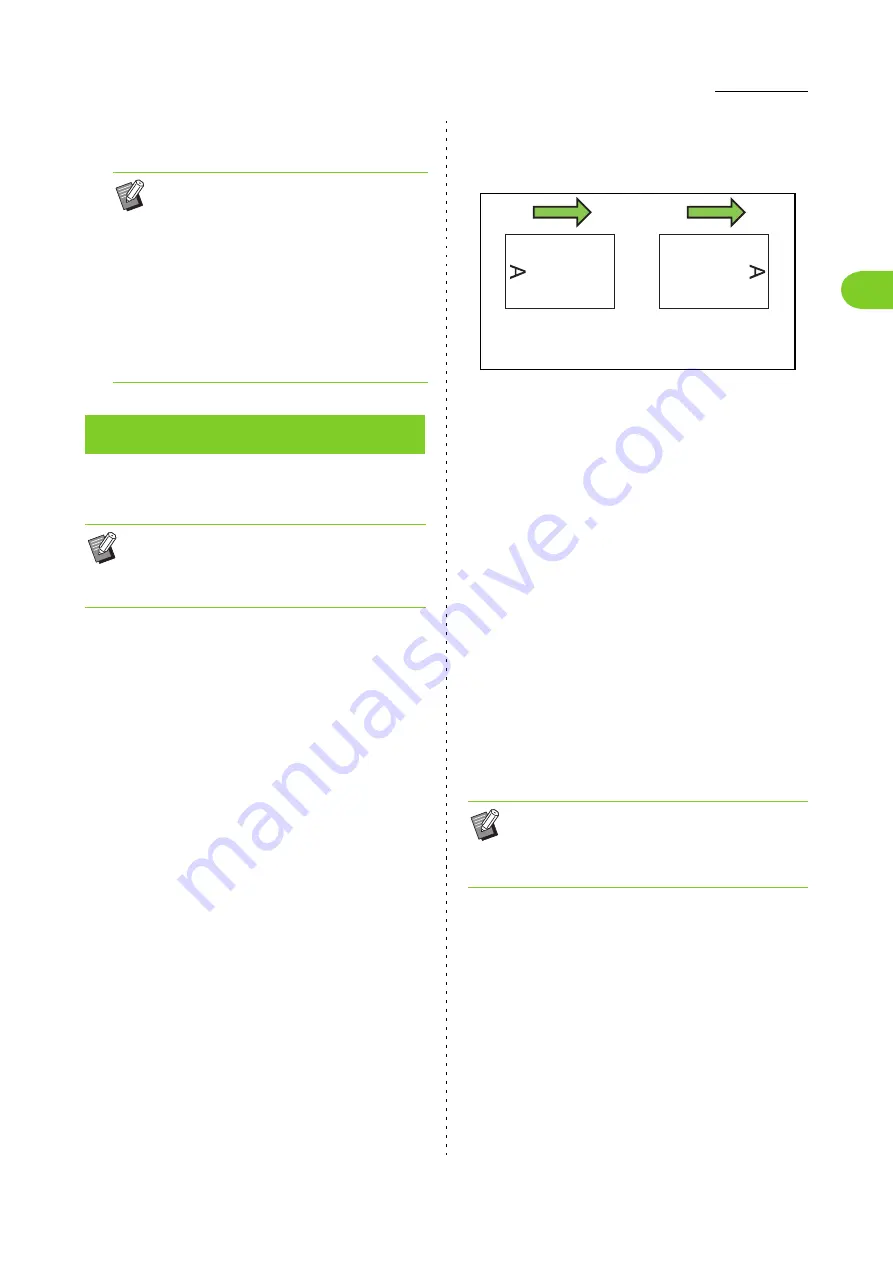
1-21
Copy Settings
1
ComColor FW Series User’s Guide
7
Load the cover paper.
Insert a slip sheet between pages or sets, or to
separate jobs.
[Slip Sheet]
When this option is set to [OFF], slip sheets are not
inserted.
When this option is set to [Between Sorts], a slip sheet is
inserted for each unit specified in [Sort].
When this option is set to [After a Job], a slip sheet is
inserted after every printed job.
[Paper]
Specify the paper tray in which slip sheets are loaded.
[Number Printing]
When this option is set to [OFF], numbers are not printed.
When this option is set to [1 2 3 ...], numbers are
stamped on slip sheets in numerical order (1, 2, 3...).
When this option is set to [A B C ...], letters are stamped
on slip sheets in alphabetical order (A, B, C … Z, AA,
AB...). (Up to ZZZ)
The text is printed at the bottom (within approx. 5 mm
(7/32") of the edge) or top (within approx. 5 mm (7/32") of
the edge) of the sheet.
1
Touch [Separation].
The [Separation] screen is displayed.
2
Select the position where slip sheets
are to be inserted.
3
Touch the paper tray.
The [Select Tray] screen is displayed.
4
Select the paper tray for slip sheets
and touch [OK].
5
Configure the [Number Printing]
setting.
6
Touch [OK].
• The side in which the paper is loaded varies
depending on the tray.
Standard tray: Load the paper with the first
page facing up.
Feed tray: Load the paper with the first
page facing down.
See "Loading Paper" (p. 26).
• Change the [Paper Selection] settings
according to the loaded paper. (p. 1-7
"Paper Selection")
Separation
• To load special paper to be used as slip sheets,
it is recommended that [Auto Selection] should
be set to [OFF] for the paper tray for slip sheets.
(p. 1-8 "Changing the Paper Tray Setting")
• If you are using the optional face down finisher,
the [Offset Output] function is also available.
For more information, see "Offset Output
([Separation])" (p. 8-6) in "Optional Equipment".
or
Output
direction
Non-standard paper not
registered in this
machine
Standard paper, Non-
standard paper specified
in [Paper Selection]
Содержание FW 5000
Страница 1: ...This guide describes total operation features and specifications User s Guide 060 36034 ...
Страница 62: ...Chapter 1 Copy ComColor FW Series User s Guide 1 28 ...
Страница 120: ...Chapter 5 USB ComColor FW Series User s Guide 5 8 ...
Страница 134: ...Chapter 6 RISO Console ComColor FW Series User s Guide 6 14 ...
Страница 184: ...Chapter 9 Appendix ComColor FW Series User s Guide 9 16 Z Zoom 3 11 060 36034 007 ...
Страница 185: ......
Страница 186: ...Please contact the following for supplies and service Copyright 2016 RISO KAGAKU CORPORATION ...






























