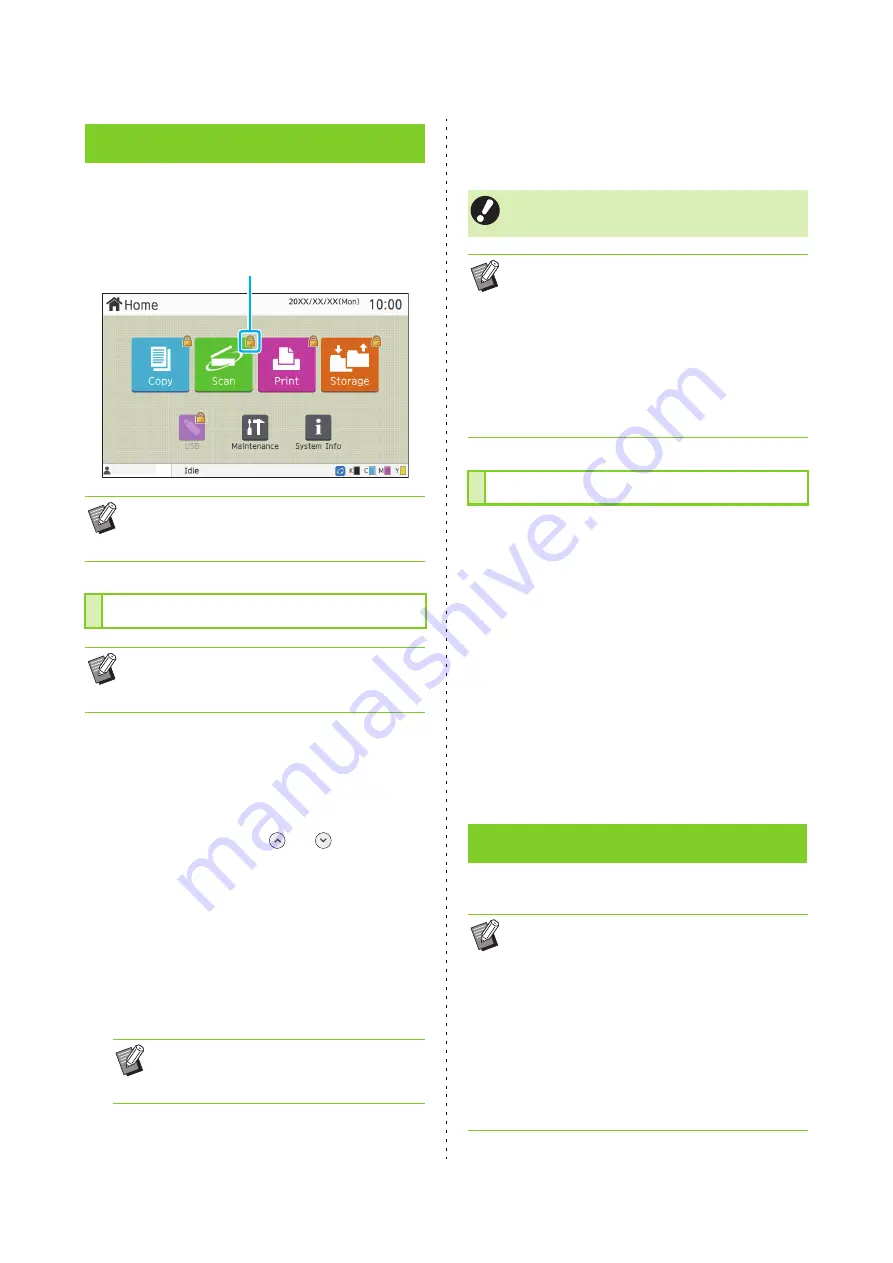
ComColor FW Series User’s Guide
26
Lock icons in the upper right corner of mode
buttons indicate that you must log in to access
those modes.
1
Press the [Login/Logout] key.
2
On the [Login] screen, select your
name.
To find your name, press [
] or [
] to scroll
through names, or press the [Index] button to display
user names.
The [Password Input] screen appears after you
select your name.
3
Input your password and touch
[Login].
Follow the displayed instructions for operation.
When you are successfully logged in, the [Home]
screen appears again. Your user name is displayed
at the bottom left of the screen.
1
Touch [System Info] on the [Home]
screen after logging in.
2
Touch [User Info] - [Change Password].
3
Enter the new password and touch
[Next].
4
On the [Change Password (confirm)]
screen, enter the new password
again and touch [OK].
Load paper in the feed trays and the standard tray.
Login
• When logging in for the first time, you need the
temporary password that is issued by the
administrator.
Logging In
• When using an optional IC card reader, you can
log in by holding the IC card over the card
reader.
• When logging in for the first time, change
the temporary password to your own
password.
Lock icon
• After finishing operations, be sure to press the
[Login/Logout] key to log out.
• Contact your administrator if you cannot find
your name, or if you have forgotten the
password.
• If your user name does not appear at the
bottom left of the [Home] screen, touch the
mode button and perform the operations
described in steps 2 and 3 under "Logging In".
When you are successfully logged in, the
screen for the selected mode appears.
Changing the Login Password
Loading Paper
• We recommend loading the feed trays with
types of paper you will use most often.
• Use the standard tray for the following types of
paper.
- Thick paper and other special paper
- Preprinted paper
- Postcards
- Envelopes
For more information, see "Printing Paper" in
the "Safety Information".
Содержание FW 5000
Страница 1: ...This guide describes total operation features and specifications User s Guide 060 36034 ...
Страница 62: ...Chapter 1 Copy ComColor FW Series User s Guide 1 28 ...
Страница 120: ...Chapter 5 USB ComColor FW Series User s Guide 5 8 ...
Страница 134: ...Chapter 6 RISO Console ComColor FW Series User s Guide 6 14 ...
Страница 184: ...Chapter 9 Appendix ComColor FW Series User s Guide 9 16 Z Zoom 3 11 060 36034 007 ...
Страница 185: ......
Страница 186: ...Please contact the following for supplies and service Copyright 2016 RISO KAGAKU CORPORATION ...






























