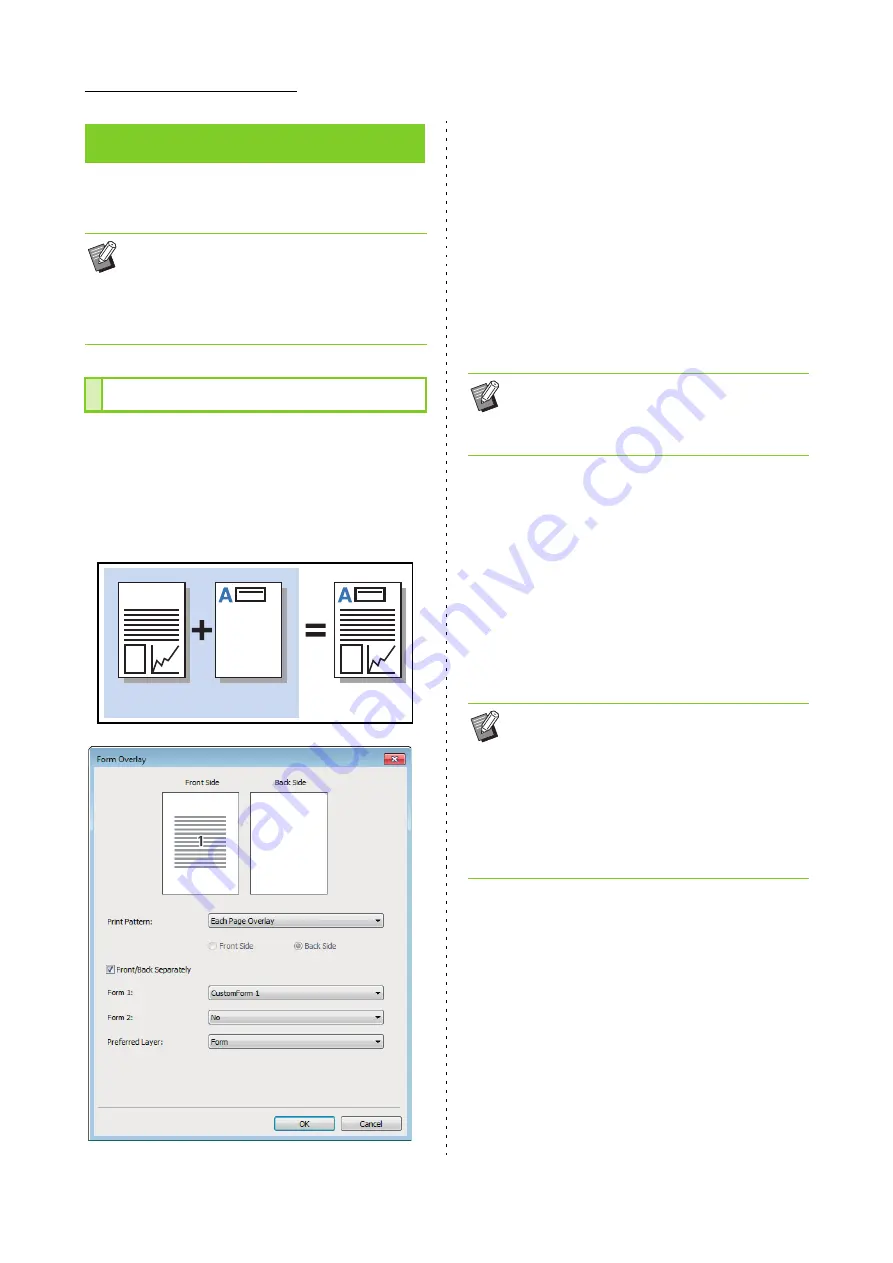
8-18
ComColor FW Series User’s Guide
For more information on each setting item, see
"[Advanced] Tab" (p. 3-24) in "Print".
You can select a form that has been registered to
the machine, and overlay it on the output data for
printing.
Select the [Form Overlay] check box and click [Details] to
display the [Form Overlay] dialog box. Configure the
settings for overlaying the form.
[Print Pattern]
Specify whether to print the form on the same side as the
output data.
[Print Face]
When [Alternating Overlay (Long Edge)]/[Alternating
Overlay (Short Edge)] or [Each Page + Alternating
Overlay (Long Edge)]/[Each Page + Alternating Overlay
(Short Edge)] is selected, specify whether to print the
form on the front or back.
[Front/Back Separately]
When performing duplex printing, you can specify
separate forms for the front and back.
[Form 1]
Select the form to print on the front or both sides of the
output data.
[Form 2]
Select the form to print on the back side of the output
data.
[Preferred Layer]
When [Each Page Overlay], [Each Page + Alternating
Overlay (Long Edge)], or [Each Page + Alternating
Overlay (Short Edge)] is selected, specify whether to
assign priority to the form or the output data.
[Advanced] Tab
• The [Program] and [Blank Page Detection]
settings are not available with the PostScript
printer driver.
• [Color Profile] is not displayed on the [Version]
screen of the PostScript printer driver.
Form Overlay
Output data
Form
Printed result
• This setting is available if [Each Page Overlay]
or [Each Page + Alternating Overlay (Long
Edge)]/[Each Page + Alternating Overlay (Short
Edge)] is selected in [Print Pattern].
• Before using these settings, you must first
create the form data on a computer and register
it in [Output] in the [Basic] tab. (p. 8-15 "Output")
• Forms are printed based on the output data
orientation, paper size, and image quality
settings.
• Output data with overlaid forms cannot be
saved (registered).
Содержание FW 5000
Страница 1: ...This guide describes total operation features and specifications User s Guide 060 36034 ...
Страница 62: ...Chapter 1 Copy ComColor FW Series User s Guide 1 28 ...
Страница 120: ...Chapter 5 USB ComColor FW Series User s Guide 5 8 ...
Страница 134: ...Chapter 6 RISO Console ComColor FW Series User s Guide 6 14 ...
Страница 184: ...Chapter 9 Appendix ComColor FW Series User s Guide 9 16 Z Zoom 3 11 060 36034 007 ...
Страница 185: ......
Страница 186: ...Please contact the following for supplies and service Copyright 2016 RISO KAGAKU CORPORATION ...






























