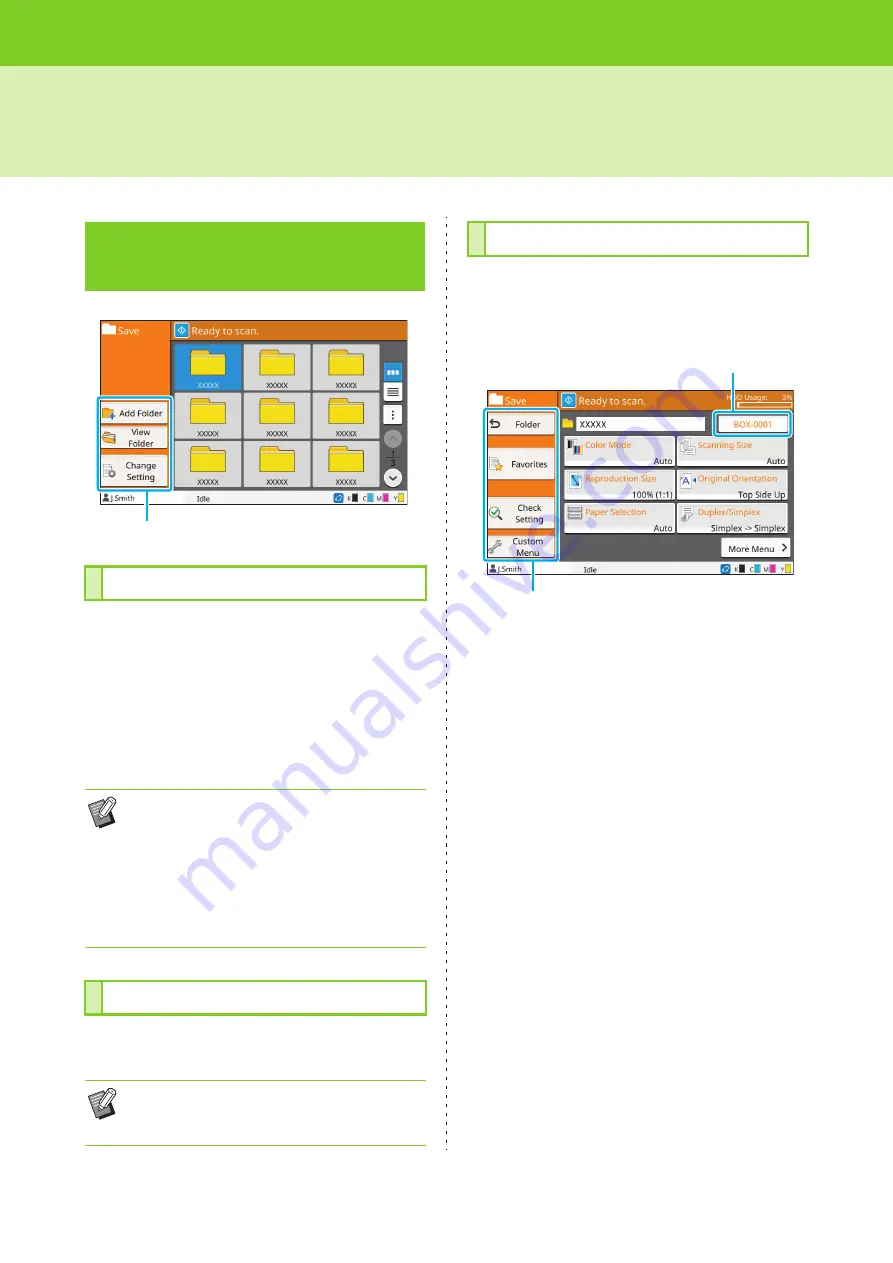
ComColor FW Series User’s Guide
4-6
Storage Mode Function Buttons
You can add a new folder.
1
Touch [Add Folder].
The [Folder Name] screen is displayed.
2
Enter the folder name and touch
[OK].
This function displays a list of documents in the
selected folder.
You can change the settings for saving a document
to a folder.
For more information on the setting buttons, see
"List of Settings in [Storage] - [Save]" (p. 4-4).
■
Folder
Touch this button to display the folder list screen.
■
Favorites
Touch this button to call registered settings.
For more information, see "Favorites" (p. 1-24) in "Copy".
■
Check Setting
You can view the settings for the document to be saved.
For more information, see "Check Setting" (p. 2-10) in
"Scanning".
■
Custom Menu
You can register favorites and default settings, and edit
the button order.
For more information, see "Custom Menu" (p. 1-25) in
"Copy".
Function Buttons in
[Storage] - [Save]
Add Folder
• For more information on text input, see
"Entering Text" (p. 24) in "Touch Panel".
• You can use both upper and lower case letters.
• If there is already a folder with the same name,
a confirmation screen is displayed with a
message indicating that the entered folder
name cannot be registered.
View Folder
• Touch [Document Name], [Owner] or [Save
Date] to switch the sorting order between
ascending and descending for display.
Function buttons
Change Setting
Function buttons
Document name
Содержание FW 5000
Страница 1: ...This guide describes total operation features and specifications User s Guide 060 36034 ...
Страница 62: ...Chapter 1 Copy ComColor FW Series User s Guide 1 28 ...
Страница 120: ...Chapter 5 USB ComColor FW Series User s Guide 5 8 ...
Страница 134: ...Chapter 6 RISO Console ComColor FW Series User s Guide 6 14 ...
Страница 184: ...Chapter 9 Appendix ComColor FW Series User s Guide 9 16 Z Zoom 3 11 060 36034 007 ...
Страница 185: ......
Страница 186: ...Please contact the following for supplies and service Copyright 2016 RISO KAGAKU CORPORATION ...






























