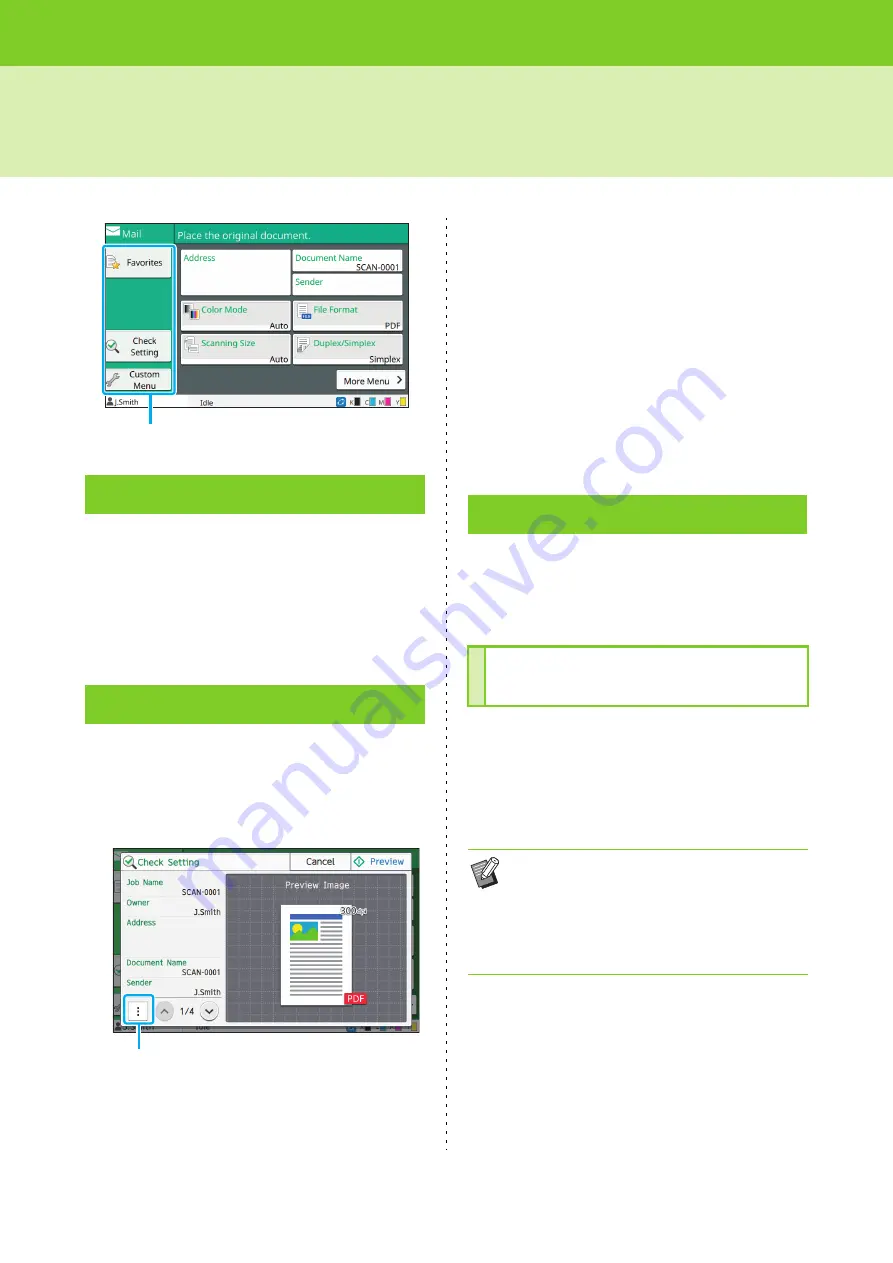
ComColor FW Series User’s Guide
2-10
Scan Mode Function Buttons
Settings can be called whenever necessary. The
recommended settings are pre-registered as
favorites. Registering frequently used settings can
be useful.
For more information, see "Favorites" (p. 1-24) in
"Copy".
Use this option to check the current settings.
1
Touch [Check Setting].
Check the current settings.
The following settings can be configured from the
sub menu.
• Add to Favorites
• Save as default
• Print This List
Touch [Preview] to check the scanned image before
sending the data.
2
Touch [Cancel].
To scan the original using the settings that you
viewed, touch [Send] or [Save].
You can register favorites and default settings, and
edit the button order. You can register and edit the
address books as well.
Use this function to register the settings configured
with setting buttons as a favorite. You can register
up to 30 favorites.
For more information, see "Adding as a Favorite"
(p. 1-25) and "Editing Favorites" (p. 1-26) in
"Copy".
Favorites
Check Setting
Function buttons
Sub menu
Custom Menu
Adding as a Favorite /
Editing Favorites
• The following settings are not registered as a
favorite.
- [Document Name], [PDF Password] in [File
Format], [PIN code]
- [Address] in [Mail], [Destination] when [PC] is
selected
Содержание FW 5000
Страница 1: ...This guide describes total operation features and specifications User s Guide 060 36034 ...
Страница 62: ...Chapter 1 Copy ComColor FW Series User s Guide 1 28 ...
Страница 120: ...Chapter 5 USB ComColor FW Series User s Guide 5 8 ...
Страница 134: ...Chapter 6 RISO Console ComColor FW Series User s Guide 6 14 ...
Страница 184: ...Chapter 9 Appendix ComColor FW Series User s Guide 9 16 Z Zoom 3 11 060 36034 007 ...
Страница 185: ......
Страница 186: ...Please contact the following for supplies and service Copyright 2016 RISO KAGAKU CORPORATION ...






























