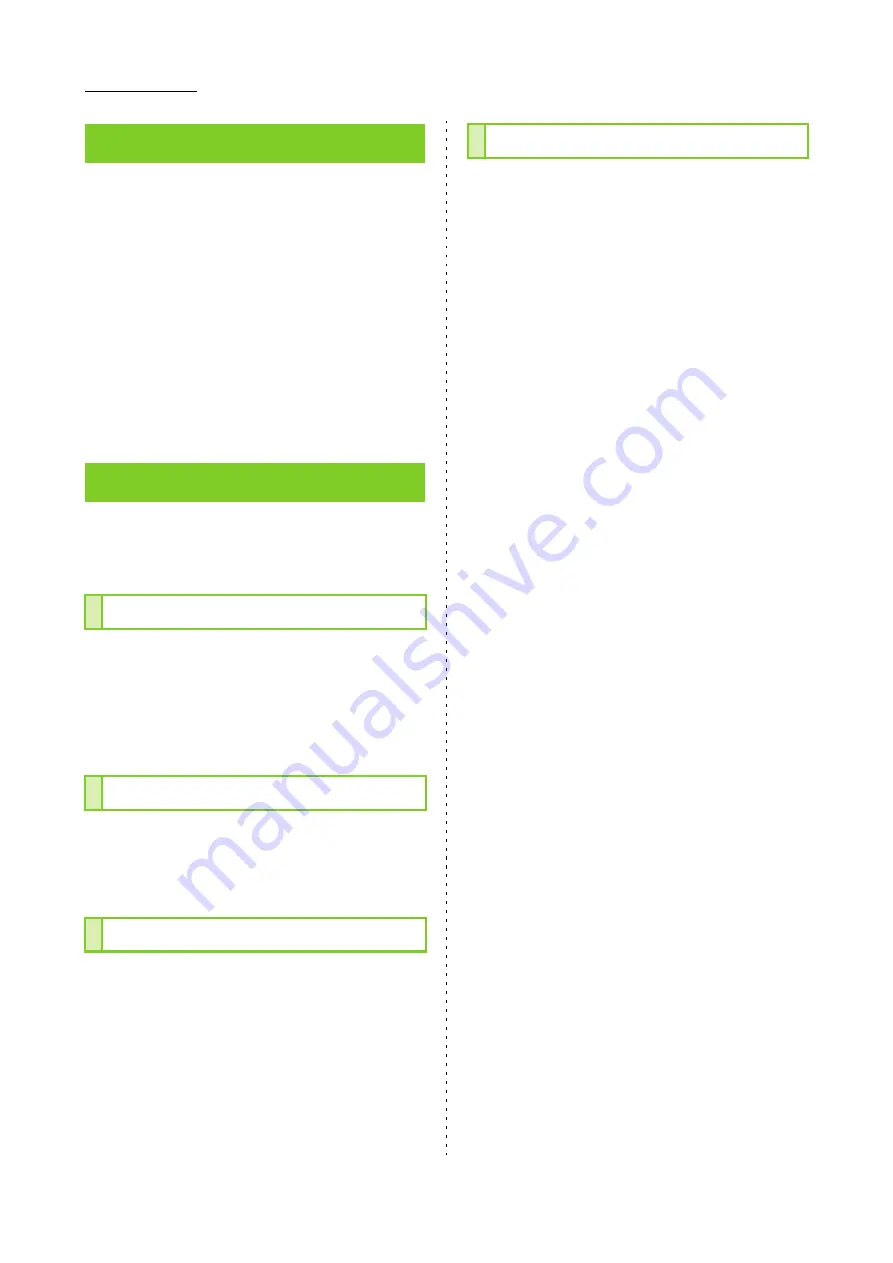
3-30
ComColor FW Series User’s Guide
You can check the details of the selected
document.
1
Touch [Details].
The [Details] screen is displayed. Check the details
of the selected document.
The following settings can be configured from the
sub menu.
• Print This List
2
Touch [Close].
To check job settings, select the job and touch
[Change Setting] in the sub menu.
Select a paper tray.
You can also change the tray settings (paper size,
paper type, double-feed check, and auto selection).
For more information, see "Paper Selection"
(p. 1-7) in "Copy".
You can adjust the print density.
For more information, see "Print Density" (p. 1-10)
in "Copy".
This function adjusts the printing position of
images.
For more information, see "Image Position"
(p. 1-18) in "Copy".
This option slows down the printing speed as well
as reduces the operating sound of the job being
processed.
For more information, see "Slow Printing" (p. 1-22)
in "Copy".
Details
Change Setting
Paper Selection
Print Density
Image Position
Slow Printing
Содержание FW 5000
Страница 1: ...This guide describes total operation features and specifications User s Guide 060 36034 ...
Страница 62: ...Chapter 1 Copy ComColor FW Series User s Guide 1 28 ...
Страница 120: ...Chapter 5 USB ComColor FW Series User s Guide 5 8 ...
Страница 134: ...Chapter 6 RISO Console ComColor FW Series User s Guide 6 14 ...
Страница 184: ...Chapter 9 Appendix ComColor FW Series User s Guide 9 16 Z Zoom 3 11 060 36034 007 ...
Страница 185: ......
Страница 186: ...Please contact the following for supplies and service Copyright 2016 RISO KAGAKU CORPORATION ...






























