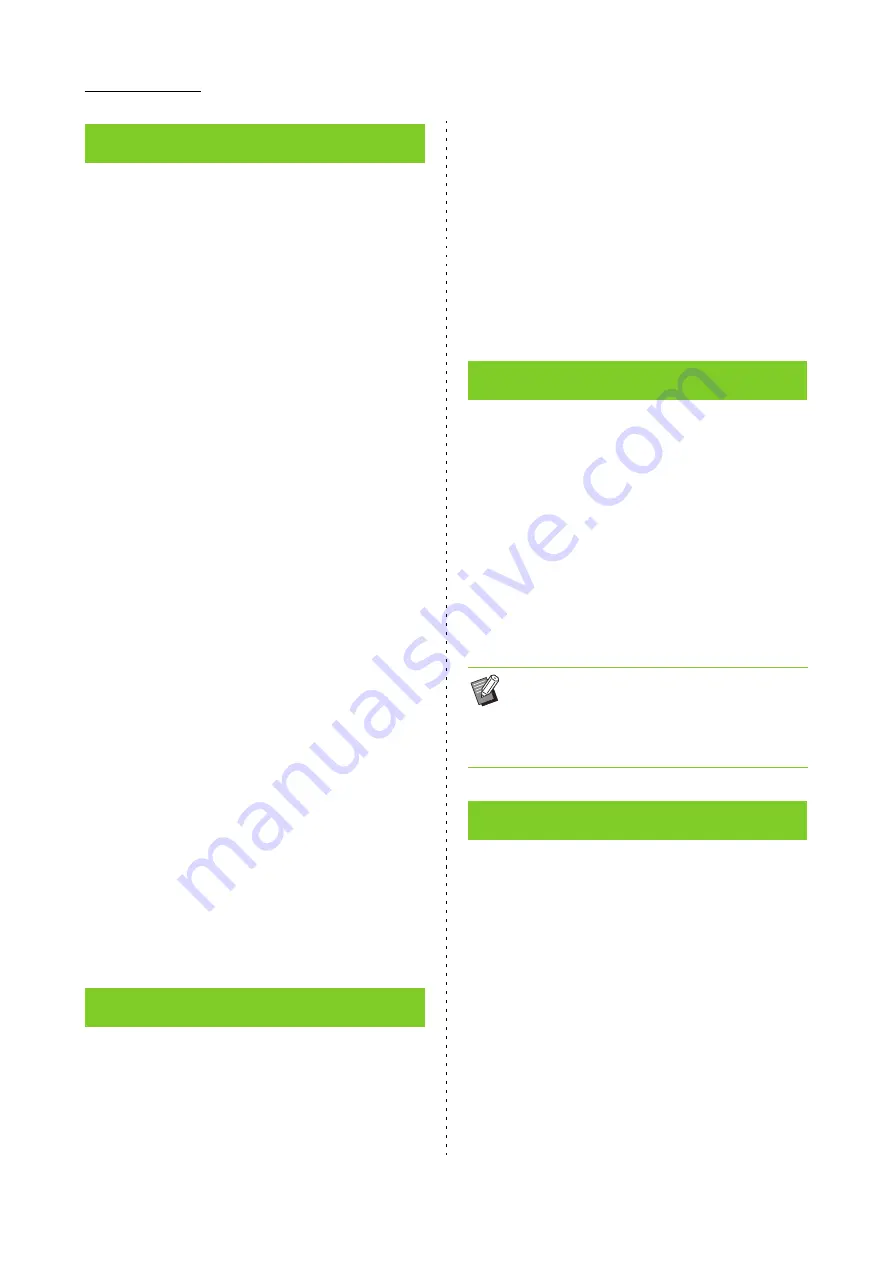
1-10
ComColor FW Series User’s Guide
Specify the combination of the sides of the original
to be scanned and the sides of the paper to be
printed on.
[Simplex -> Simplex]
One side of the original is scanned and printed on a
single side of paper.
[Simplex -> Duplex]
One side of the original is scanned. The scanned data is
then printed on both sides of paper.
[Duplex -> Duplex]
Both sides of the original are scanned and copied to
separate sides of paper.
[Duplex -> Simplex]
Both sides of the original are scanned. The scanned data
of the two sides are copied onto a single side of two
separate sheets of paper.
[Paging Direction]
Specify whether pages are opened right/left or top/
bottom.
[Original Orientation]
(p. 1-9 "Original Orientation")
How to set the combination of scanning sides and
printing sides is explained below using an example
of copying data scanned from a single side of the
original to both sides of paper.
1
Touch [Duplex/Simplex].
The [Duplex/Simplex] screen is displayed.
• If the [Confirm] screen appears, set the original
orientation to [Top Side Up] or [Top Side Left].
2
Touch [Simplex -> Duplex].
3
Specify the paging direction.
4
Touch [OK].
Specify the paper output method when making
multiple copies.
[Collated]
Select this option to make copies in sets.
[Uncollated]
Select this option to copy by page.
1
Touch [Sort].
The [Sort] screen is displayed.
2
Select the sorting type.
3
Touch [OK].
You can adjust the scanning level of originals.
[-2], [-1], [±0], [+1], [+2]
1
Touch [Scanning Level].
The [Scanning Level] screen is displayed.
2
Select the scanning level.
3
Touch [OK].
You can adjust the amount of ink to be used for
printing.
[-3], [-2], [-1], [±0], [+1], [+2], [+3]
1
Touch [Print Density].
The [Print Density] screen is displayed.
2
Select the print density.
3
Touch [OK].
Duplex / Simplex
Sort
Scanning Level
• You can make the background color (base
color) lighter so that the text is easier to read
when copying text originals with a background
color or originals printed on colored paper.
(p. 1-18 "Base Color Level")
Print Density
Содержание FW 5000
Страница 1: ...This guide describes total operation features and specifications User s Guide 060 36034 ...
Страница 62: ...Chapter 1 Copy ComColor FW Series User s Guide 1 28 ...
Страница 120: ...Chapter 5 USB ComColor FW Series User s Guide 5 8 ...
Страница 134: ...Chapter 6 RISO Console ComColor FW Series User s Guide 6 14 ...
Страница 184: ...Chapter 9 Appendix ComColor FW Series User s Guide 9 16 Z Zoom 3 11 060 36034 007 ...
Страница 185: ......
Страница 186: ...Please contact the following for supplies and service Copyright 2016 RISO KAGAKU CORPORATION ...






























