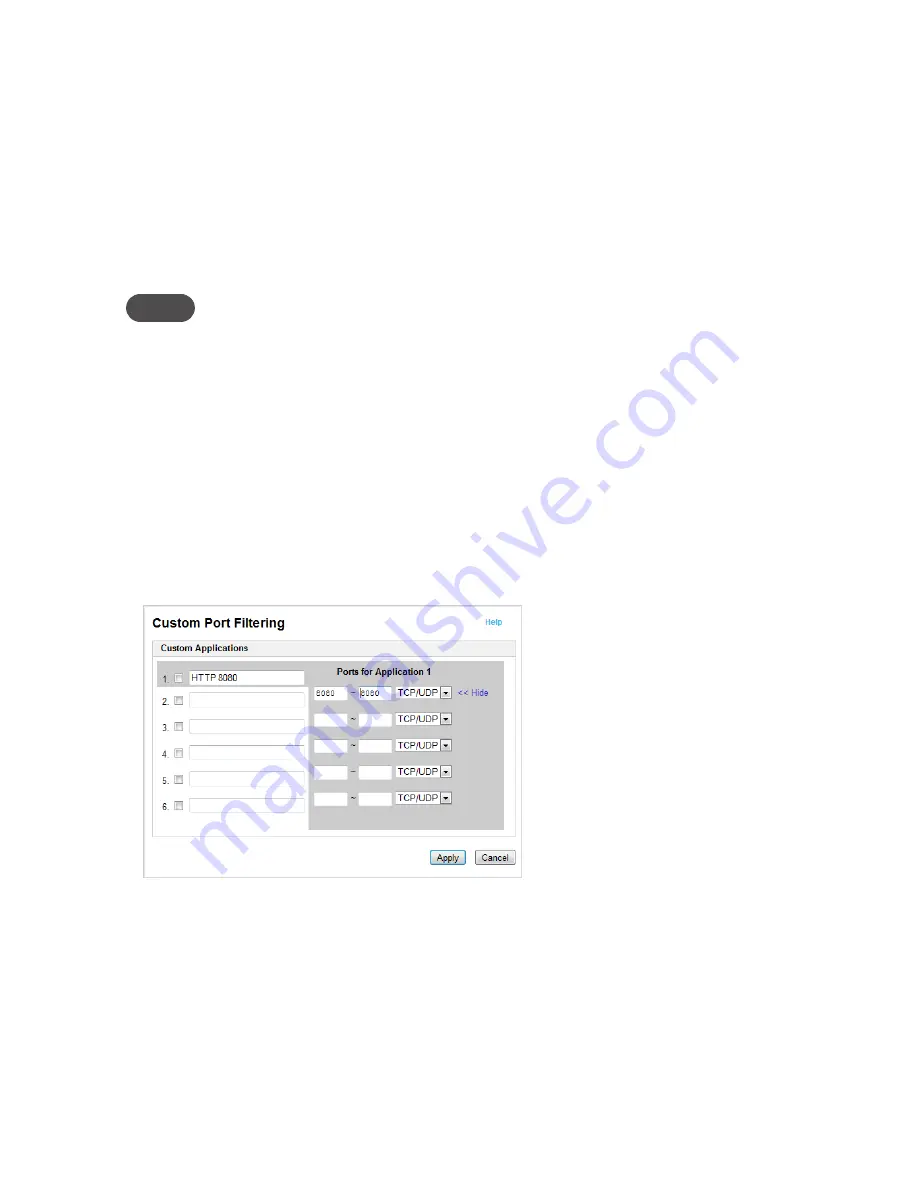
38
The Port Filtering page allows you to enable port filtering, allow selected applications to access the
Internet, and set up custom applications for access to the Internet.
Port Filtering for Standard Applications
➊
➊
From the Port Filtering page, select the Enable Port Filtering check box.
➊
➋
Select the check boxes for the applications for which you want to allow access to the
Internet.
➊
➌
Click Apply.
NOTE
The 3G Mobile Hotspot uses standard ports for these applications. If you have applications that
do not use the standard ports or that are not listed under Allowed Applications, use Custom
Applications.
Port Filtering for Custom Applications
To set up port filtering for a custom application, you need to know the port numbers (up to five
ports or port ranges) and the protocol (TCP, UDP, or both) the application uses for its outgoing
traffic.
➊
➊
From the Port Filtering page, select the Enable Port Filtering check box.
➊
➋
Click Custom Applications.
➊
➌
Enter a name for the application and click the Ports link.
➊
➍
Enter the port or port range. You can enter up to five ports or port ranges.
•
Single port — enter the port number in both fields.
•
Port range — enter the beginning port number in the left field and the ending port
number in the right field.
➊
➎
For each port number or range, select the protocol (TCP, UDP, or both) used by that port or
port range.
➊
➏
Click Hide.
➊
➐
Click Apply.
Содержание High-Speed 2go
Страница 1: ...Supplemental User Guide ...
Страница 5: ...1 Product Overview 3G Mobile Hotspot Overview Your 3G Mobile Hotspot Power Management ...
Страница 48: ...4 Troubleshooting Overview Common Problems and Solutions Use the Master Reset Button Technical Support ...
Страница 56: ...5 Technical Information Product Specifications Regulatory Notices Safety Hazards ...
Страница 62: ...6 Glossary ...






























