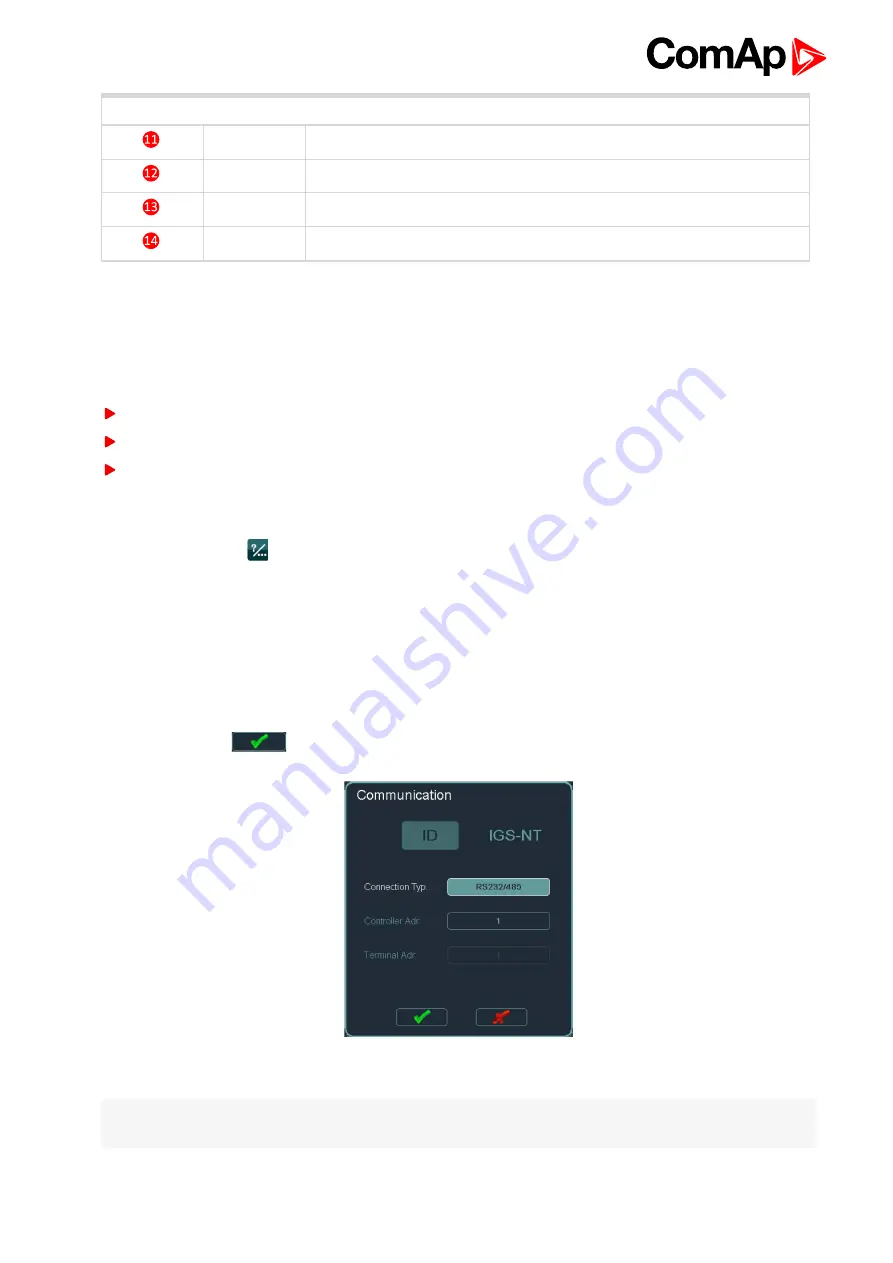
InteliVision 8
10
Buttons and LEDs
Engine
Engine LED indication (green = the engine is running)
MCB
Opens/closes MCB
GCB
Opens/closes GCB
Status bar
Shows permanently important values
3.2 How to connect IV8 display to IGS-NT or
ID controller?
InteliVision 8 can be connected to the controller via:
CAN
NT terminal
RS232/485
3.2.1 To connect to a Controller:
1. Press
Help/Others
button
2. Choose
Communication
by pressing the context button on the right
3. Use → ← to choose ID or IGS-NT Controller,
see How to connect IV8 display to IGS-NT or
4. Use ↑ ↓ and
Enter
buttons to choose
Connection Type
5. Use ↑ ↓ and
Enter
buttons to choose
Controller address (address can be automatically detected)
.
6. Use ↑ ↓ and
Enter
buttons to choose
Terminal address (address can be automatically detected)
.
7. Use ↓ and press
to confirm the action.
Image 3.2 Communication dialog
Note:
You can also use RS232 port to connect IV8 display to ID Controller or RS232/RS485 port to connect
IV8 display to IGS-NT Controller.
Содержание InteliVision 8
Страница 27: ...InteliVision 8 27 Image 4 7 Power screen Image 4 8 Main screen ...
Страница 28: ...InteliVision 8 28 Image 4 9 Gen screen Image 4 10 Synchroscope screen ...
Страница 29: ...InteliVision 8 29 Image 4 11 Statistics screen Image 4 12 Analog Inputs screen ...
Страница 31: ...InteliVision 8 31 Image 4 15 Analog inputs screen Image 4 16 Binary 1 0 screen ...
Страница 32: ...InteliVision 8 32 Image 4 17 Statistics screen ...
Страница 49: ...InteliVision 8 49 Image 4 36 Help Others screen part 1 Image 4 37 Help Others screen part 2 ...
Страница 72: ...InteliVision 8 72 9 2 Mounting system Image 9 2 Mounting system 9 3 Recommended wiring Image 9 3 IG NT wiring ...
Страница 73: ...InteliVision 8 73 Image 9 4 IS NT wiring Image 9 5 InteliDrive DCU wiring ...

























