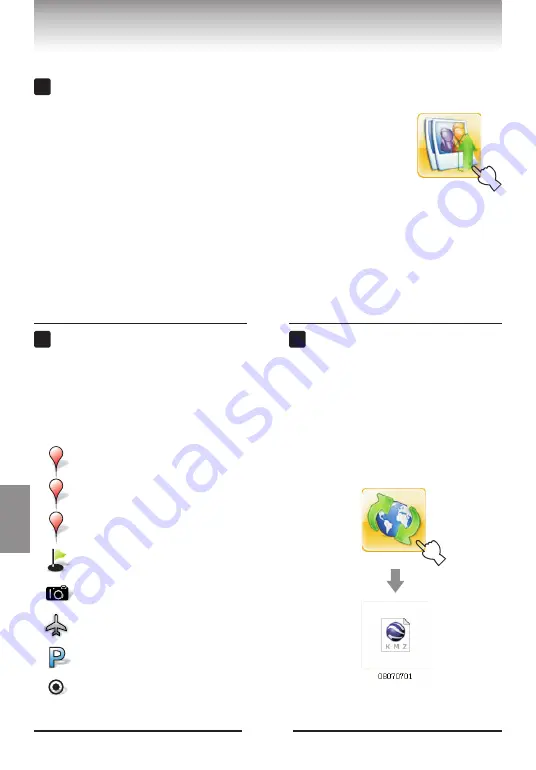
28
Adding voice and photos
(1) Copy tracks, audio records, photos, and other files from
your memory card to the hard disk.
(2) Click the "Add photos and voice" button. Select the
location of the audio records and photos. The software
automatically looks for and matches the audio records
and photos applicable to the current track and adds
them to the track. After the records and photos are
added, the quantity of the added files is displayed.
4
5
Setting track points
The software can be set to
generate the track point icons
in Google Earth. You may
enable or disable the track
point option as needed.
Exporting a track
Select a track in the left window
pane. Click "Export" button. A track
file in the KMZ format is generated.
You can click the file and
conveniently view it in Google
Earth / Google Maps .
®
® You can
choose other type of files which are
suitable for other softwares.
,
6
S
E
V
Start point: The place where the track
starts
End point: The place where the track
ends
Voice label point: A place where there is
a voice record
Point of interest: A place where you
pressed the POI button
Photo point: A place where a digital
photo was taken
Over-speed point: A place where you
exceeded the predefined speed
Parking point: A place where you stayed
Way point: A normal data point of track
A KMZ files created
Relevant Software
(3) Notes on the supported file format for addition: The added digital
photos have to be JPG files that support the EXIF protocol, which is
supported by photos captured on most digital cameras. Before taking
digital photos, adjust the internal time of your digital camera. Refer to
P.16 for detailed operation.
English
Adding
v
o
ice
and
phot
os
Setting
track
points
Expor
ting
a
track
,
Содержание V 900
Страница 1: ...2009 Victory Co Ltd Multifunction GPS Data Logger User Manual English V 900...
Страница 37: ...Memo...



























