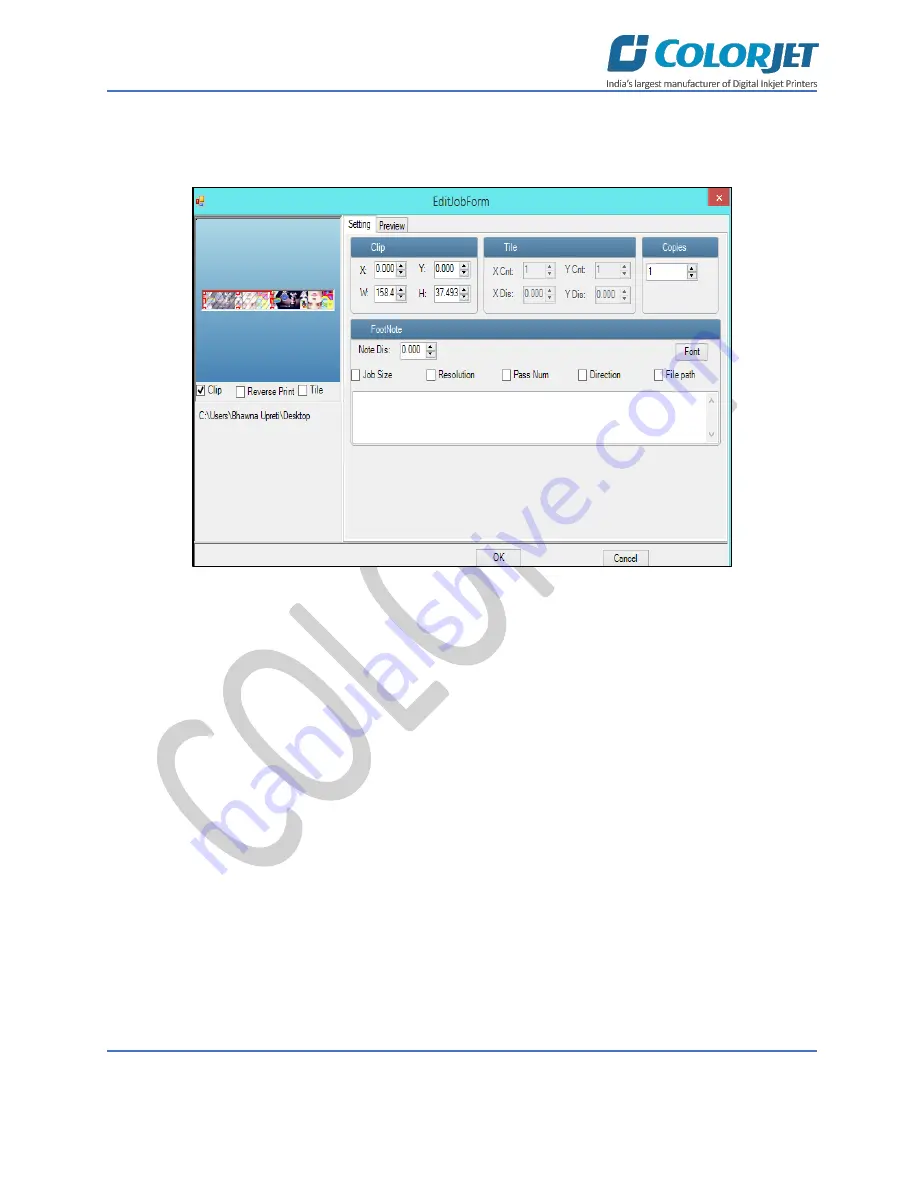
Page | 31
IRISJET PRO
Step 3
:
Select
the desired checkbox in front of the Clip, Reverse Print, and Tile options. Clicking on any
option will enable its related parameters on the right pane and you can edit them as per the requirements.
In our case, we have selected the
Clip
checkbox
Fig 40: Displaying the Edit Job Form Window
Clip
: By enabling this, a portion of the image can be selected by dragging the image preview. And its height
and width can be adjusted. Also the crop margins can be adjusted in x and y direction.
Tile:
By enabling this, desired number of counts in x and y directions can be printed. Also the distance
between each count can be adjusted.
Copies:
Feeding any number of copies will repeat the prints in Y direction. Careful, the Print will stop and
restart after each copy.
Foot note:
You can add footnote printing with each printed image. Parameters required can be selected.
Step 5
: After making the desired changes,
click
on the
OK
button to apply the settings (Refer to Fig 40).
Содержание IRISJET PRO
Страница 1: ......
Страница 45: ......
Страница 46: ...For Any Query Please Contact Us www colorjetgroup com Call on 91 120 4548195 Email on info colorjetgroup com...





























