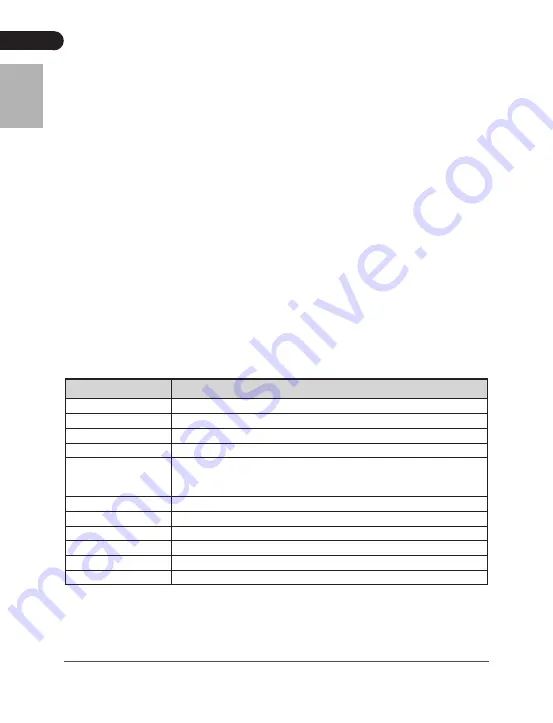
S101 Series
English
42
Chapter 3 BIOS Setup Utility
3.1 When to Use BIOS Setup?
You may need to run the BIOS Setup when:
An error message appears on the screen during the system booting up and is requested
to run SETUP.
You want to change the default settings for customized features.
You want to reload the default BIOS settings.
3.2 How to Run BIOS Setup?
To run the BIOS Setup Utility, turn on the netbook and press the <Del> key during
the POST procedure.
If the message disappears before you respond and you still wish to enter Setup,
either restart the system by turning it OFF and ON, or simultaneously pressing
<Ctrl>+<Alt>+<Delete> keys to restart.
Note: Be noted that the screen snaps and setting options in this chapter are for your
references only. The actual setting screens and options on your Netbook may be
different because of BIOS update.
3.3 Control Keys
Press F1 to pop up a small help window that describes the appropriate keys to use and
the possible selections for the highlighted item.
Please check the following table for the function description of each control key.
Control Key(s)
Function Description
←
/
→
Move cursor left or right to select Screens
↑
/
↓
Move cursor up or down to select items
+/ -
To Change option for the selected items
<Enter>
To bring up the selected screen
<ESC>
Main Menu - Quit and not save changes into CMOS Status Page
Setup Menu and Option Page Setup Menu - Exit current page and
return to Main Menu
<F1>
General help
<F2/F3>
Change Colors
<F7>
Discard Changes
<F8>
Load Failsafe Defaults
<F9>
Load Optimal Defaults
<F10>
Save configuration changes and exit setup
Содержание S101 Series
Страница 1: ...1 0 2008 12 P N 10EC810A10 Netbook S101 Website http www colorful cn...
Страница 2: ......
Страница 4: ...HDD AC AC...
Страница 5: ...Colorful Netbook 1 1 1 X 1 X 1 X 1 X 1 X 1 X 1 X 1 X 1...
Страница 7: ...Colorful Netbook 1 3 1 2 3 4 5 6 7 8 9...
Страница 8: ...S101 1 2 4 3 5 6 1 2 3 4 5 6 1 130 2 3 4 5 Windows 6 7 8 9...
Страница 10: ...S101 10 1 4 1 2 3 8 1 2 3...
Страница 11: ...11 Colorful Netbook 1 2 3 1 Netbook Netbook 19V DC 3 42A 2A AC100 240V 50 60Hz 1A 19V 3 42A 2A Netbook 2 1 3...
Страница 12: ...S101 12 2 1 Windows 2 Netbook...
Страница 13: ...13 Colorful Netbook Num Lock Num Lock Caps Lock Caps Lock...
Страница 14: ...S101 14 2 1 3 2 1 3 1 3 2...
Страница 17: ...17 Colorful Netbook 2 X Autorun exe X 1 2 3...
Страница 19: ...19 Colorful Netbook 1 2 3 4 5...
Страница 23: ...Rev 1 0 Dec 2008 P N 10EC810A10 Netbook S101 Series User s Manual Website http www colorful cn...



































