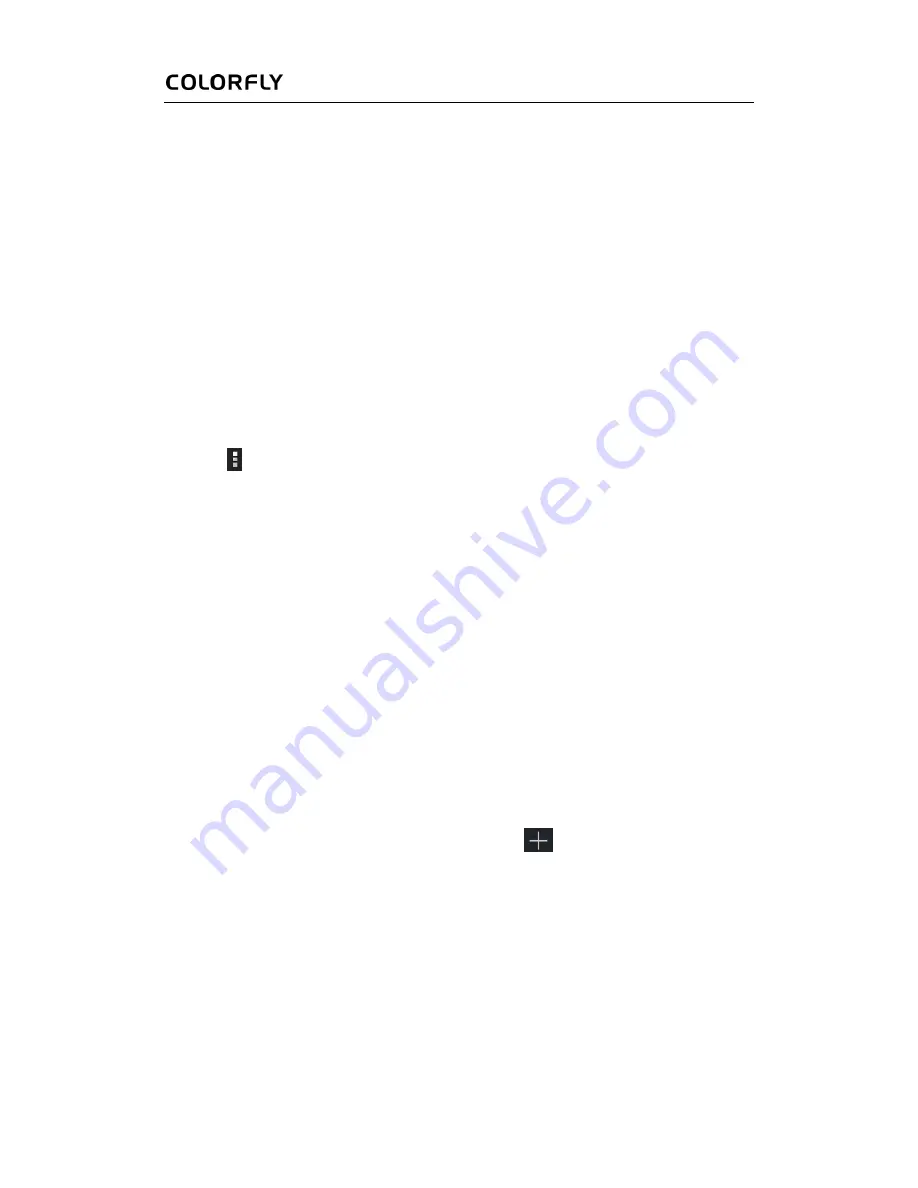
User Manual
8
4 Settings
Wireless & Networks
Wi-Fi
Turn on the Wi-Fi network
1.
Go to Settings > WIRELESS & NETWORKS and tap ON/OFF on the right to disable or
enable the Wi-Fi service.
2.
Tap
and tap Scan when the Wi-Fi service is enabled to view the detected Wi-Fi
networks.
3.
Tap the required Wi-Fi network to connect to it. If a password has been set for the Wi-Fi
network, enter the password in the displayed dialog box and tap Connect.
After you successfully connect to the Wi-Fi network, the Wi-Fi connection icon is displayed
on the status bar.
Add a Wi-Fi network
Some Wi-Fi networks do not broadcast SSIDs. Therefore, you need to add such Wi-Fi networks
when you are to use them.
1.
Go to Settings > WIRELESS & NETWORKS and tap
in the upper right corner.
2.
Set Network SSID and Security.
3.
Tap Save.
Delete Wi-Fi networks
The system automatically saves connected and added Wi-Fi networks and connects the tablet to
one of them when the tablet is used in the corresponding network coverage. To delete a Wi-Fi
Содержание E976 Q1
Страница 1: ...User Manual ...
Страница 5: ...User Manual 1 1 Overview Appearance Description ...
























